To learn more about the Save Emails as PDF by cloudHQ, visit the Save Emails as PDF website.
To install the extension or add-on, choose from the links below:
To install the extension or add-on, choose from the links below:
cloudHQ’s Chrome extension Save emails as PDF enables you to save Gmail emails to PDFs with just one simple click.
How to install Save Emails as PDF
To get started with Save Emails as PDF, follow these steps:
- Go to: https://chrome.google.com/webstore/detail/save-emails-to-pdf-by-clo/dngbhajancmfmdnmhhdknhooljkddgnk/.
- Click the Add to Chrome button:

- When prompted, click Add extension button:

- After the extension is installed, you will be forwarded to Gmail, and a window about the new extension will open. Click on Create Account:

Once you create an account, you’ll be able to start using the app.
The following gif shows for to save selected emails to a PDF document:
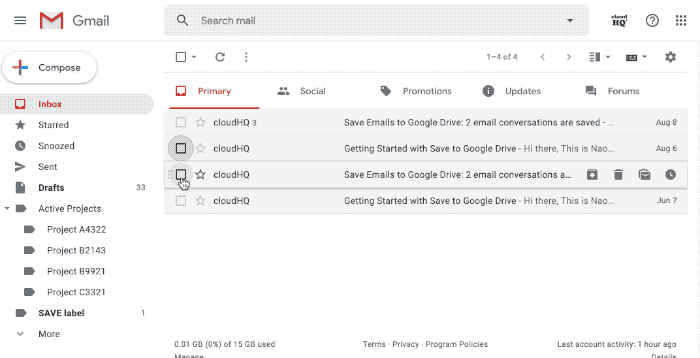
How to use Save Emails as PDF
- How to save and convert a single email to a PDF
- How to save your email communication with a certain person to a PDF
- How to save multiple email messages as PDF
- How to save all Gmail messages in a label and sublabel to PDF
- How to back up or save a Gmail label to a PDF document (using wizard)
- How to share or send a large number of email messages (as PDF, HTML or Txt)
- How to forward conversations as PDF
How to configure Save Emails as PDF
- How to enable saving your messages to Google Drive, Dropbox, Box, and OneDrive
- How to configure default Save Emails as PDF options such as password protection, paper size, mail merge, attachments, etc.
Downloading and Sharing
- How to share a package created by Save Emails as PDF
- How to download packages created by Save Emails as PDF
How to configure Save Emails as PDF for Teams
- What is Save Emails as PDF for Teams?
- How to invite users to Save Emails as PDF for Teams
- How to add users to Save Emails as PDF for Teams as Google Workspace admin
FAQ and Troubleshooting
save emails as a pdf file; How to convert email to PDF; Save As PDF Add-In – Easily Convert Emails to PDF; save email as pdf; How to Save Gmail as a PDF Document