- Introduction
- Check Gmail IMAP Settings
- Ensure that “All Mail” have “Show in IMAP” Enabled
- Ensure labels have “Show in IMAP” Enabled
Introduction
cloudHQ sync, backup, or sharing of Gmail requires that IMAP is fully enabled. And here is how to check if your Gmail has IMAP enabled:
Check Gmail IMAP Settings
- Log into your Gmail account at https://mail.google.com.
- Go to your Gmail settings, select “Forwarding and POP/IMAP” (the direct link should be https://mail.google.com/mail/u/0/#settings/fwdandpop).
Verify the following for IMAP access:
- Go to the “Labels” tab (the direct link should be: https://mail.google.com/mail/u/0/#settings/labels).
- Verify that “All Mail” has “Show in IMAP” enabled.
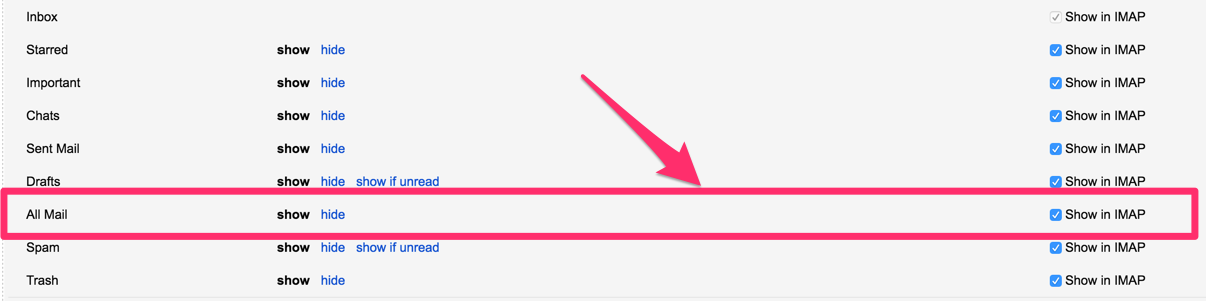
- If you are syncing emails from a label or sharing a label, you need to ensure that the label and all sub-labels in the label have IMAP enabled.

Ensure that “All Mail” have “Show in IMAP” Enabled
Ensure labels have “Show in IMAP” Enabled