If you use both Box and Office 365, then it might be a good idea to use cloudHQ to sync or backup all your Box accounts with corresponding Office 365 OneDrive accounts.
You can setup two-way or one-way sync pairs like this:
Box (bob@acme.com) <-> Office 365 OneDrive Business (bob@acme.com) Box (alice@acme.com) <-> Office 365 OneDrive Business (alice@acme.com) ...
This is a great way to have protect your business against data corruption on Box side or maybe unavailability of Box servers – i.e., if something is wrong with Box account “box@acme.com” then that user can easily failover to Office365 OneDrive Business account.
Office 365 preparation:
- OneDrive Business accounts have to be fully provisioned. cloudHQ will not provision Office 365 OneDrive Business accounts on your behalf. This means that each of your Office 365 users needs to log in at least once to their OneDrive Business account.
- An Office 365 admin needs to be added as an admin to users’ personal websites.
The instructions are here: https://support.cloudhq.net/how-to-enable-admin-access-to-all-office-365-onedrive-users.
Box Business / Box Enterprise Preparation:
- Ensure that you are Box for Business admin. The instructions are here: Box for Business admin
- In some Box installations third-party applications might be disabled. So you will need to check if third-party applications are disabled in your Box and enable them. Some instructions how to check that are here: https://support.cloudhq.net/how-to-enable-cloudhq-third-party-application-in-box-enterprise/
Authorize cloudHQ to access your Box Business / Box Enterprise
- Go to https://www.cloudHQ.net/services and click on “Box for Business” icon:
-
Authorize Box for Business admin account
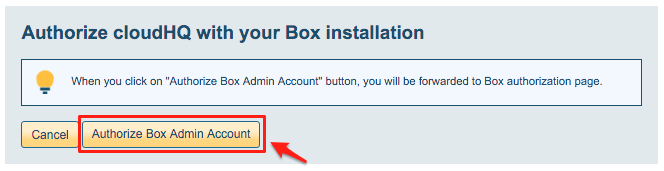
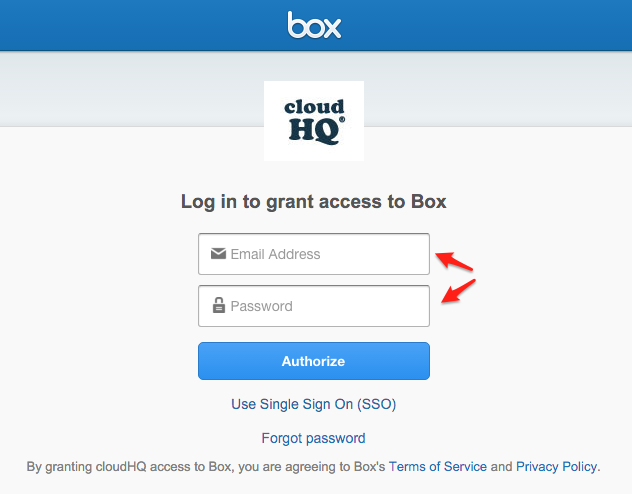
- Select Business accounts you want to add click on “Add Selected Cloud Accounts >>”:
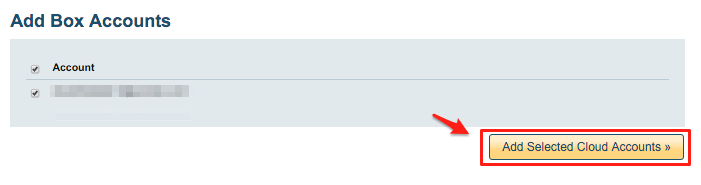
- You will receive a notification that accounts are added to cloudHQ:

Authorize cloudHQ to access your Office 365 domain
- Go to https://www.cloudHQ.net/services and click on “Office 365” icon:

- Accept Office 365 authorization:

Set up a sync pair between Box and Office 365 OneDrive Business
- Go to https://www.cloudhq.net/multi_setup_wizard?prompt_auth=true.

- Click on the Box Enterprise icon:
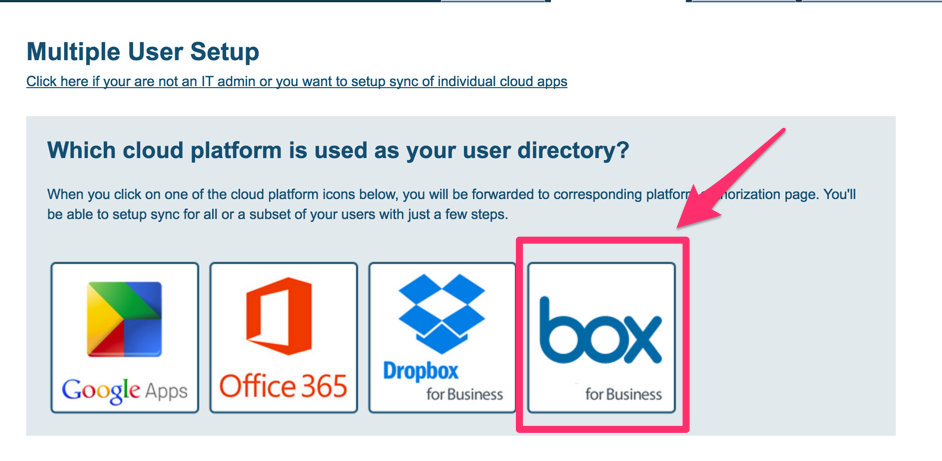
- The wizard will start. Since we are syncing Box, let’s click on “Box” icon:
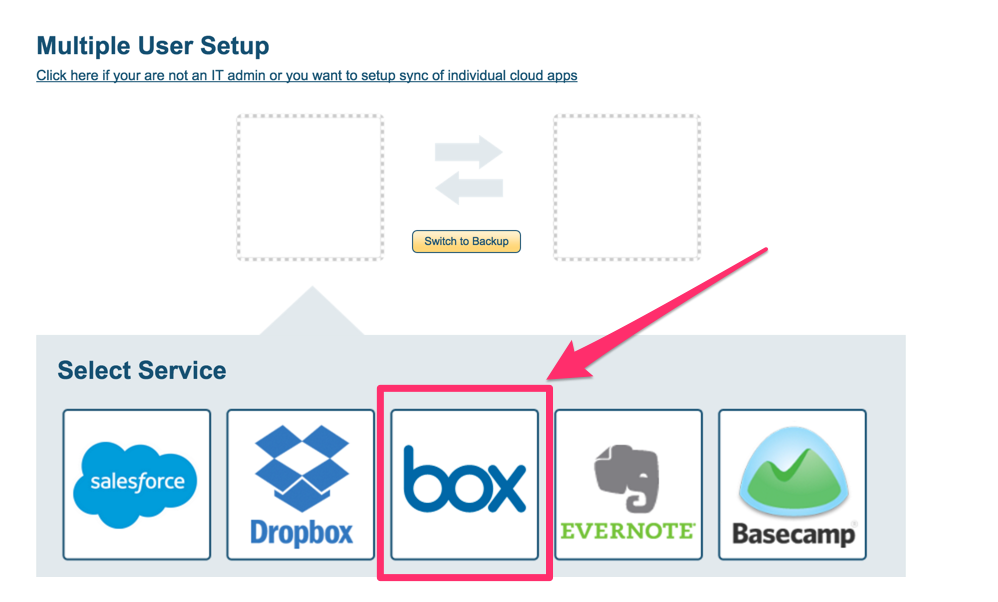
- Select users:
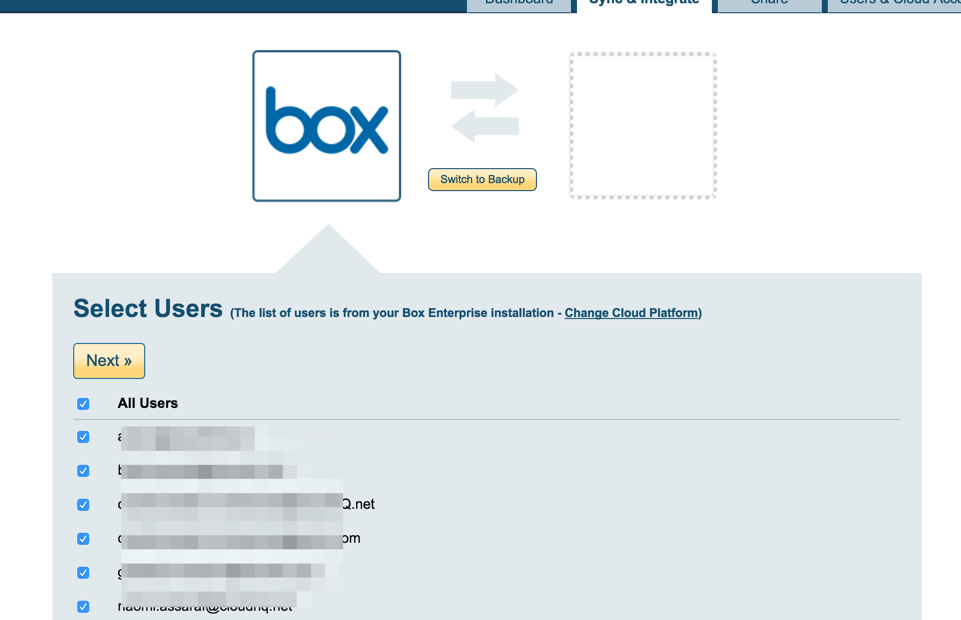
- Click on the OneDrive Business icon
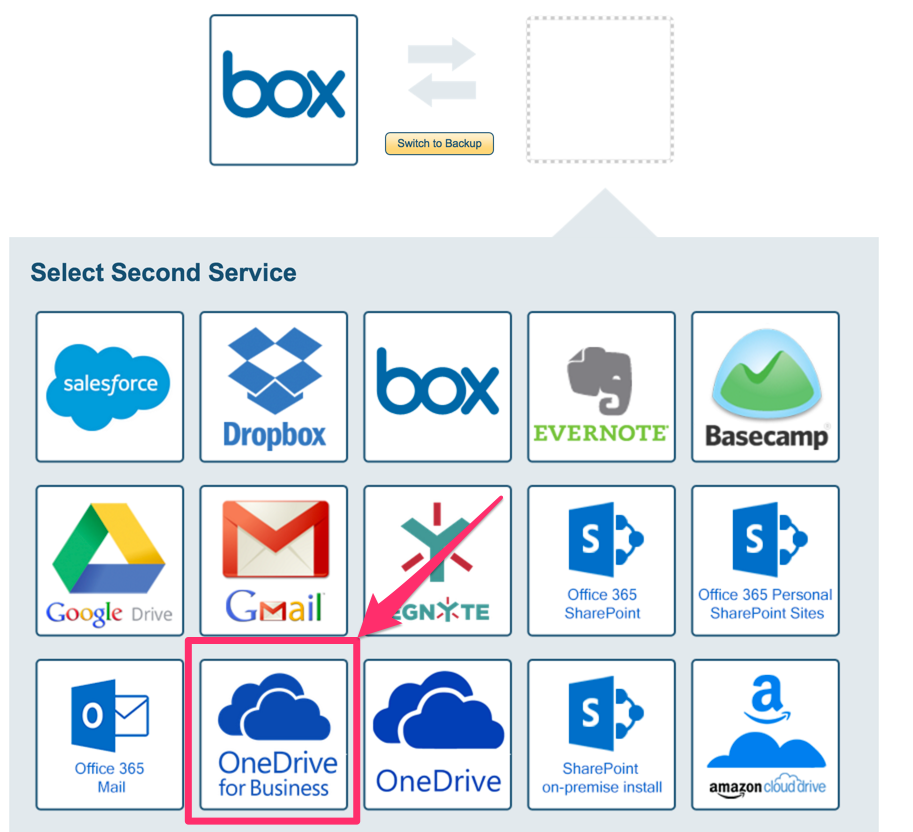
- Verify sync pairs – you can switch sync pairs to one-way sync or modify options after sync pairs are created.
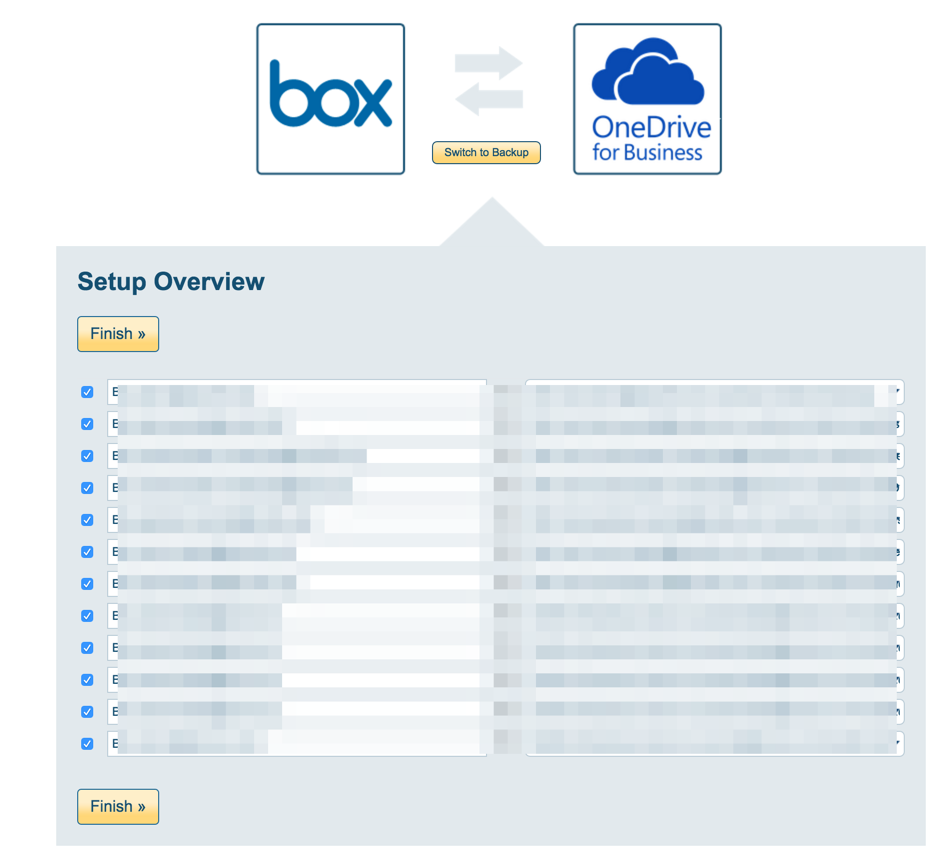
- Optionally, you edit sync pairs and switch them to be one-way sync:
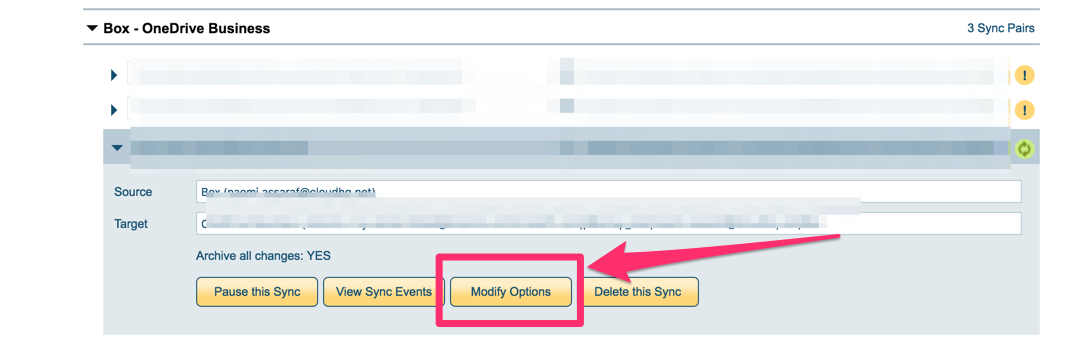
- Start the sync.