To backup Google Workspace Mail accounts to Office365 Sharepoint, you need to create one-way sync pairs like this:
Google Mail (bob@acme.com) -> Office365 Sharepoint (bob@acme.com)/Team Site/google_backup/bob@acme.com Google Mail (alice@acme.com) -> Office365 Sharepoint (alice@acme.com)/Team Site/google_backup/alice@acme.com ...
The above will create a one-way sync of each corresponding Google Mail account with Office365 Sharepoint account. The data will be backed up, and it will also be kept in sync— allowing you seamless transition.
Here are step-by-step instructions for how to setup data backup sync pairs.
Google Workspace preparation:
- Ensure that you are a Google Workspace super admin. Instructions are here: https://support.cloudhq.net/cloudhq-access-permission-for-google-apps-admin/.
- Ensure the Google Workspace Administrative API is enabled for your domain. Tnstructions are here: https://support.cloudhq.net/how-to-check-if-google-apps-administrative-api-is-enabled-for-your-domain/.
Office 365 Preparation:
- An Office 365 admin needs to be added as an admin to users’ personal websites.
The instructions are here: https://support.cloudhq.net/how-to-enable-admin-access-to-all-office-365-onedrive-users. - Please wait as it will take some time to propagate ownership changes
Authorize cloudHQ to access your Office 365 domain
- Go to https://www.cloudHQ.net/services and click the “Office 365” icon:

- Accept Office 365 authorization:
Authorize cloudHQ to access your Google Workspace domain
- Go to https://www.cloudHQ.net/services and click the “Google Workspace” icon:
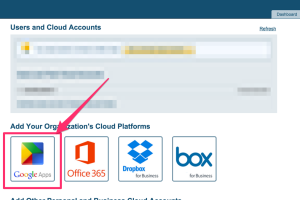
- Enter your Google Workspace super-admin email and follow the wizard steps:
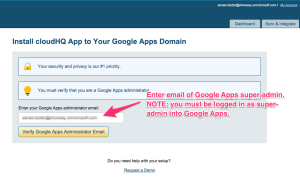
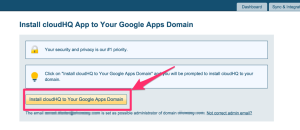
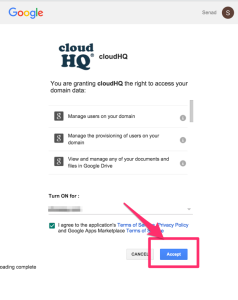
Start the cloudHQ wizard to create backup sync pairs
- Go to https://www.cloudhq.net/multi_setup_wizard?prompt_auth=true:

- Select “Back up or Sync for Multiple Users”:
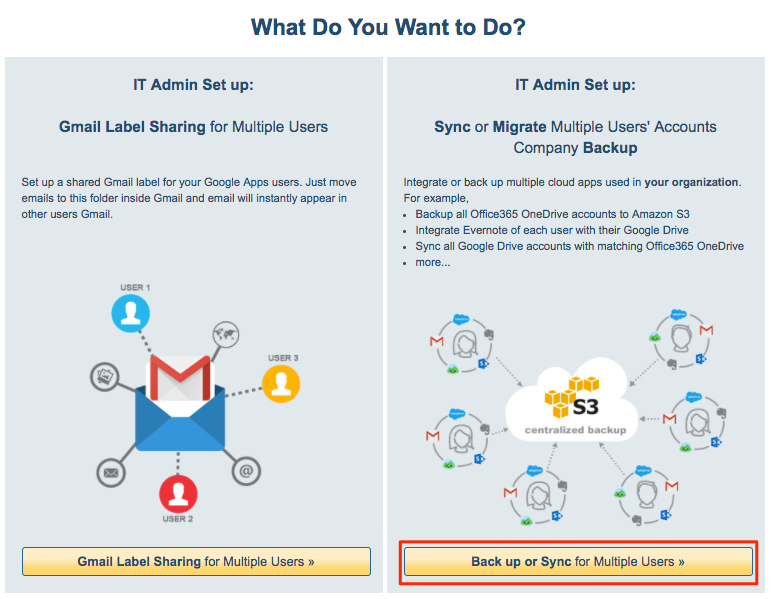
- Click the Google Workspace icon:
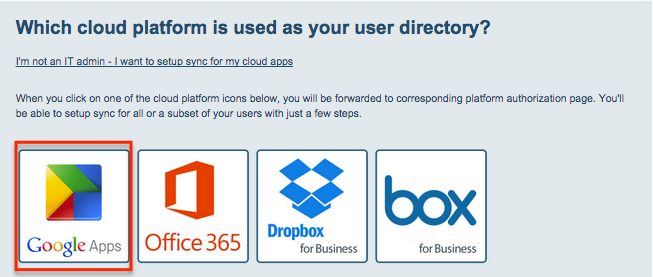
- Click the Google Mail icon:
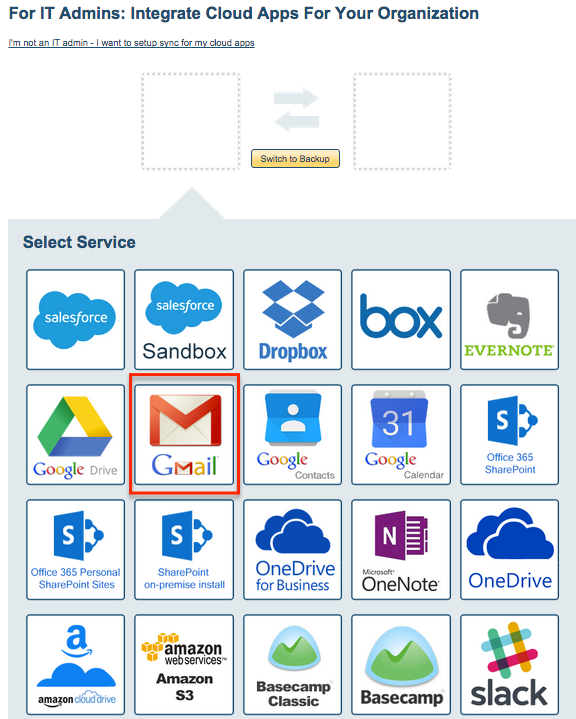
- Select users:
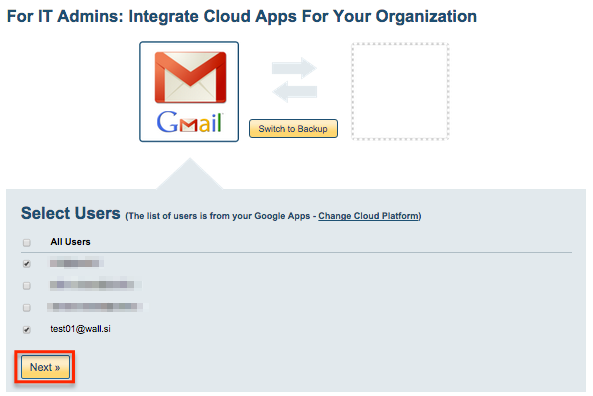
- Click “Switch to Backup”
- Click the Office365 Sharepoint icon and we will show preview of your setup
- Verify the sync pairs.
- Click on “Finish” to create sync pairs and start the backup.
