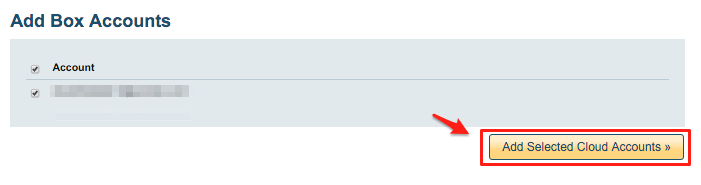To backup Google Workspace Mail accounts to Box or Box Enterprise managed, you need to create one-way sync pairs like this:
Google Mail (bob@acme.com) -> Box (bob@acme.com)/google_backup/bob@acme.com Google Mail (alice@acme.com) -> Box (alice@acme.com)/google_backup/alice@acme.com ...
The above will create a one-way sync of each corresponding Google Mail account with Box account. The data will be backed up, and it will also be kept in sync— allowing you seamless transition.
Here are step-by-step instructions for how to setup data backup sync pairs.
Google Apps preparation:
- Ensure that you are a Google Apps super admin. Instructions are here: https://support.cloudhq.net/cloudhq-access-permission-for-google-apps-admin/.
- Ensure the Google Apps Administrative API is enabled for your domain. Tnstructions are here: https://support.cloudhq.net/how-to-check-if-google-apps-administrative-api-is-enabled-for-your-domain/.
Box Business and Box Enterprise Preparation:
- Ensure that you are a Box for Business admin. The instructions are here: Box for Business admin.
- In some Box installations, third-party applications might be disabled. You will need to check if third-party applications are disabled in your Box account and enable them. Instructions for how to check that are here: https://support.cloudhq.net/how-to-enable-cloudhq-third-party-application-in-box-enterprise/.
Authorize cloudHQ to access your Google Apps domain
- Go to https://www.cloudHQ.net/services and click the “Google Apps” icon:
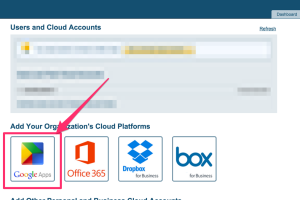
- Enter your Google Apps super-admin email and follow the wizard steps:
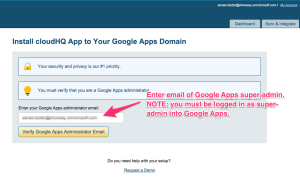
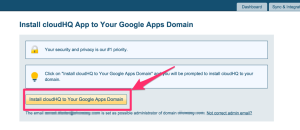
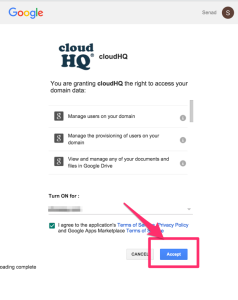
Authorize cloudHQ to access your Box Business or Box Enterprise Account
- Go to https://www.cloudHQ.net/services and click the “Box for Business” icon:
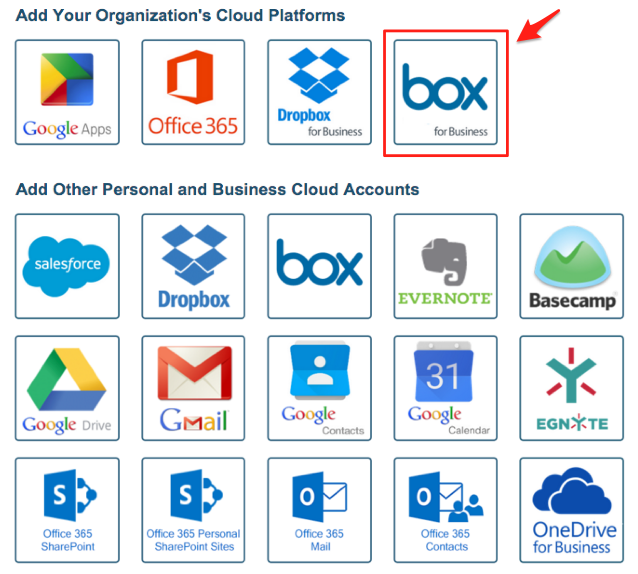
- Authorize your Box for Business admin email and follow the wizard steps:
Authorize Box for Business admin account:
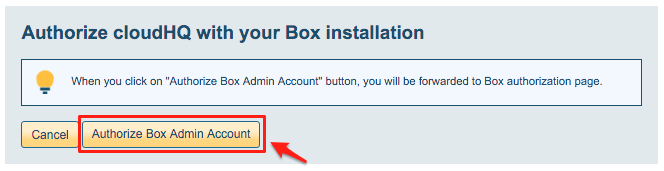
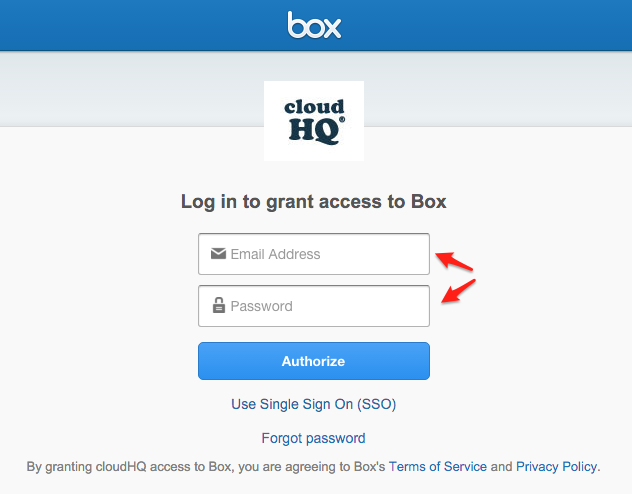
Start the cloudHQ wizard to create backup sync pairs
- Go to https://www.cloudhq.net/multi_setup_wizard?prompt_auth=true:

- Select “Back up or Sync for Multiple Users”:
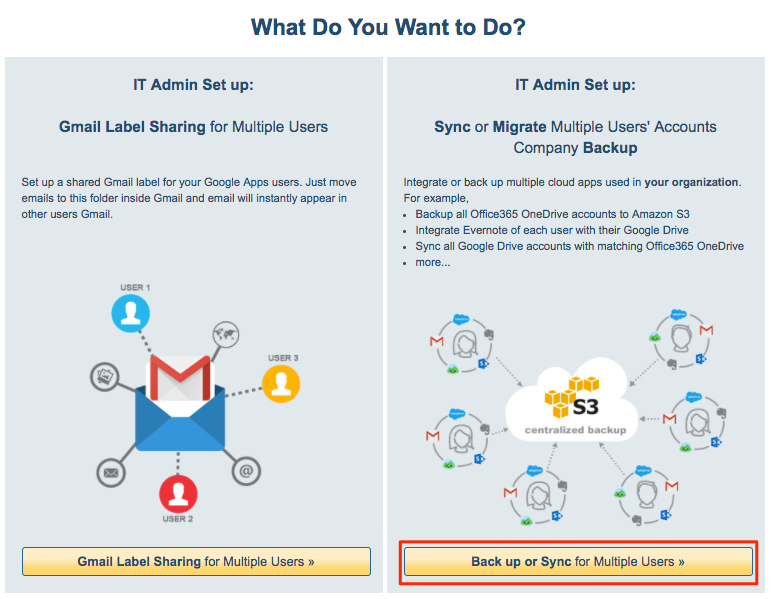
- Click the Google Apps icon:
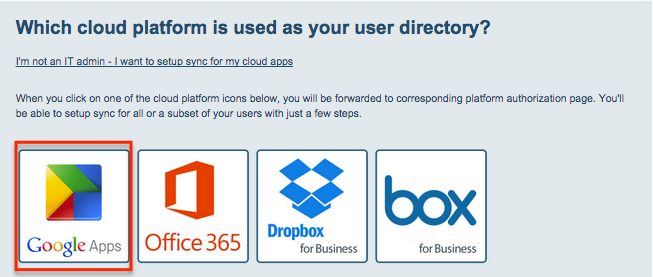
- Click the Google Mail icon:
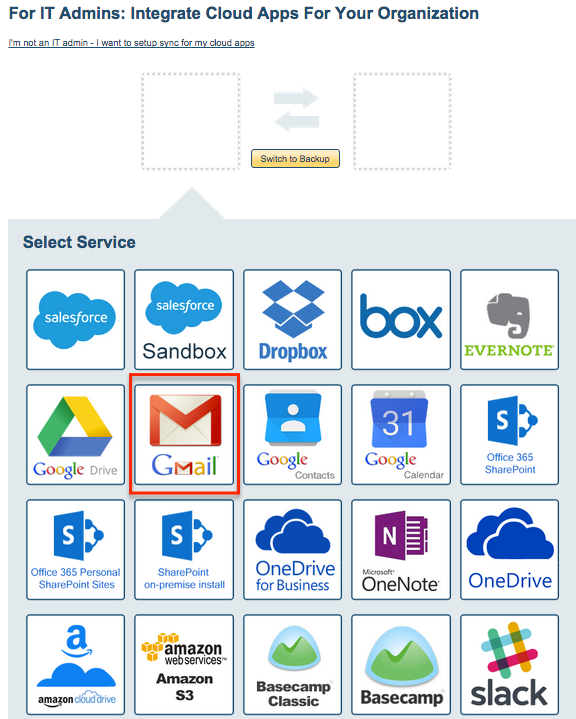
- Select users:
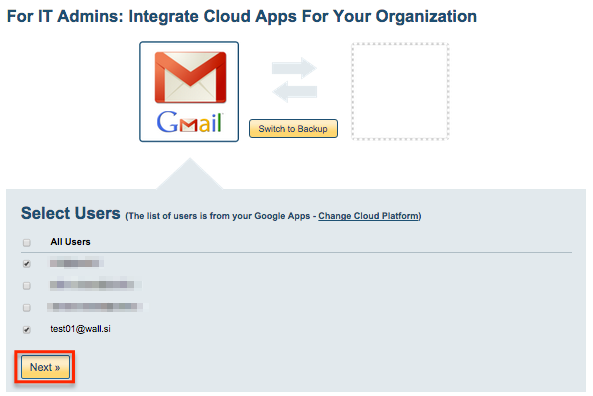
- Click “Switch to Backup”
- Click the Box icon and we will show preview of your setup
- Verify the sync pairs.
- Click on “Finish” to create sync pairs and start the backup.