Here are short instructions for how to set up synchronization between two Gmail labels.
- Go to the Gmail Synchronization wizard for syncing Gmail. The direct link is: https://www.cloudHQ.net/sync/gmail
- Select your first Gmail account. If it is not authorized (listed), then you will need to authorized it by click on Add Gmail:
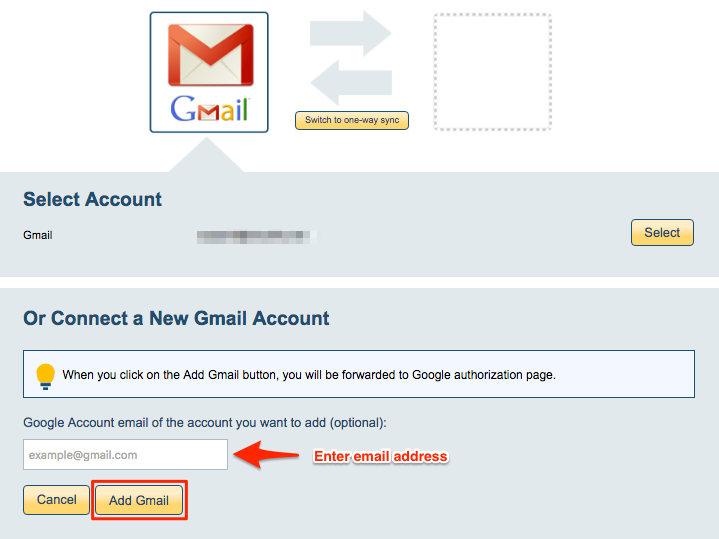
- Select “Sync subset of Gmail emails and/or add attachments with your cloud storage” then click “Next Step”:
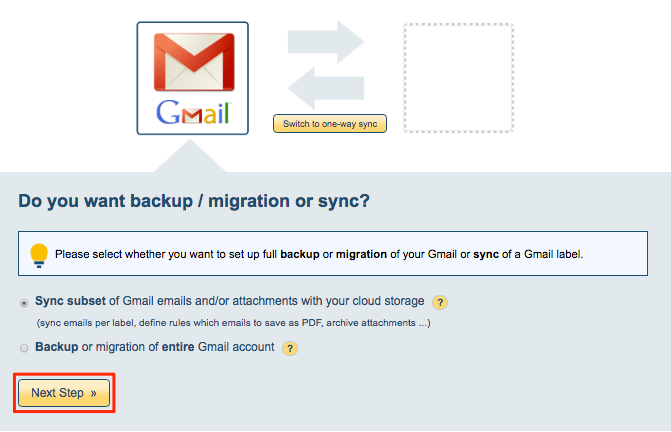
- Select “Save (sync) all emails in selected label” , then click “Next Step”:
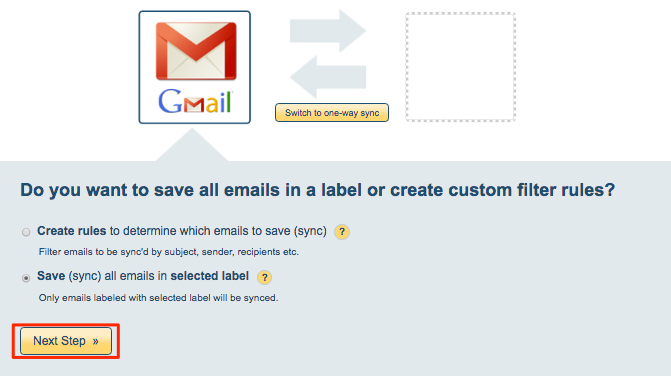
-
Select a Gmail label to sync (transfer):
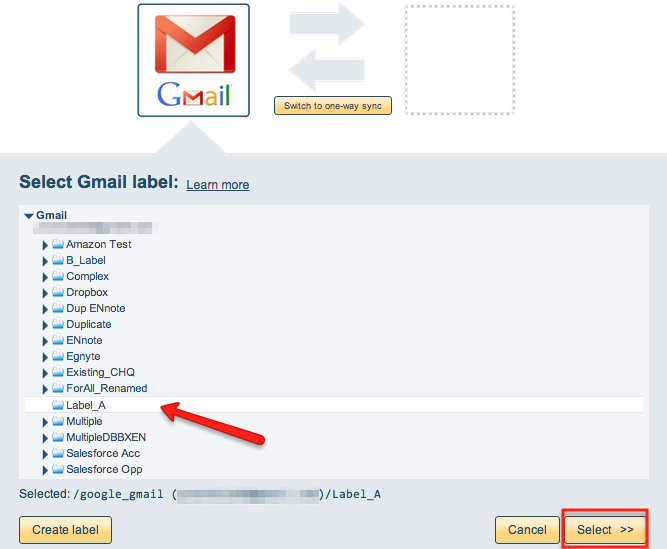
- Select the Gmail icon for the second account:

- Select your second Gmail account. If it is not authorized (listed), then you will need to authorized it by click on Add Gmail:
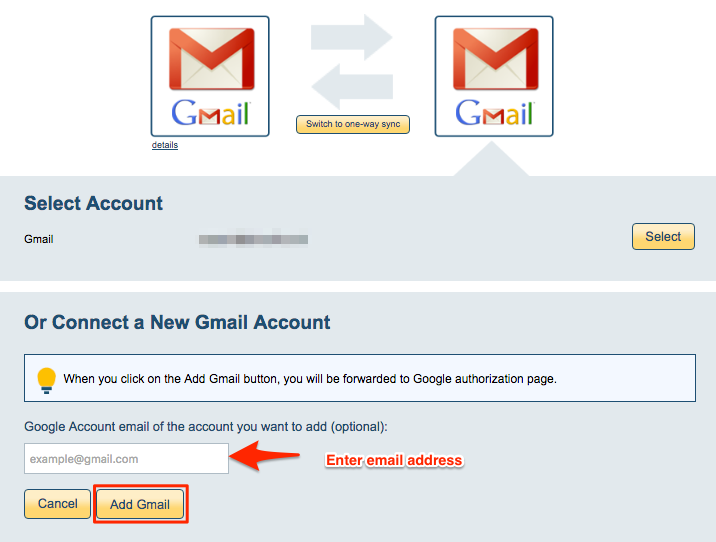
- Select Gmail label of your second Gmail account or click on “Create label” to create a new label:
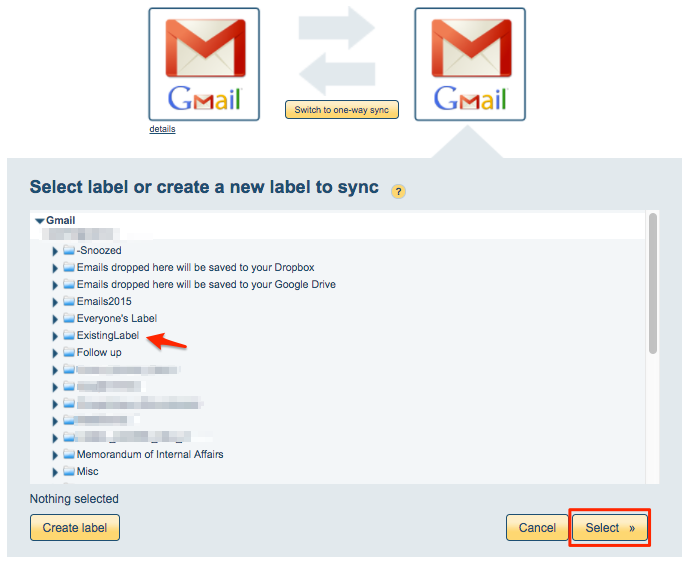
- Select your options. For example, if you want that is just transfer of emails click on Switch to One-Way sync.
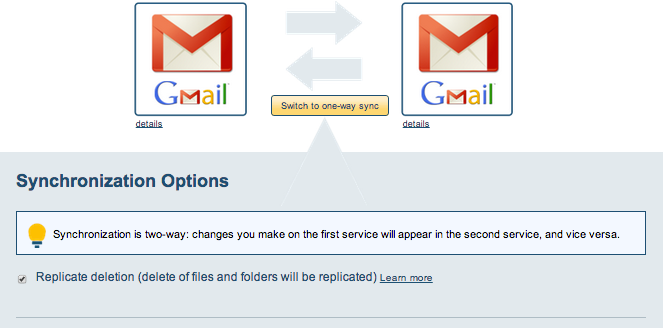
- Here is How to Monitor Status of Sync.
- An email will confirm the status of your successful synchronization.