- Introduction
- Video Tutorial
- Google Workspace Preparation
- Authorize cloudHQ to Access Your Google Workspace Domain
- Troubleshooting Steps
Introduction
If you are an admin of your Google domain, then you can set up real-time backup, Gmail label sharing, or sync for all users in your Google Apps domain.
To do that, you first need to install cloudHQ to your Google Workspace (G Suite) domain.
Video Tutorial
Here is a short video that explains the setup step by step:
Google Workspace Preparation
First, it is important to check that you are logged in as Google Workspace “super-admin” and Google Workspace Administrative API is properly enabled.
- Ensure that you are a Google Workspace super admin. The instructions are here:
https://support.cloudHQ.net/cloudhq-access-permission-for-google-apps-admin/ - Ensure that the Google Workspace Administrative API is enabled for your domain. The instructions are here:
How to check if third-party API access is enabled for your domain? - Ensure that you are logged out from all other Google Workspace and Gmail accounts. This is required due to Google Workspace Marketplace requirements:
- Ensure that you are logged into Google Workspace as a super admin:
Authorize cloudHQ to Access Your Google Workspace Domain
Once you are prepared (logged in as super admin, logged out of other accounts, etc.), you can install cloudHQ on your Workspace domain.
- Go to https://www.cloudHQ.net/services and click on the Google Apps icon:
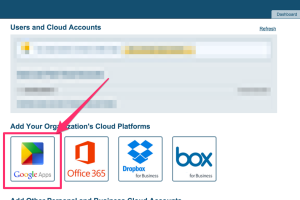
- Enter your Google Workspace super-admin email and follow the wizard steps:
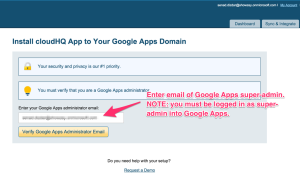
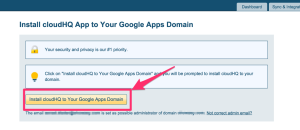
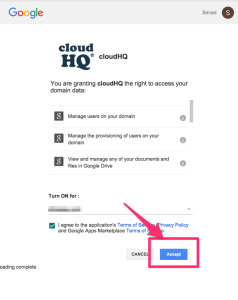
Troubleshooting Steps
If you run into some problems, please check the following support note: IT Admin: Troubleshooting the installation of cloudHQ on your Google Workspace