Export Emails to Excel, CSV, or Google Sheets can export all emails in a label to one organized spreadsheet.
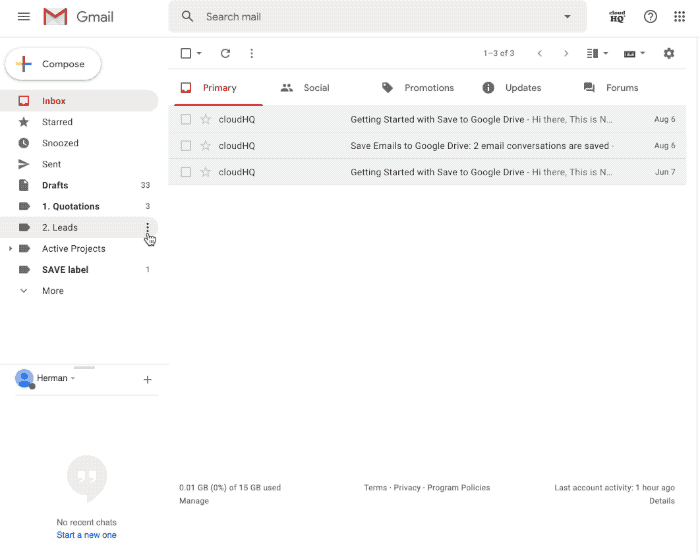
Here’s how to do it:
- Let’s say you want to export all emails under the label Leads.
- Find the label in the left sidebar and click on the three-dots menu. Click on Save label to Google Sheets:

- Name your spreadsheet:

- Select the columns you want to have in your spreadsheet:

- You can enable or disable continuous saving of email messages. If continuous saving is enabled, as soon as a new email is added to the label, it will be added to the spreadsheet:

- Click Start:

- The export will begin:

- Clicking on the Save Emails to Excel, CSV, or Google Sheets icon in upper right corner of your Chrome browser window and then Go to Dashboard will take you to the dashboard, where you can monitor the export:

- When the conversion is complete, you will receive an email from cloudHQ. Open the email message and click Open Google Spreadsheet to access your new Google Sheet:

incoming Gmail emails that match a label to Google Sheets as new rows