Does the follow-up emails get sent as a reply to the original one or all they all sent as new emails?
Email sequences begin with Re:, RE:, FW, FWD (appears as a reply or forward). Follow-up emails are always sent as a reply, quoting the previous email in the sequence. If the subject of follow-up emails is set to exactly Re: *|SUBJECT|*, the reply will stay in the same thread/conversation as the original message.
Can I schedule a campaign to be sent out later at a certain time?
Am I able to send bulk emails? Or are these sent individually?
Auto Follow Up for Gmail supports both auto follow-up on individual emails and auto follow-up campaigns (bulk emails):
How to create a campaign with automatic follow-ups
How to set up auto follow up on individual emails
How does Auto Follow Up for Gmail handle out-of-office email message reply?
cloudHQ has an intelligent algorithm to recognize “out-of-office response” email messages. So it will not count as a valid reply.
How does Auto Follow Up for Gmail handle bounced email messages?
cloudHQ has an intelligent algorithm to recognize “bounced” email messages. The email addresses bounced will be automatically added to Suppression list.
Can I personalize subject lines?
Yes – you can add merge tags to your subject. So if you have a subject like like this:
Email sent to *|EMAIL|*
Then the subject will be replaced with an email merge tag (cell from column named Email).
Will auto followup sequence stop after the recipient replies?
Yes – the auto-follow-up sequence will stop after the recipient replies to one of your emails. However, it is important to emphasize that auto-follow-up will stop ONLY if the reply comes from the same email address. Which means if you send an auto follow-up to bob@example.com and the reply comes from jon@example.com, the auto follow-up sequence will not stop.
Autofollowup sequences are not getting stopped – what should I do?
The auto-follow-up sequence will stop after the recipient replies to one of your emails. However, it is important to emphasize that auto-follow-up will stop ONLY if the reply comes from the same email address. Also, if you are sending auto follow-up from your alias, then you need to set up also forwarding of emails from the alias to your main email address. The instructions are here: How to set up Gmail or Google Workspace (G Suite) aliases
Can I create auto followup sequence which sends from email alias?
Certainly, it’s 100% possible to accomplish this. Nonetheless, ensuring that your Gmail alias is set up properly is crucial. You can find the setup guidelines at: How to set up Gmail or Google Workspace (G Suite) aliases
When does auto followup sequence stops?
The auto-follow-up sequence will stop after the recipient replies to one of your emails. It is important to emphasize that auto-follow-up will stop ONLY if the reply comes from the same email address.
How can I ensure that autofollow-up are in the same thread/conversation?
Gmail and other email providers have a complicated algorithm for deciding when emails belong to the same thread/conversation. The algorithm is explained in this support note: How does Gmail decide to group emails into conversations?.
Auto Followup for Gmail can send emails either in the same conversation or in a new, separate conversation.
To ensure your autofollow email messages stay in the same thread/conversation, do the following:
- Enable conversations in your Gmail as described in the support note How to turn on conversation view in Gmail?
- Make sure the subject of your autofollow email is set to RE: *|SUBJECT|*. This ensures autofollow messages have the same subject as the first email, but with RE: before it.
- Ensure all autofollow email messages are sent from the same sender. Both the name and email address of From should be the same as the first message.
- If you are sending autofollow emails from a different address than your main cloudHQ or Google account, ensure all aliases are correctly set. See instructions here: Send emails from a different address or alias.
- If you are sending autofollow emails from a different address than your main cloudHQ or Google account, ensure that all emails sent to an alias should be forwarded to your email address as described here: Automatically forward Gmail messages to another account
How to pause sending of email messages in Auto Follow Up?
To pause the sending of an email message using cloudHQ Auto Follow Up, follow these steps:
- Log into your cloudHQ account.
- Navigate to the Auto Follow Up dashboard.
- Open the particular campaign you want to pause.
- Once the campaign is opened, click on the Pause Sending button.
- This will effectively pause the sending of your email messages for that specific campaign.
Does a response from an email address in the CC field stop the Auto Follow Up sequence?
No, a reply from an email address in the CC field does not stop the Auto Follow Up sequence. The sequence will only stop if a response is received from the primary recipient of the email.
Can I set up an Auto Follow Up sequence for an email that has been scheduled using Gmail’s "Send Later" (Scheduled Send) feature?
No. When you schedule an email using Gmail’s Schedule Send feature, the email remains in a queued state until the designated send time. Auto Follow Up can create a sequence and work only on emails that have already been sent and exist in the Gmail Sent folder. Since scheduled emails are not considered “sent” until their scheduled time, Auto Follow Up sequences will not activate during the waiting period.
If my first email has CC and BCC recipients, are these CC and BCC recipients included in follow-up emails?
Yes. All CC and BCC recipients from the first email (the email you attached a follow-up sequence to or sent with auto followup) are automatically added in all follow-up emails. For example, if your initial email looks like this:
To: michael.smith@company.com Cc: sarah.jones@mycompany.com, sales@mycompany.com Subject: Meeting minutes from sales call
Then the follow-up email will also have CC to sarah.jones@mycompany.com, sales@mycompany.com
To: michael.smith@company.com Cc: sarah.jones@mycompany.com, sales@mycompany.com Subject: Re: Meeting minutes from sales call Hi Michael, Just following up on this...
Note that emails sent to CC and BCC recipient are not tracked.
What is the Auto Follow Up template?
A Gmail Auto Follow Up template is a series of automated emails sent based on a schedule. It stops sending when the recipient replies or all emails have been sent. You can use these templates for emails you’ve already sent, while drafting new ones, or when starting a campaign. For more details, check the support note: What is the Gmail Auto Follow Up template?
What is quick auto follow-up?
Quick auto follow-up lets you quickly schedule automatic reminder emails for a specific message after a set time (an auto follow-up sequence), without using a template. For more info, see the support note: What is quick auto follow-up and how to create one
I already sent an email. How can I activate an automatic follow-up sequence for it?
You can attach an active auto follow-up sequence to any email, even if you didn’t send it with Auto Follow Up. To do this:
- Open your Sent label in Gmail
- Select the email you sent
- Click the Auto Follow Up icon and choose the template
As shown here:
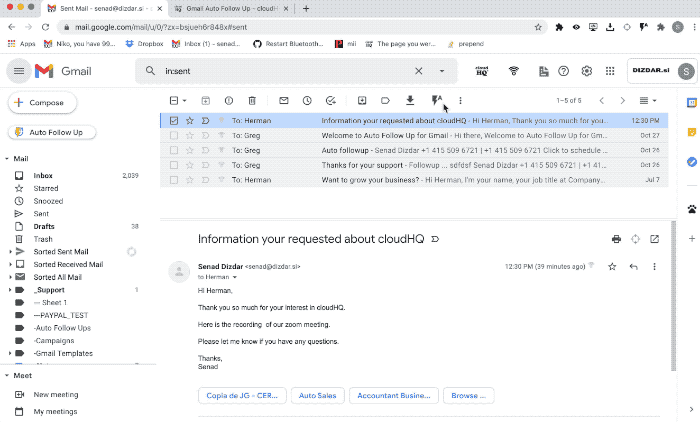
Support article: How to activate auto follow-up for emails sent through Gmail
Does Auto Follow Up for Gmail use Google Contacts data for merge tags?
Auto Follow Up also uses data from Google Contacts to fill merge tags. If a recipient is in your Google Contacts, you can use tags like *|FIRST_NAME|*, *|LAST_NAME|*, etc.
To use this feature, you must authorize Google Contacts by giving cloudHQ access.
Is the *|FIRST_NAME|* merge tag always replaced?
Before an email is sent, all merge tags are filled in so each recipient sees personalized information. Merge tag values can come from:
- A spreadsheet or CSV you upload when creating the campaign (each column becomes a merge tag)
- Google Contacts
—
