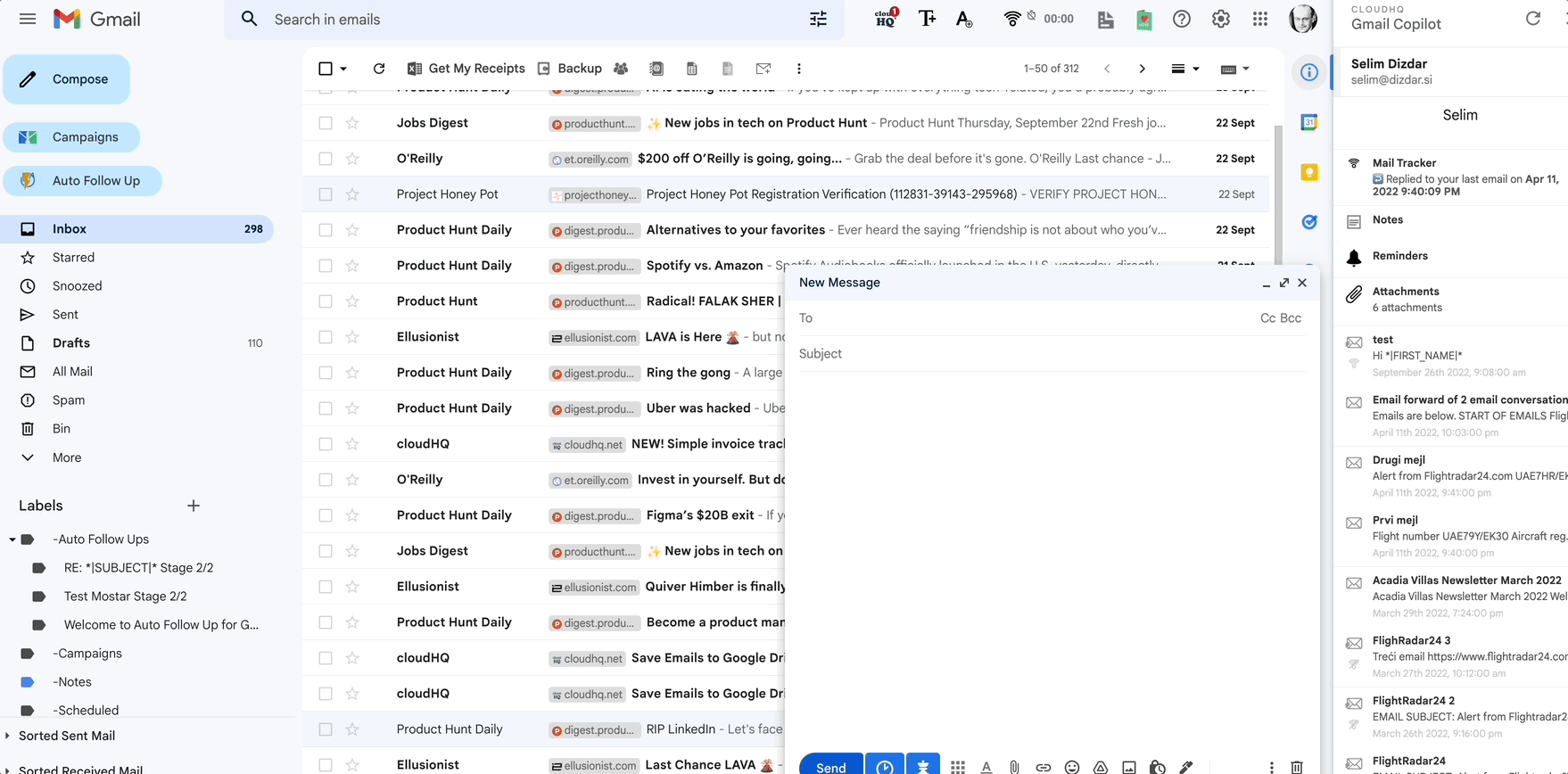NOTE: To install Gmail Snippets, please check this Getting Started with Gmail Snippets.
Gmail Snippets variables (merge tags) allow you to add content dynamically to your Gmail snippets.
The list below outlines all of the tags (variables) available to you:
Replaceable variables: *|FIRST_NAME|*, *|LAST_NAME|*, *|NAME|*, *|EMAIL|* are changed with the corresponding fields in your Google Contacts.
And here are the short instructions on how to use Gmail snippets variables (merge tags):
- Compose a new email message, and you will see a T+ snippet icon at the bottom of the compose window. Click on T+ icon:

- If T+ is not visible, click first on More Tools icon at the bottom of the compose window and a T+ snippet icon will be shown. Click on T+ icon:

- Add a recipient and click on Browse snippets:
- Click on Add button:

- Create a new shortcut. In the content add replacement variables as shown:

- A new shortcut is added successfully. Click on Done button:

- Type the shortcut which uses replaceable variables and press Enter key on the keyboard:

- The Gmail Snippet variables will be replaced: