Here are short instructions on how to set up synchronization between Egnyte and Gmail.
- Start the synchronization wizard to sync two cloud accounts:
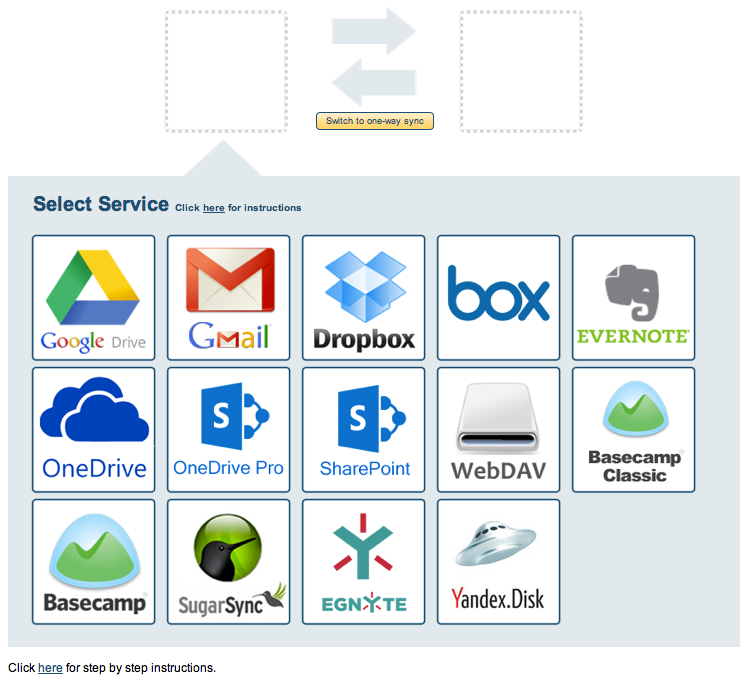
- Click the Egnyte icon:
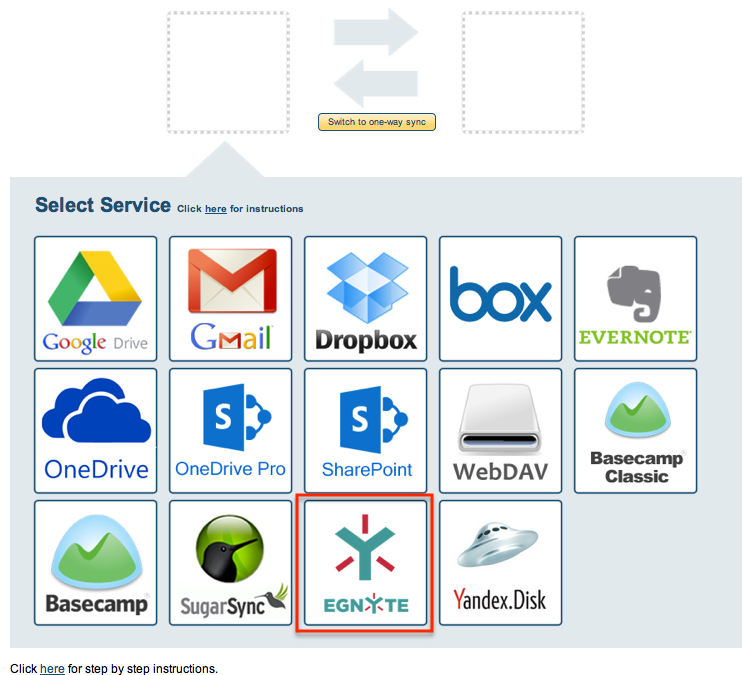
- Select an already-configured Egnyte account or input your account name and click “Add Egnyte” to add a new Egnyte account:
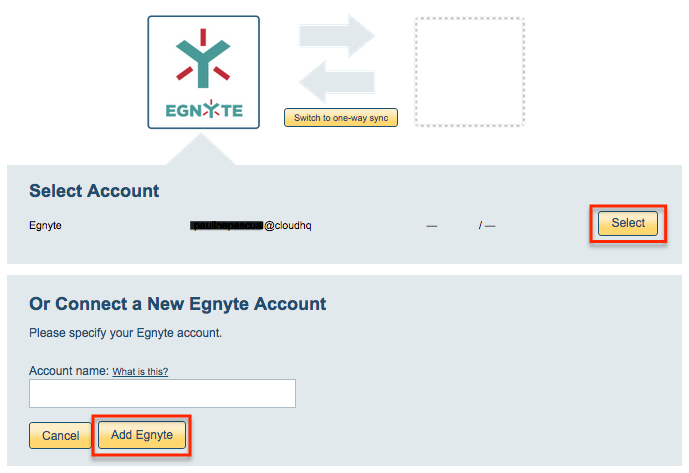
- If you click “Add Egnyte,” you will be forwarded to authorize cloudHQ to access your account:
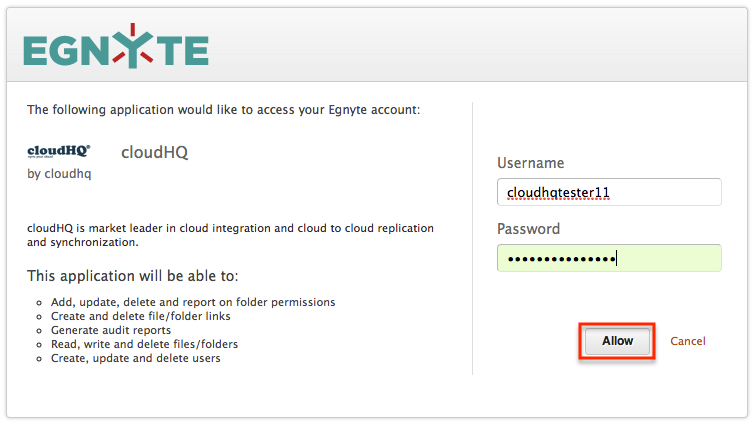
- Select the Egnyte folder you want to sync or click “Create Folder” to create a new one, then click “Select”:
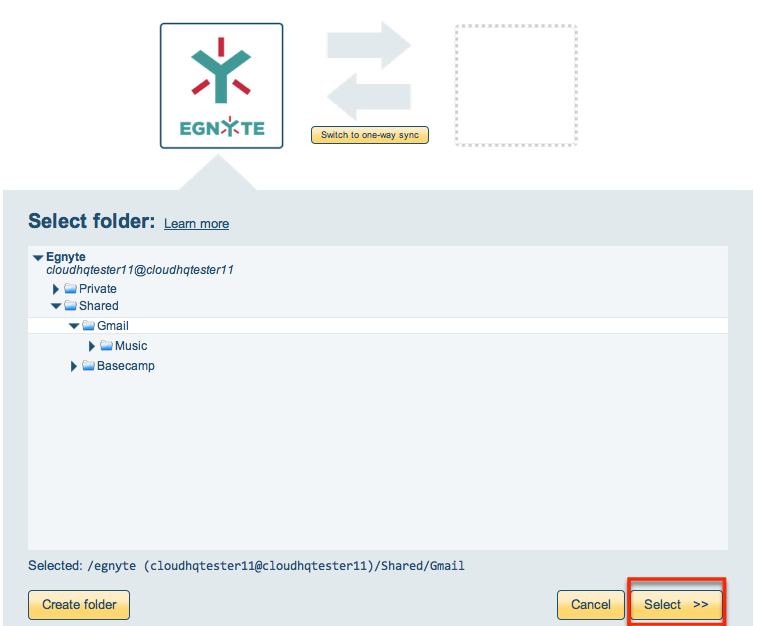
- Click the Gmail icon:
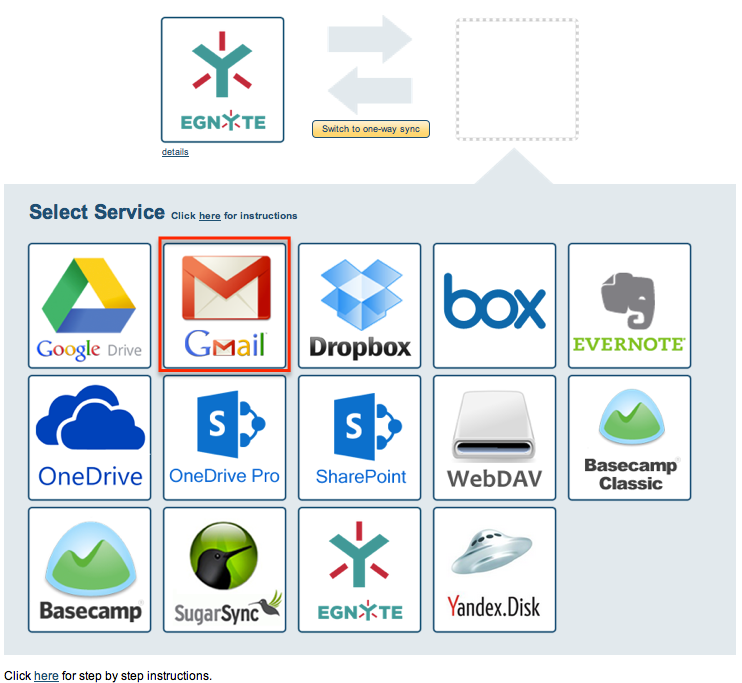
- Select an already-configured Gmail account or add a new Gmail account:
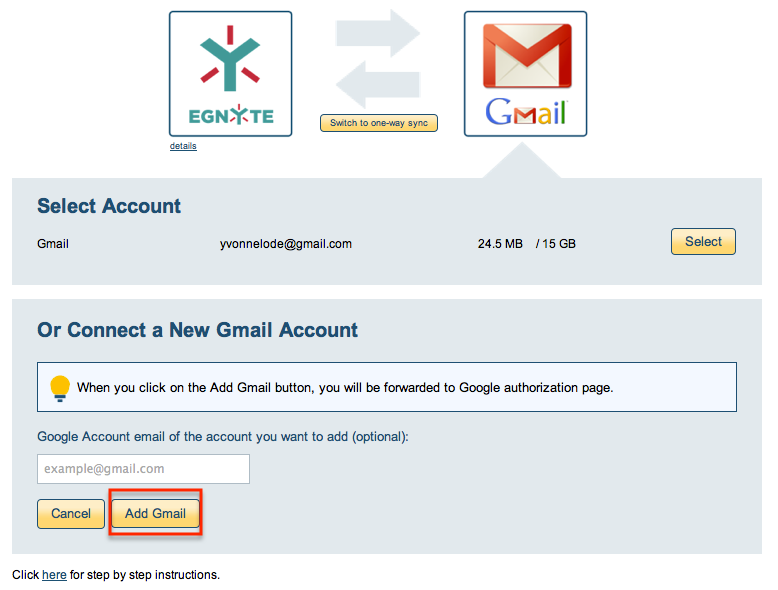
- If you click “Add Gmail,” you will be forwarded to authorize cloudHQ to access your account:
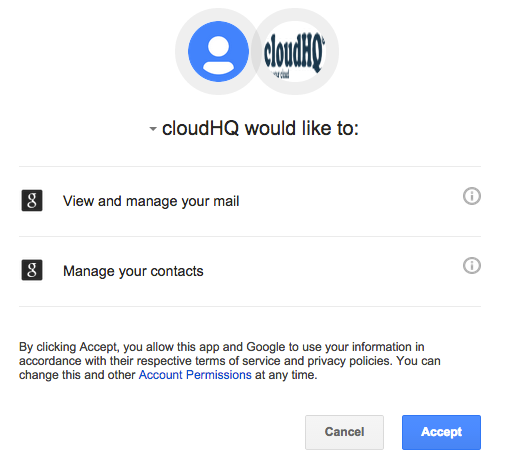
- Select the Gmail label you want to sync with Egnyte or click “Create label” for a new one:
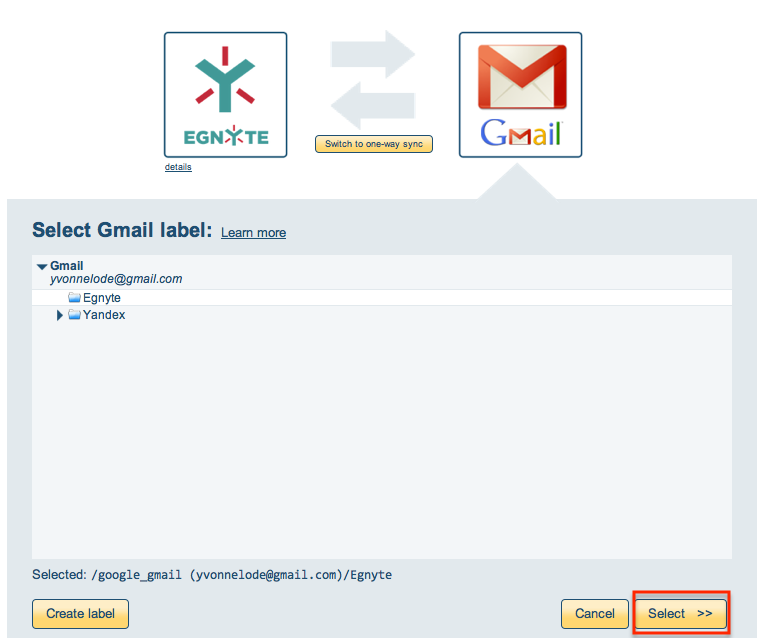
- Choose your options. Synchronization will start automatically:
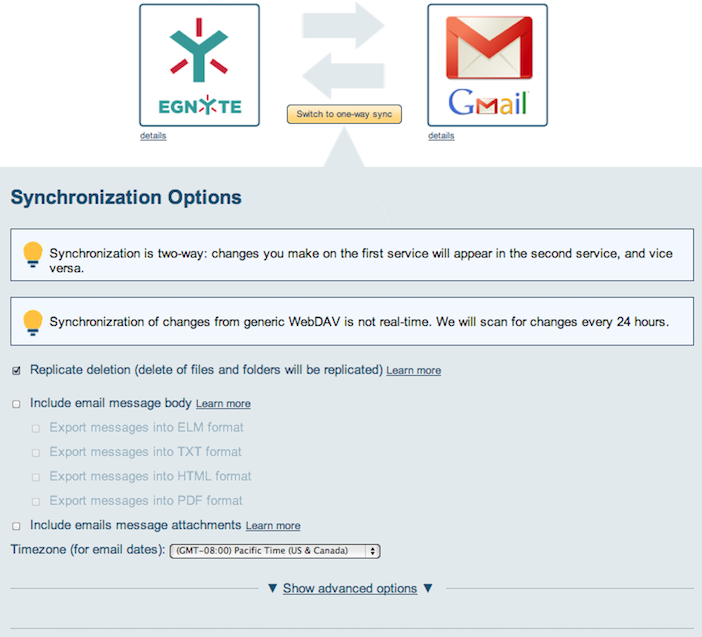
- The synchronization status will display after the initial synchronization.
- Here is How to Monitor Status of Sync.
- An email will confirm the success of the initial synchronization.