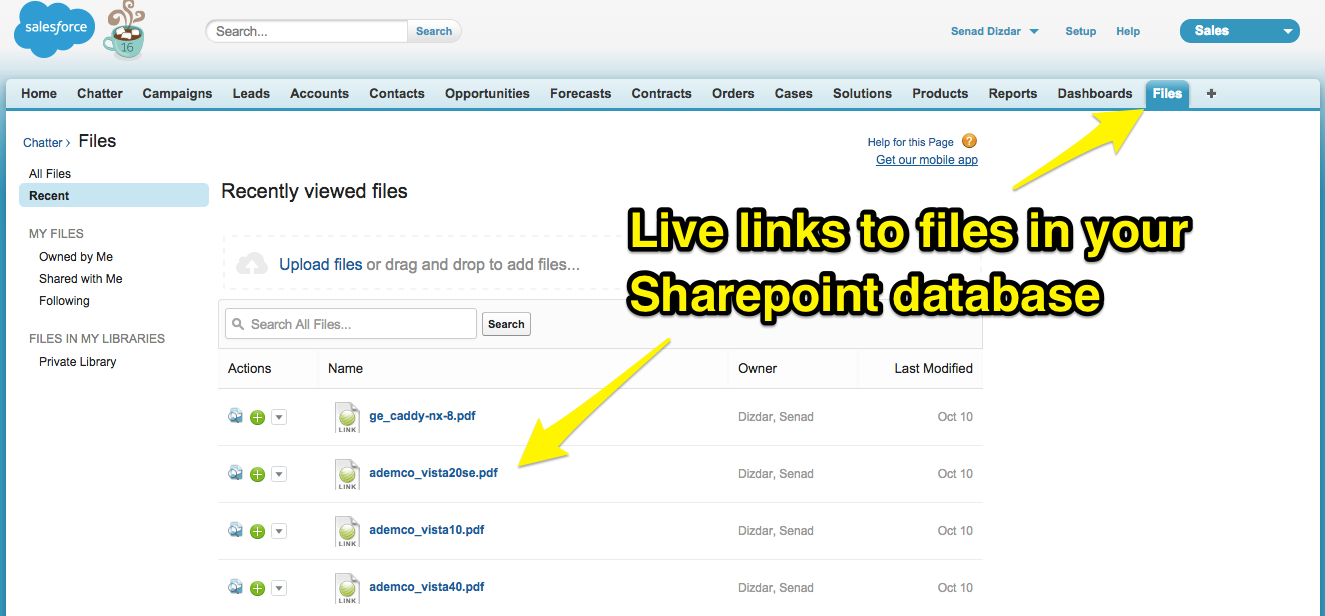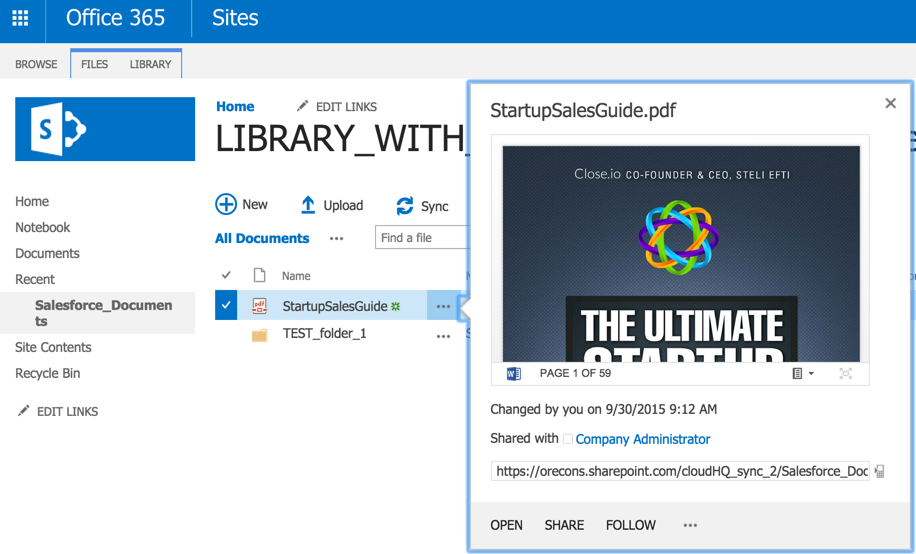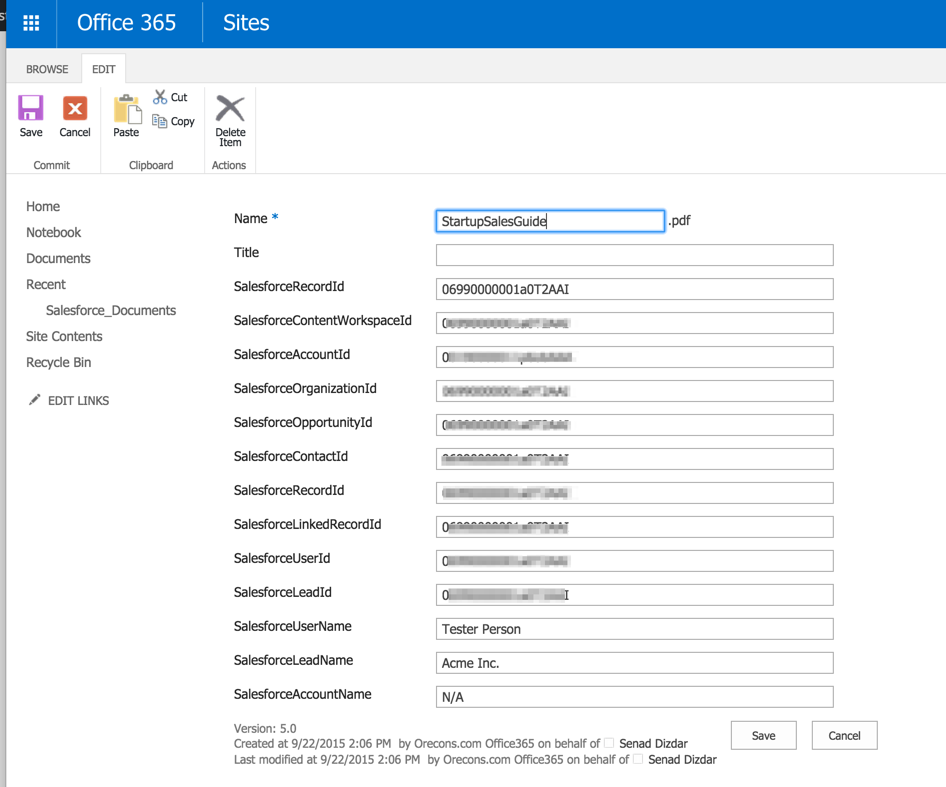There two ways cloudHQ can integrate Salesforce files with your Office 365 SharePoint:
- Files will be stored in both Salesforce and in your Office 365 SharePoint.
- Files will be migrated from Salesforce and stored only in your Office 365 SharePoint.
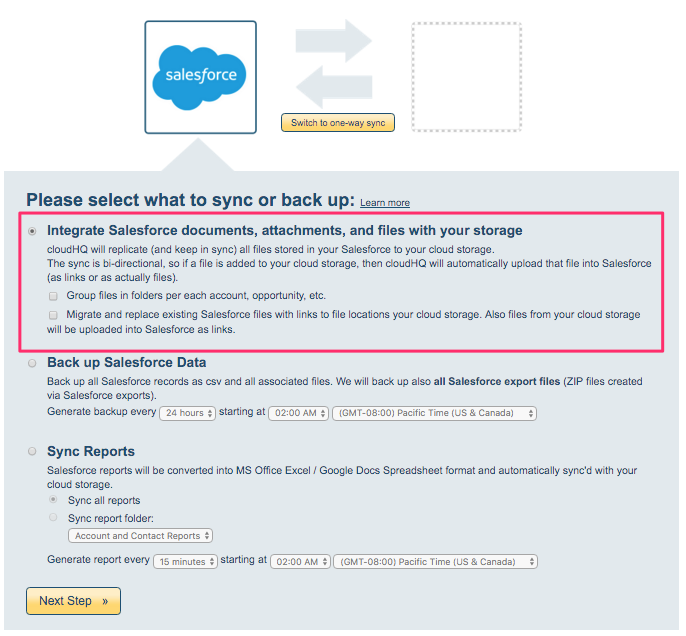
Files will be stored in both Salesforce and in your Office 365 SharePoint
If you select the option “Group files in folders per each account, opportunity, etc,” then cloudHQ will do the following:
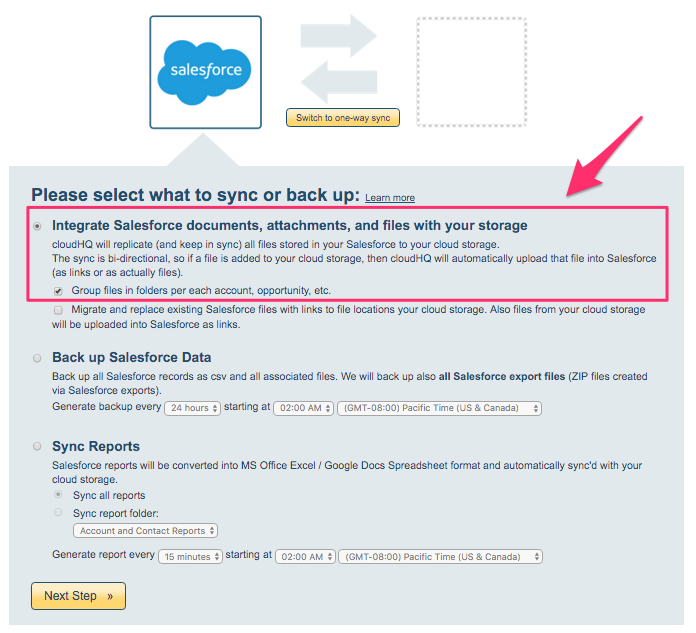
- All your Salesforce files will be replicated to your Office 365 SharePoint folder.
- Files from your Office 365 SharePoint (i.e., files you add to your SharePoint folder) will be uploaded into Salesforce.
Files are migrated from Salesforce and stored only in your Office 365 SharePoint
If you select the option “Migrate and replace existing Salesforce files with links to file locations your cloud storage. Also files from your cloud storage will be uploaded into Salesforce as links,” then cloudHQ will do the following:
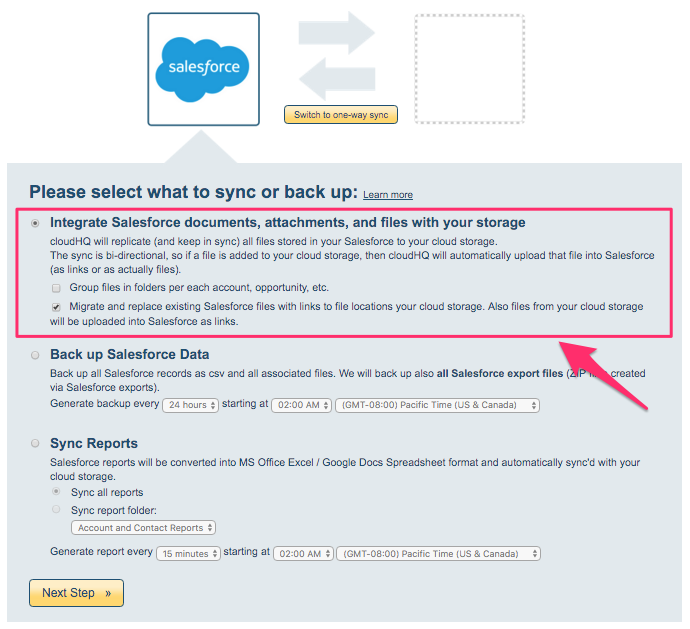
- All your Salesforce files will be replicated to your Office 365 SharePoint.
- Salesforce files will be replaced with links to your Office 365 SharePoint (thus freeing up storage in Salesforce).
- Files from your Office 365 SharePoint (i.e., files you add to your SharePoint folder) will be uploaded into Salesforce as links.
Files in Salesforce will look like this:
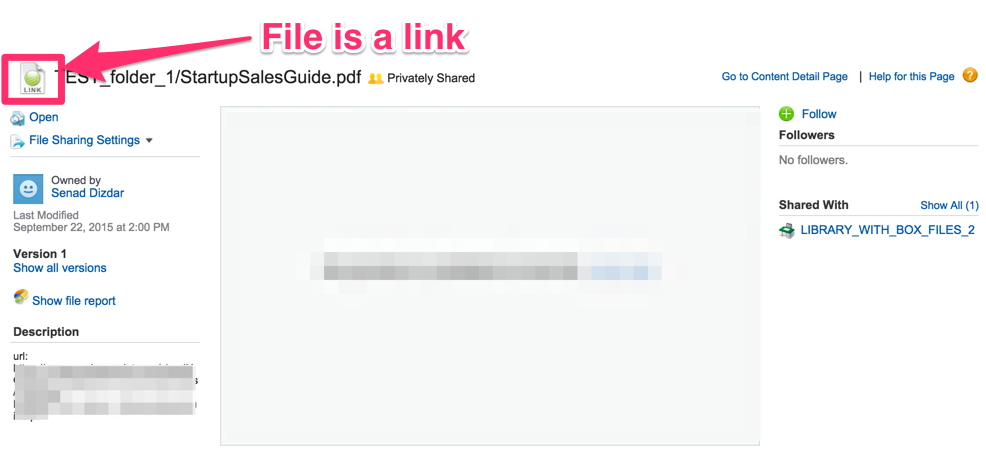
As you can see from the above screenshot, the file is marked as a link. If you click open, you will be automatically forwarded to your Office 365 SharePoint:
Furthermore, since Office 365 SharePoint supports metadata (tags, comments, etc.), all metadata regarding Salesforce record will be populated:
In a nutshell, here is how easy it is to integrate Salesforce and Office 365 SharePoint:
Set up lists in SharePoint:
- To link Salesforce to Office365 SharePoint, you first need to be familiar with the lists feature in Office 365 SharePoint.
- The Microsoft SharePoint site has a comprehensive tutorial, but a simple way to think of lists is as “spreadsheets for SharePoint.”
By organizing company documents in SharePoint lists, they can be easily found by your team from within Salesforce.
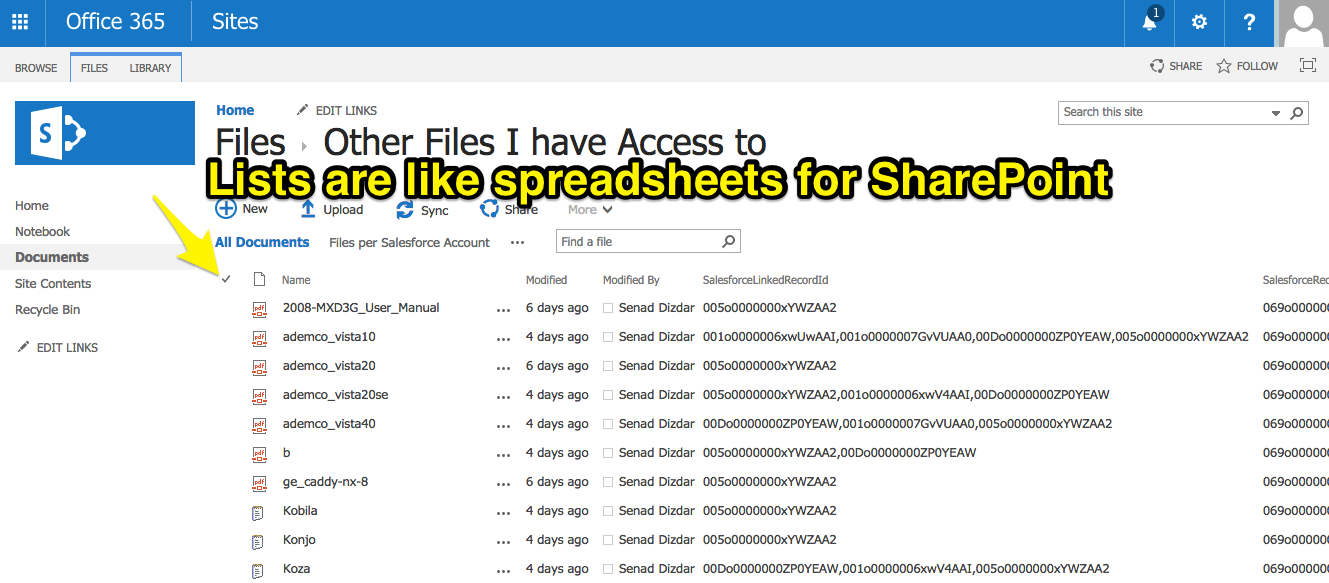
Connect Salesforce to Office 365 SharePoint:
- Ensure that you have created a two-way sync between Salesforce and SharePoint. The instructions are here: Salesforce and SharePoint sync.
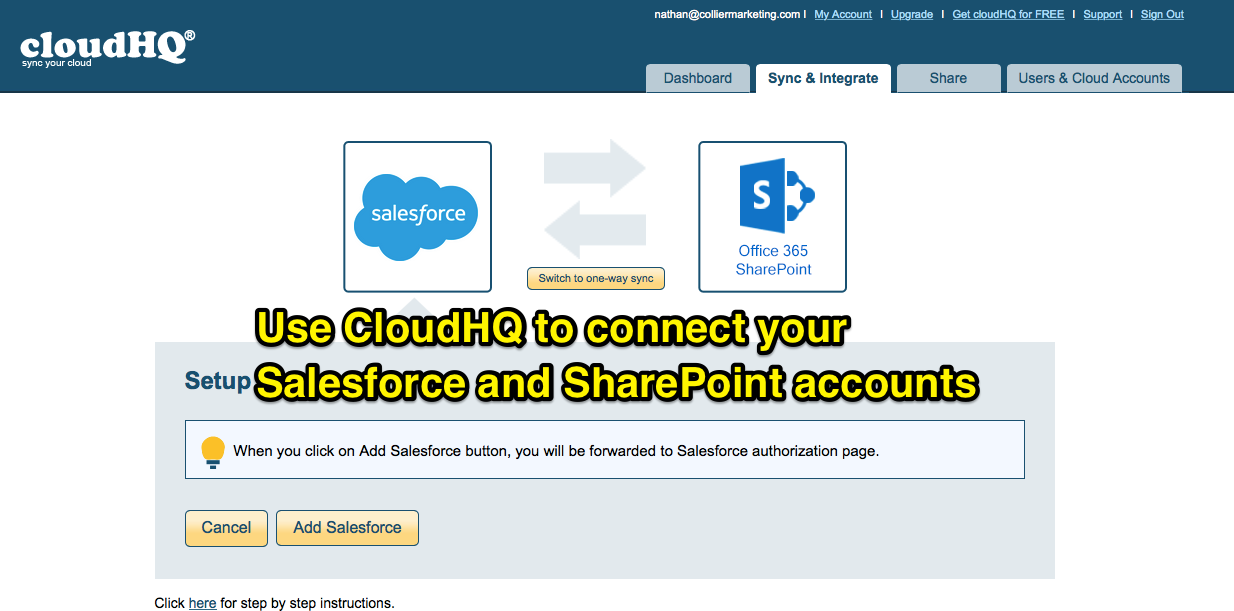
In Salesforce, check if you can see your Office 365 SharePoint Files
- In Salesforce, go to “Files.” You should be able to see links to all the documents you currently have in SharePoint: