To learn more about the Export Emails to Docs by cloudHQ, visit the Export Emails to Docs.
To install the extension or add-on, choose from the links below:
To install the extension or add-on, choose from the links below:
- Download Export Emails to Docs for Chrome
- Download Export Emails to Docs for Microsoft Edge
- Install Export Emails to Docs Workspace Add-on
To start wizard to export emails to Google Docs click here: Export Emails to Docs wizard.
Export Emails to Google Docs is a service provided by cloudHQ which can consolidate your email messages into nicely organized Google Docs.
Features:
- Save individual email messages or multiple conversations to Google Docs
- Automatic continuous save of a Gmail Label to Google Docs
- All emails are saved as PDF documents to Google Drive and are organized by: the sender, the recipient and the Gmail Label (where applicable).
- All attachments are saved as well
How to install Export Emails to Google Docs
To install the extension please follow the following steps:
- Install the extension here by clicking Add to Chrome:
- Click Add extension in the dialog box.
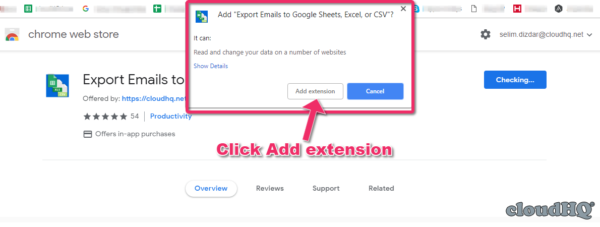
- Once installed, you will be forwarded to your Gmail. You’ll see a modal dialog box asking you to create an account. Click Create Account:
- After you’re finished creating the account, you can save individual emails or multiple emails to Google Docs.
How to use Export Emails to Google Docs
- How to save individual emails to Google Docs
- How to save all your email communication with certain person to a Google document
- How to save multiple emails to Google document using cloudHQ wizard
- How to save multiple emails to a Google document using Gmail interface
FAQ and Troubleshooting
save emails; google docs saving; Export Emails to a Google Document; how to save an email to google document?;