Here are short instructions for how to create a two-way sync between a Gmail label and Google Drive.
- Start the synchronization wizard to sync two cloud accounts.
- Click the Gmail icon:
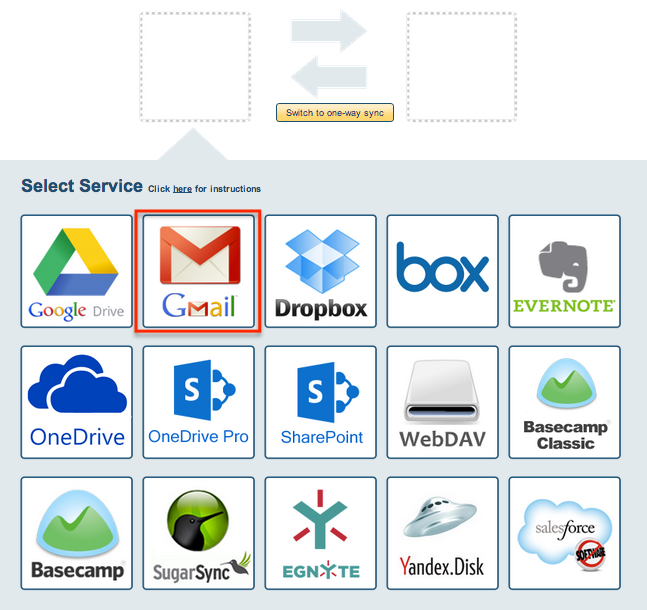
- Select an already-configured Gmail account or click “Add Gmail” to add a new Gmail account:

- If you click “Add Gmail,” you will be forwarded to authorize cloudHQ to access your account:
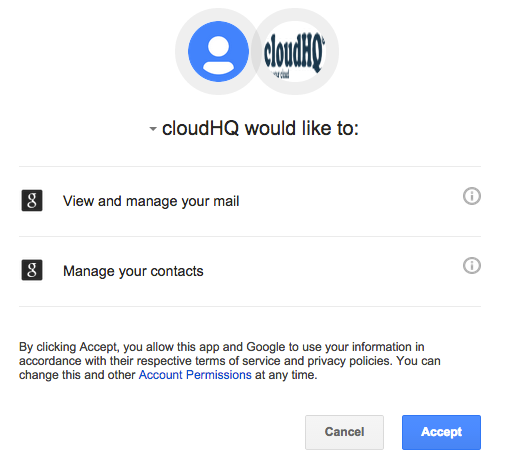
- Select the Google Drive folder where you want to save your emails to. Or create a new one. Then click “Next”:
- Click the Google Drive icon:
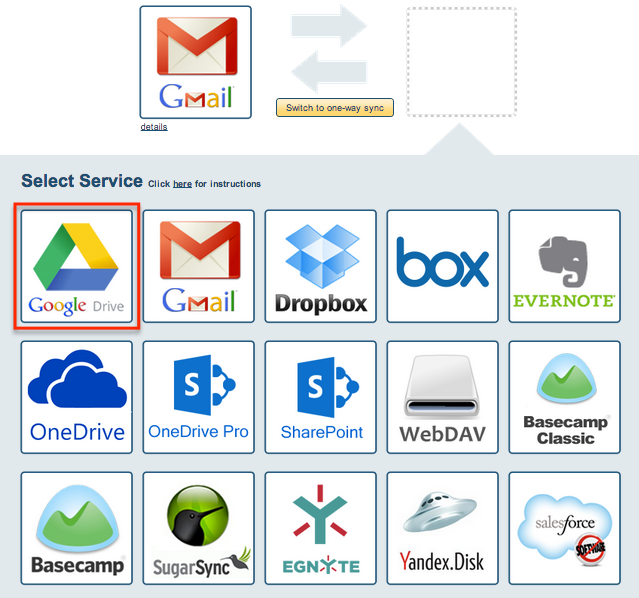
- Select an already-configured Google Drive account or click “Add Google Drive” to add a new Google Drive account:

- If you click “Google Drive,” you will be forwarded to authorize cloudHQ to access your account:
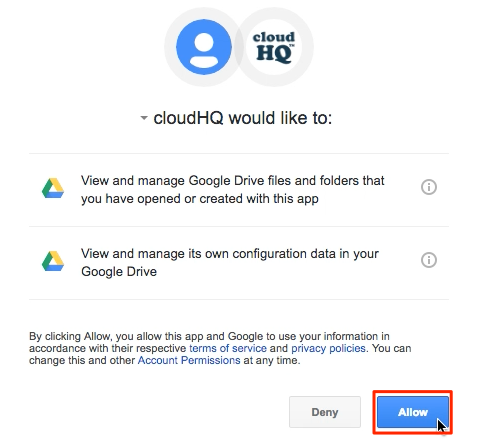
- Select what you’d like to sync, then click “Next”:
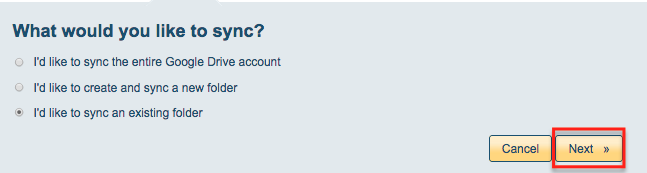
- Select the Google Drive folder where you want to save your emails to. Or create a new one. Then click “Next”:
- Choose your options. Synchronization will start automatically.
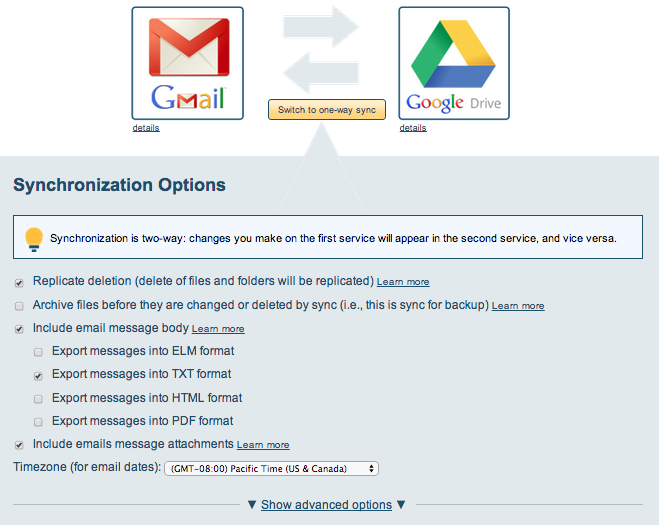
- The synchronization status will display after the initial synchronization.
- Here is How to Monitor Status of Sync.
- An email will confirm the success of the initial synchronization.