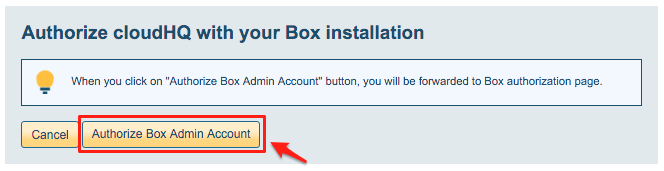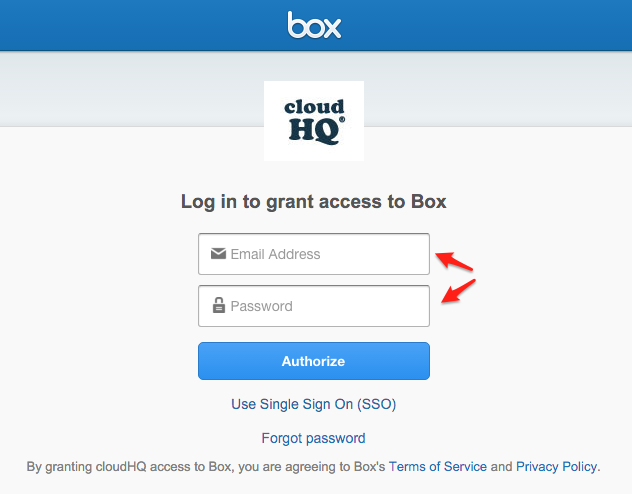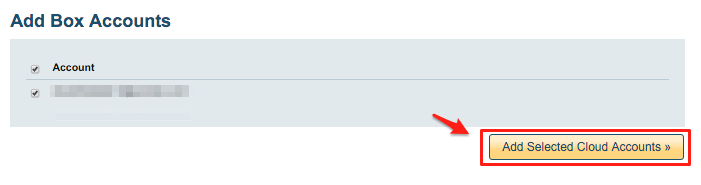Office 365 preparation:
- OneDrive Business accounts have to be fully provisioned. cloudHQ will not provision Office 365 OneDrive Business accounts on your behalf. This means that each Office 365 users must log in at least once to their OneDrive Business account.
- An Office 365 admin needs to be added as an admin to users’ personal websites.
The instructions are here: https://support.cloudhq.net/how-to-enable-admin-access-to-all-office-365-onedrive-users. - Please wait as it will take some time to propagate ownership changes.
Box Business / Box Enterprise preparation:
- Ensure that you are a Box for Business admin. The instructions are here: Box for Business admin.
- In some Box installations, third-party applications might be disabled. You will need to check if third-party applications are disabled in your Box and enable them. Instructions for how to check are here: https://support.cloudhq.net/how-to-enable-cloudhq-third-party-application-in-box-enterprise/.
Authorize cloudHQ to access your Box for Business
- Go to https://www.cloudHQ.net/services and click the “Box for Business” icon:
Authorize your Box for Business admin email and follow the wizard steps:
Authorize cloudHQ to access your Office 365 domain
- Go to https://www.cloudHQ.net/services and click the “Office 365” icon:

- Accept Office 365 authorization:
Set up sync pair between Box for Business and Office 365 OneDrive Business
- Go to https://www.cloudhq.net/multi_setup_wizard?prompt_auth=true
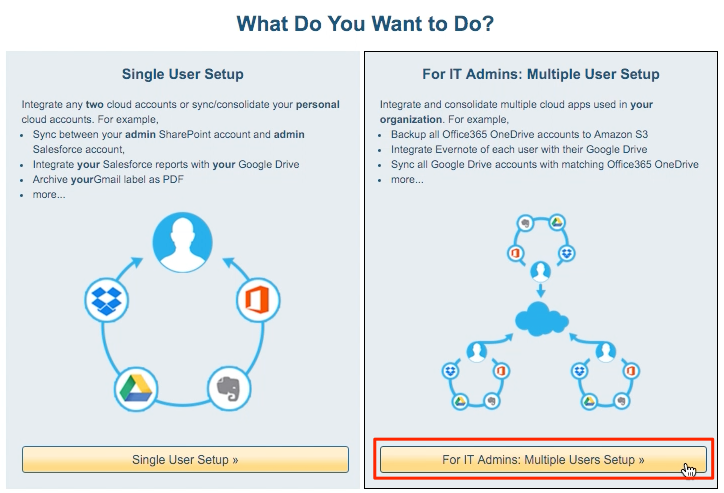
- Click on Box for Business icon
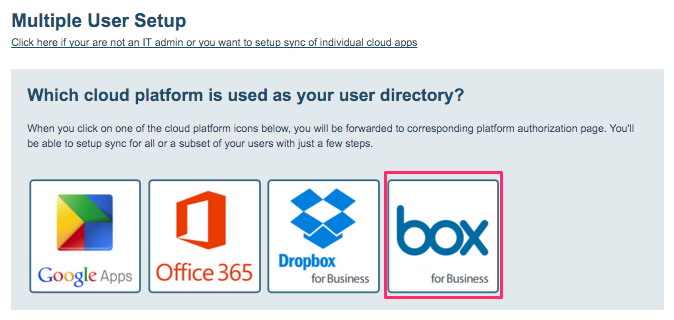
- Click “Switch to Migrate” button:
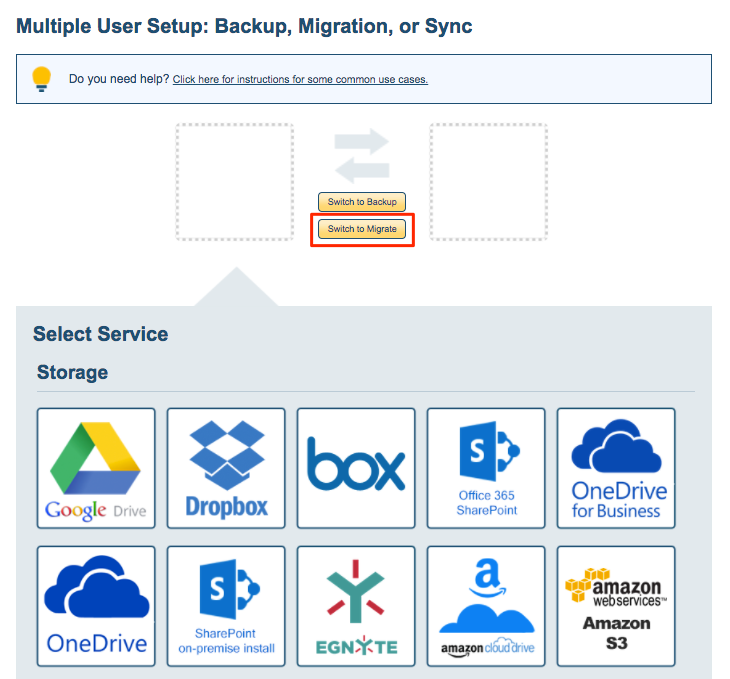
- Click the Box icon:
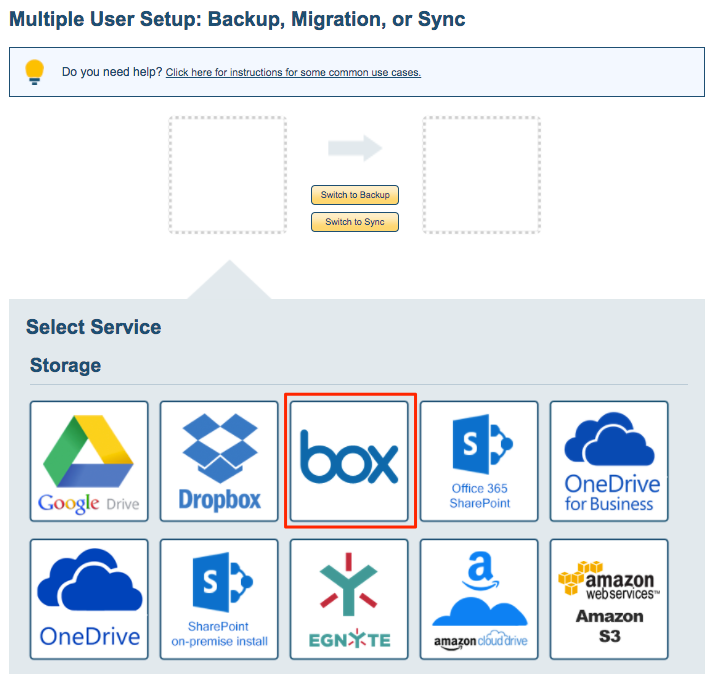
- Select users:
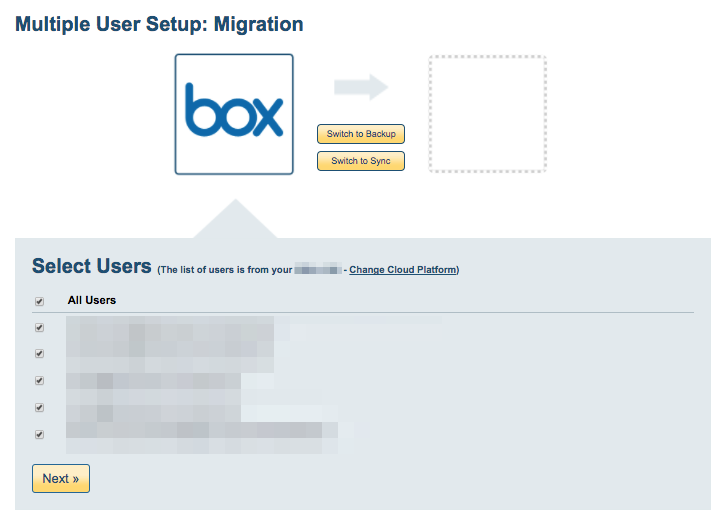
- Click the “OneDrive Business” icon
- Verify sync pairs.
- Start the sync.