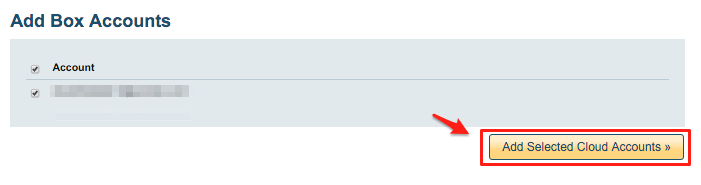To migrate Office365 Sharepoint to Box Business / Enterprise accounts, you need to create one-way sync pairs like this:
Office365 Sharepoint (bob@acme.com) -> Box Business (box@acme.com)/files Office365 Sharepoint (alice@acme.com) -> Box Business (alice@acme.com)/files ...
The above will create a one-way sync of Office365 Sharepoint with Box. The data will be migrated, and it will also be kept in sync—allowing you seamless transition.
Here are step-by-step instructions for how to setup data migration sync pairs.
Box Business and Box Enterprise Preparation:
- Ensure that you are a Box for Business admin. The instructions are here: Box for Business admin.
- In some Box installations, third-party applications might be disabled. You will need to check if third-party applications are disabled in your Box account and enable them. Instructions for how to check that are here: https://support.cloudhq.net/how-to-enable-cloudhq-third-party-application-in-box-enterprise/.
Authorize cloudHQ to access your Box Business or Box Enterprise Account
- Go to https://www.cloudHQ.net/services and click the “Box for Business” icon:
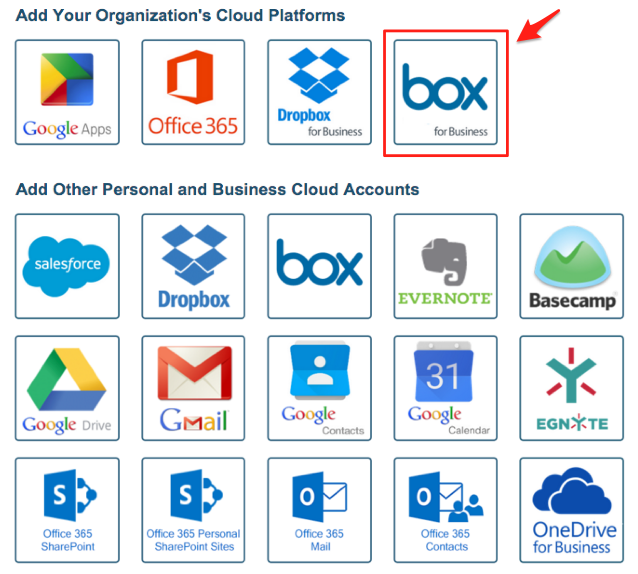
- Authorize your Box for Business admin email and follow the wizard steps:
Authorize Box for Business admin account:
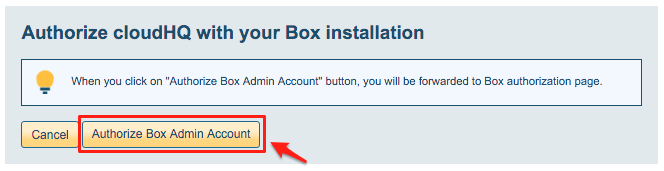
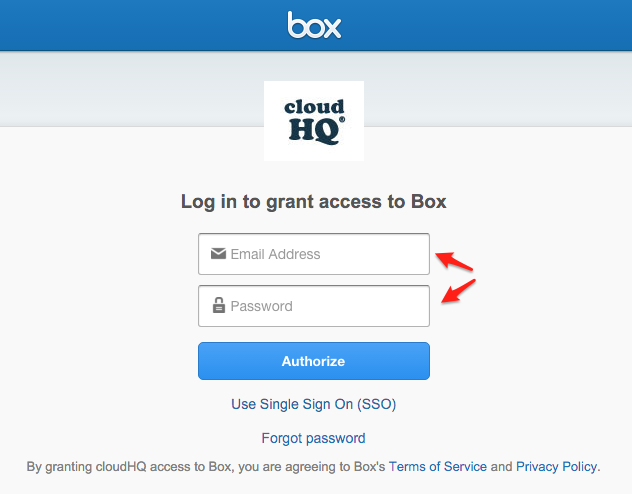
Office 365 Preparation:
- An Office 365 admin needs to be added as an admin to users’ personal websites.
The instructions are here: https://support.cloudhq.net/how-to-enable-admin-access-to-all-office-365-onedrive-users. - Please wait as it will take some time to propagate ownership changes
Authorize cloudHQ to access your Office 365 domain
- Go to https://www.cloudHQ.net/services and click the “Office 365” icon:

- Accept Office 365 authorization:
Start the cloudHQ wizard to create migration sync pairs
- Go to https://www.cloudhq.net/multi_setup_wizard?prompt_auth=true:

- Select “Back up or Sync for Multiple Users”:
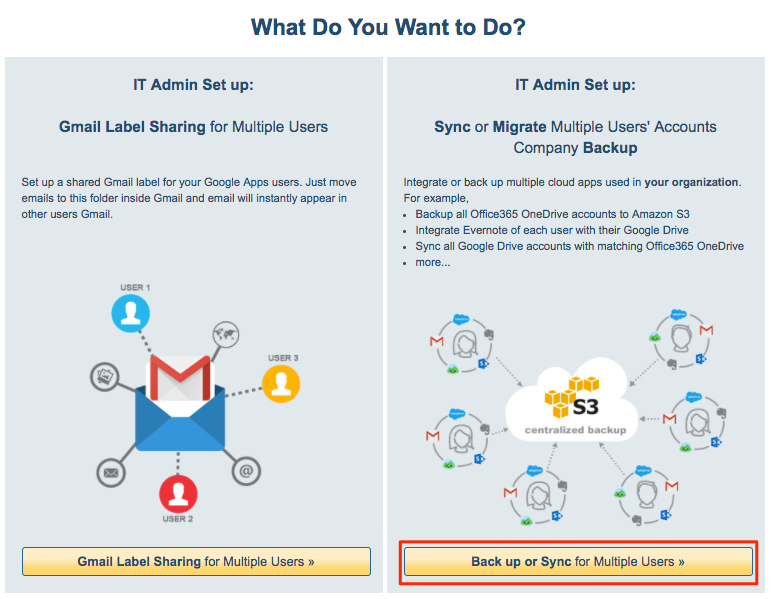
- Select Office365 as your primary user directory:
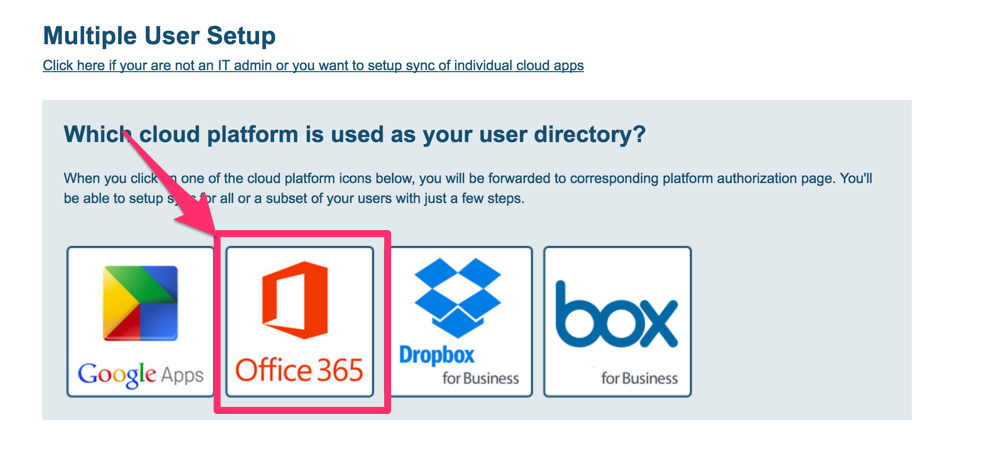
- Click Office365 Sharepoint icon:
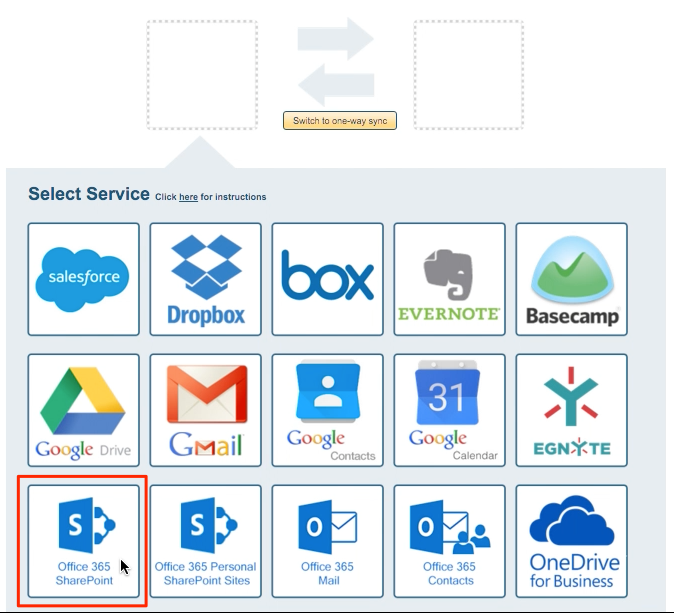
- Click “Switch to Migrate” button:
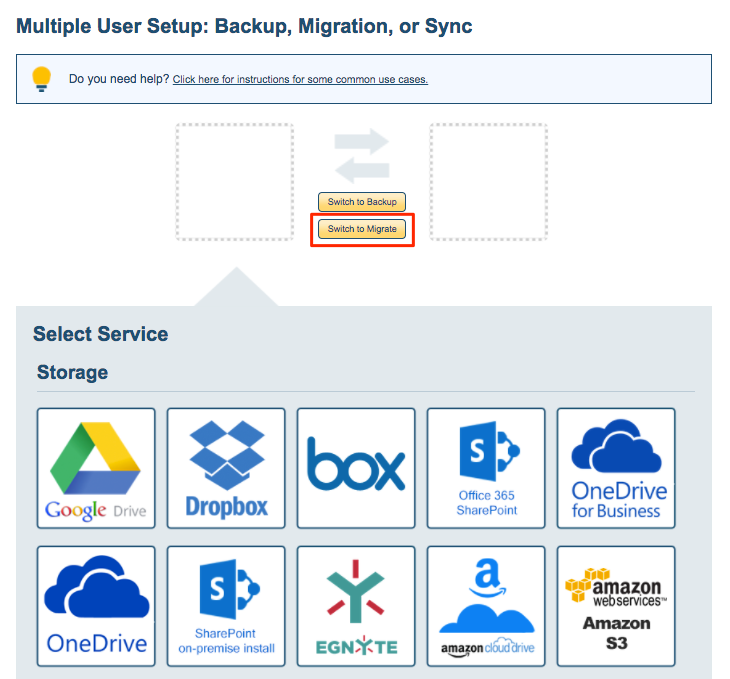
- Click on the Box icon.
- Verify the sync pairs.
- Click on “Finish” to create sync pairs and start the migration.