To migrate a Dropbox account or Dropbox team folder to Microsoft 365 Sharepoint document library, you need to create a one-way sync pair like this:
Dropbox (bob@acme.com) -> Microsoft 365 Sharepoint (admin@acme.com)/Site/Document Library/Dropbox_user
or like this:
Dropbox (bob@acme.com)/Team Folders/Folder for HR -> Microsoft 365 Sharepoint (bob@acme.com)/HR Site/Document Library
The above will do a one-way sync of the Dropbox account to the specified Microsoft 365 Sharepoint Document Library. The data will be migrated but also kept in sync allowing you a seamless transition.
cloudHQ will also replicate all sharing information and permissions from Dropbox to Microsoft 365 Sharepoint only and only if:
- cloudHQ is installed on Dropbox Business domain
- cloudHQ is installed on your Microsoft 365 domain
Set up sync pair from Dropbox account to Microsoft 365 Sharepoint library
- Click the “Sync & Integrate” tab, then click on “Single User Setup“:
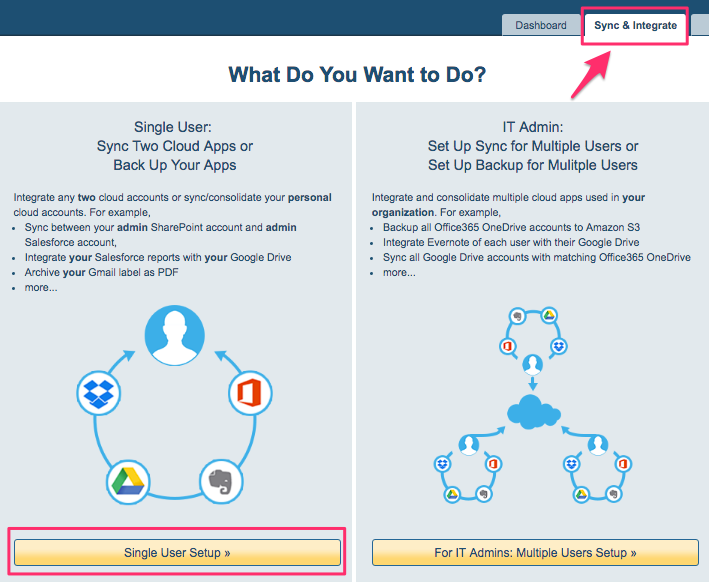
- Click “Single User Setup“:
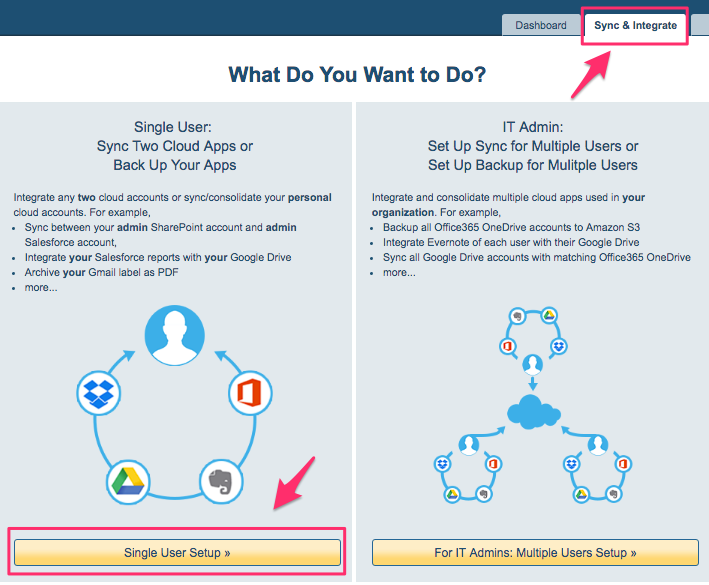
- Click the Switch to Backup button
- Click the Dropbox icon
- Select the Dropbox account
- Select the Dropbox folder or Dropbox team folder
- Click on the Microsoft 365 Sharepoint icon
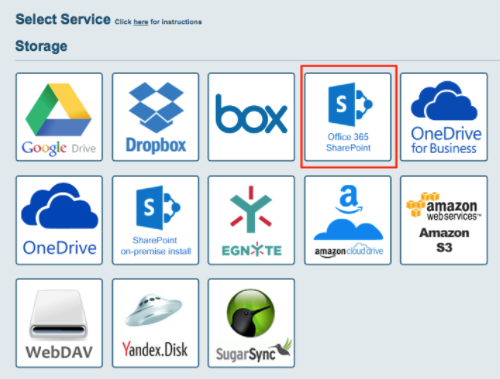
- Select or authorize SharePoint account
- Enter Site name or Site URL to search SharePoint site.
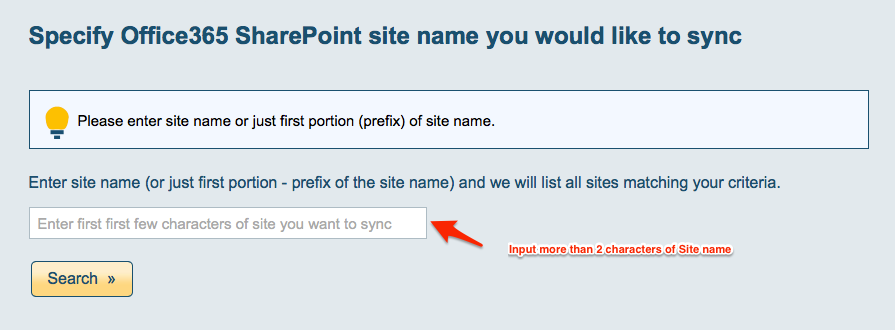
- Select the SharePoint document library or sub-folder or click “Create Folder” to create a new folder, then click “Select”.
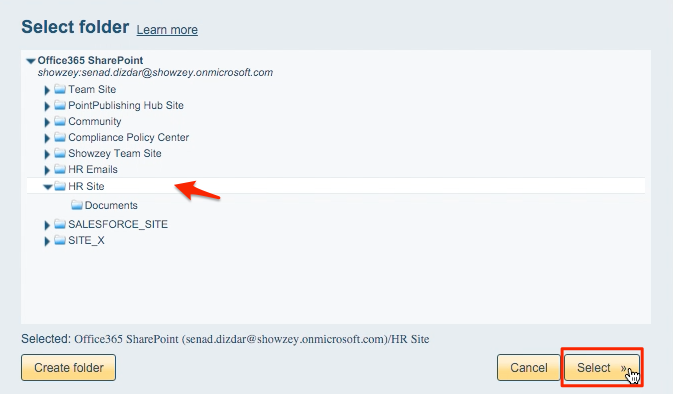
- Choose your options. Synchronization will start automatically.
- The synchronization status will display after the initial synchronization.
- Here is How to Monitor Status of Sync.
- An email will confirm the success of the initial synchronization.