If you are an admin for your company’s Box Business/Enterprise installation, then you can set up real-time backup or sync for any of your company’s Box accounts. Note that once you’ve connected your Box accounts, you can also replicate sharing metadata.
Here’s how to install cloudHQ to your Box Business or Box Enterprise installation.
Box Business and Box Enterprise Preparation:
- Ensure that you are a Box for Business admin. (Instructions here: Box for Business admin.)
- In some Box installations, third-party applications might be disabled. To enable them, follow the instructions here: How to enable third party applications In Box.
Authorize cloudHQ to access your Box Business or Box Enterprise Account
- Go to https://www.cloudHQ.net/services and click the “Box for Business” icon.
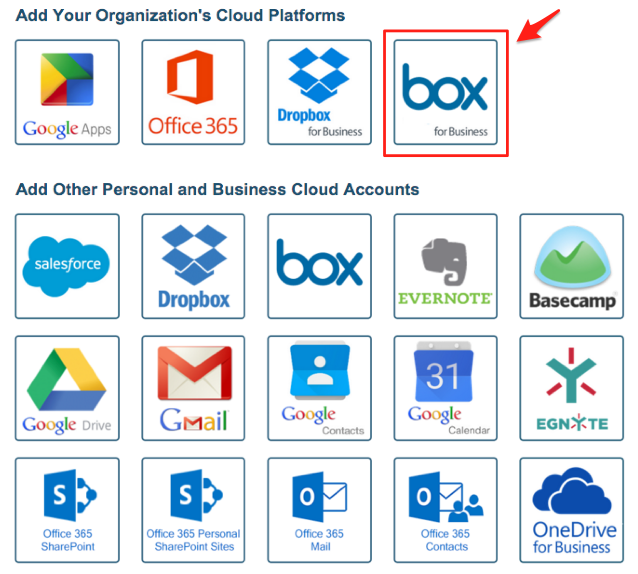
- Click the Authorize Box for Business Admin Account button.
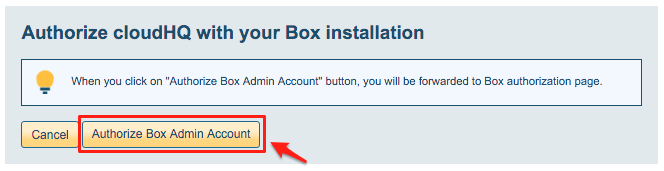
- Enter your admin login credentials.
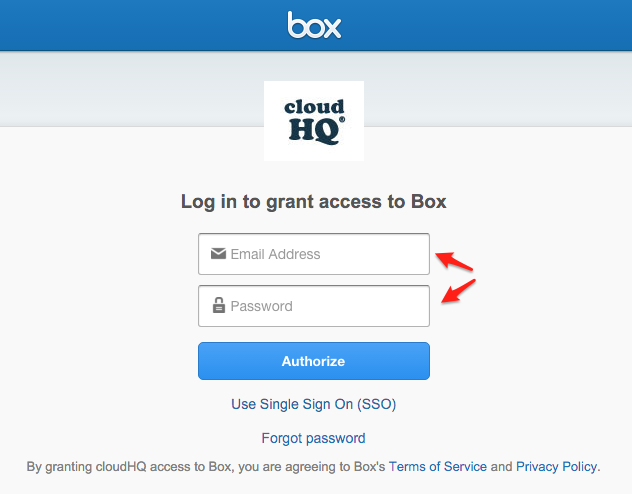
- If you have more than one account to connect, click the Add Selected Cloud Accounts button and repeat steps 2 and 3.
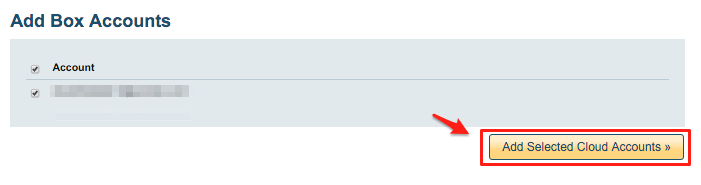
Installing cloudHQ on the Box domain does not grant access to folders owned by co-admins, so you need to authorize all co-admin account manually but clicking on the Box icon under Storage section.