Your signature is also available on mobile. Here’s how to use your desktop signature on mobile:
- Create and save your signature using the signature editor. Access it through your Gmail Signature Generator Dashboard.
- Open the Gmail app on your iPhone (currently, the Gmail app on Android doesn’t support desktop or HTML signatures).
- Ensure the Mobile Signature option is turned off in your settings. If it’s on, it will override the Desktop Signature.
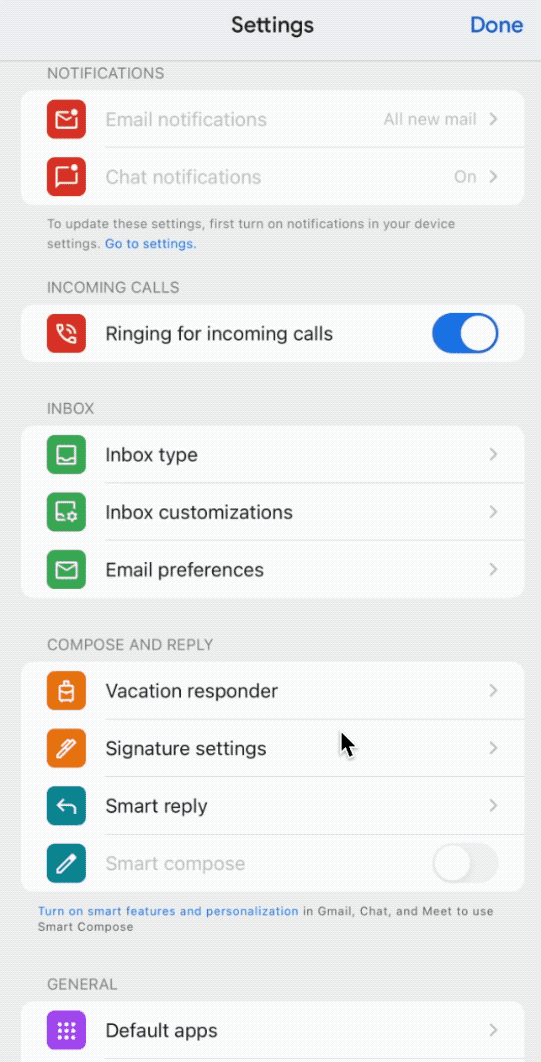
- Send an email to yourself. You’ll see the signature in the email you receive.
If your signature doesn’t appear, you might need to reset it and try again. See the support note for reset instructions: Resetting built-in Gmail signatures
If you’re not using the Gmail mobile app, you can use the Gmail web browser.
- Open Safari on your iPhone or Android
- Visit https://mail.google.com
- Access Settings
- Turn off mobile signatures:
Google Support note: Gmail Help Center: Create a Gmail signature