Here are short instructions on how to sync your Yahoo Mail folder to another mail service—in this example, to a Gmail label:
- Start the synchronization wizard to sync two cloud accounts.
- Click the Yahoo Mail icon:
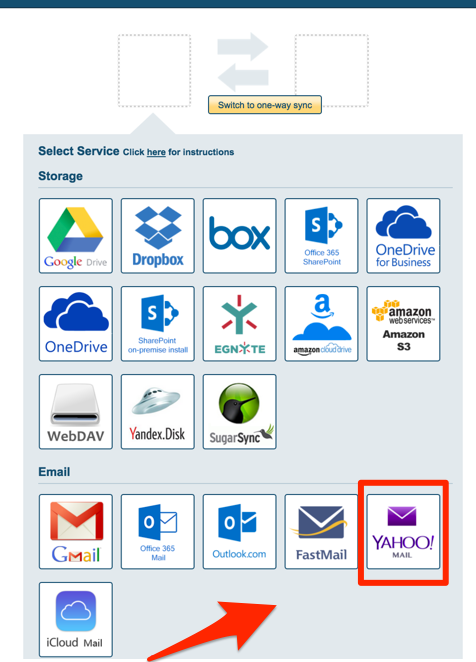
- Select an already-configured Yahoo account or input your username and password, then click “Add Yahoo Mail” to add your account:
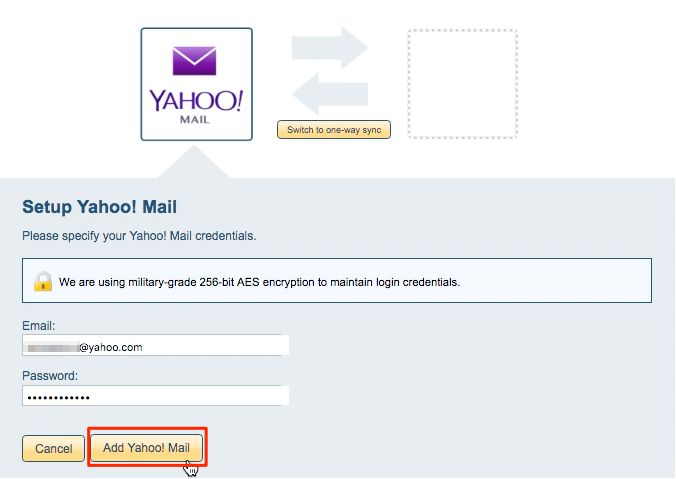
- Select “Two-way or one-way sync of a specific Yahoo Mail Folder,” then click “Next Step”:
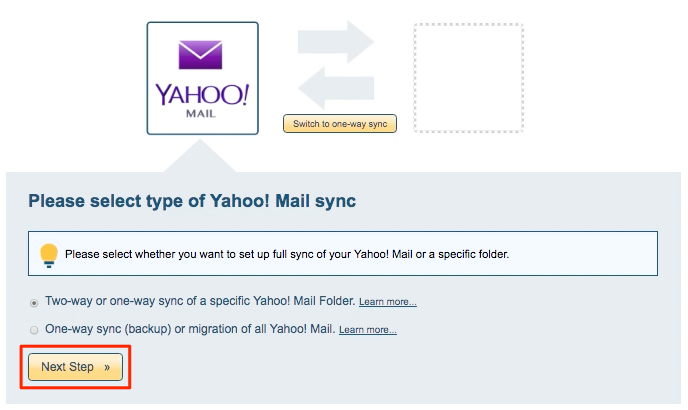
- Select a Yahoo Mail folder to share, then click “Select”:
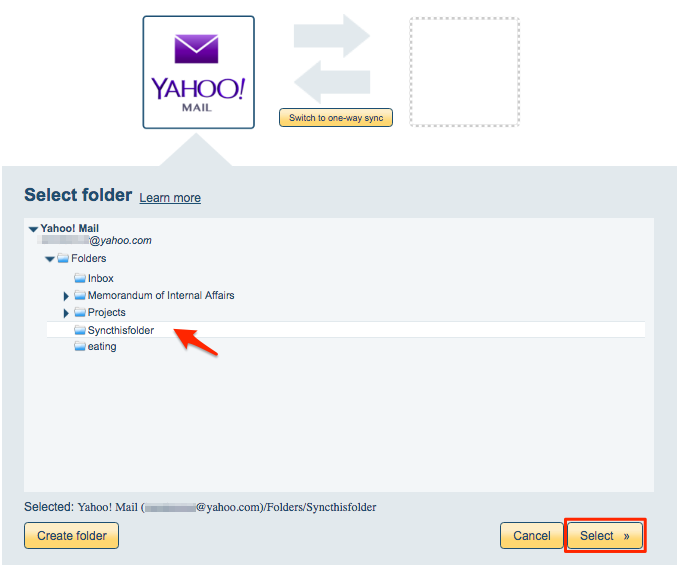
- Click the Gmail icon:
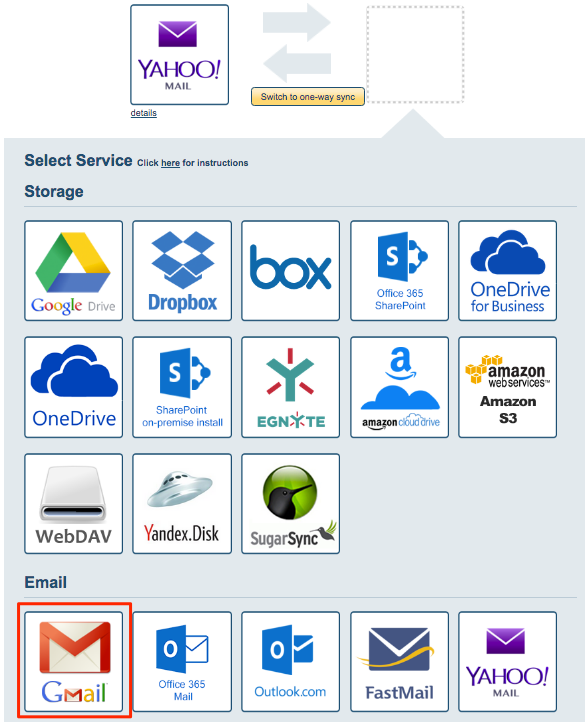
- Select an already-configured Gmail account or click “Add Gmail” to add a new Gmail account:
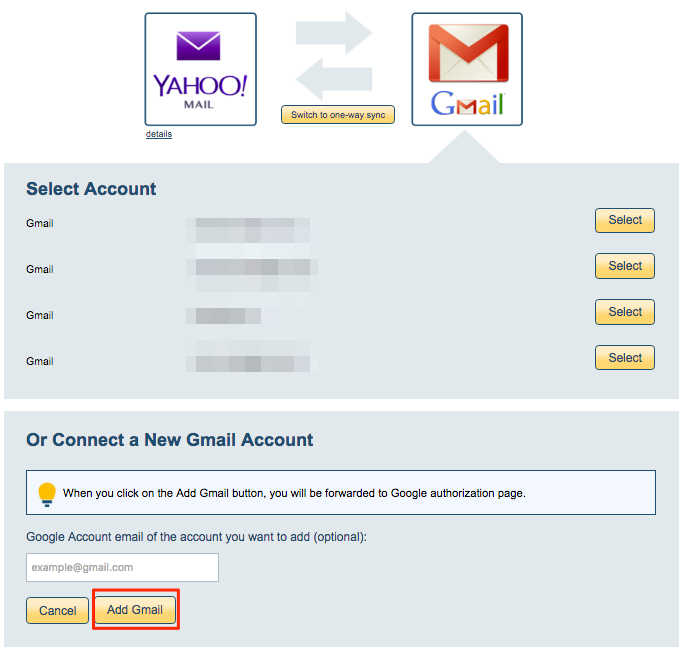
- If you click “Add Gmail,” you will be forwarded to authorize cloudHQ to access your account:
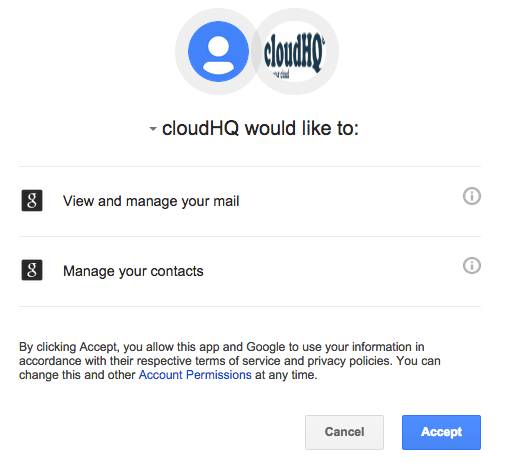
- Select the Gmail label you want to sync and click “Select”:
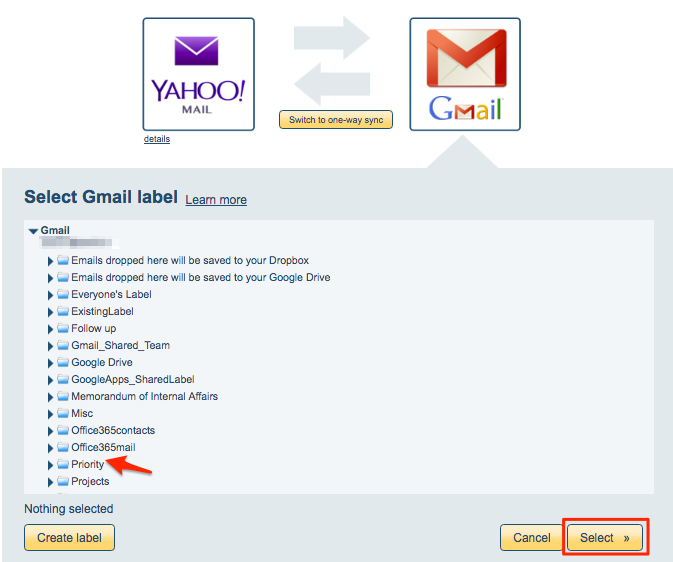
- Once you select your options, synchronization will start automatically:
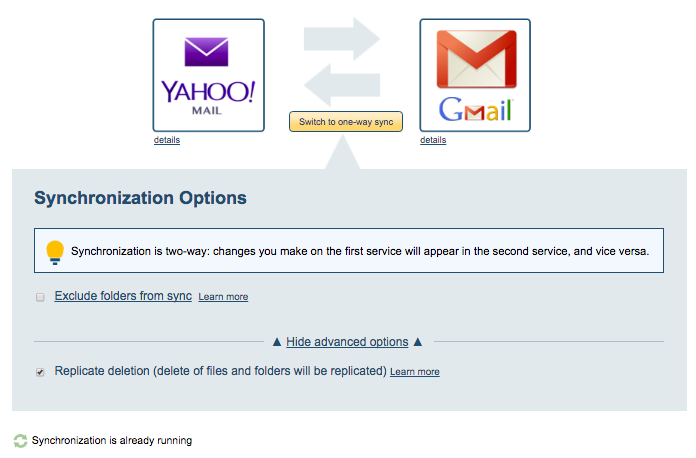
- The synchronization status will display after the initial synchronization.
- Once synchronization has started, here is How to Monitor Status of Sync.
- You will receive an email to confirm the success of your initial synchronization.