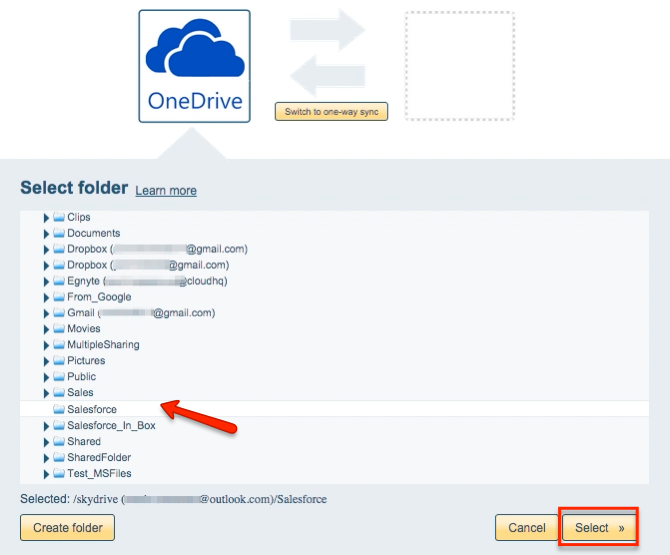Here are short instructions for how to sync OneDrive and Salesforce:
- Start the synchronization wizard to sync two cloud accounts.
- Click the OneDrive icon:
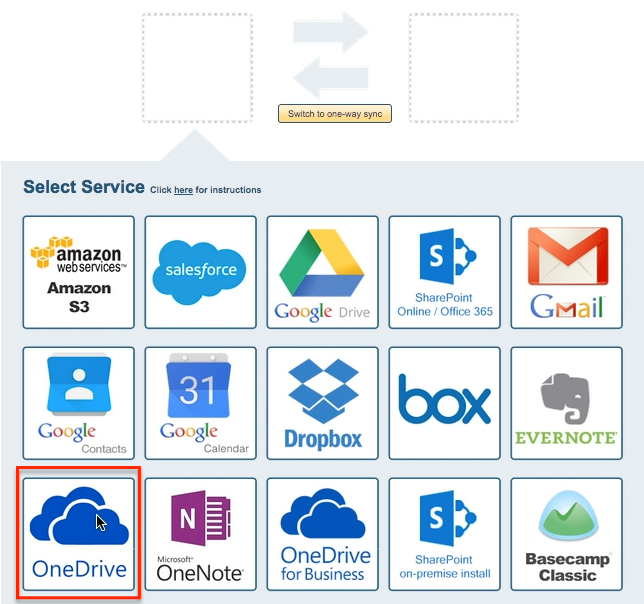
- Select an already-configured OneDrive account or click “Add OneDrive” to add a new OneDrive account:
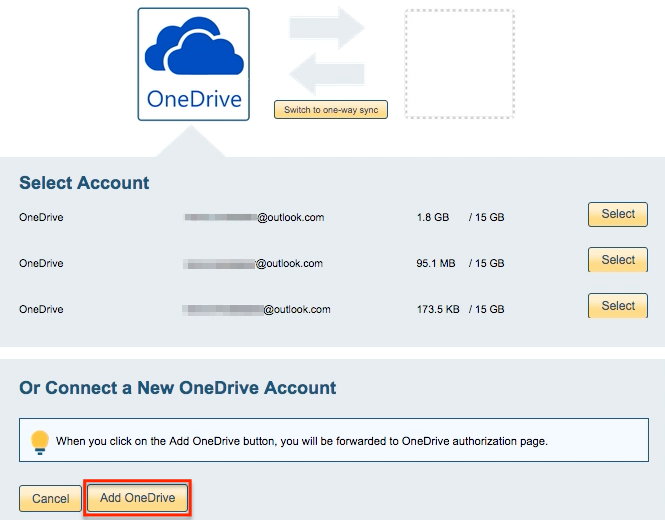
- If you click “Add OneDrive,” you will be forwarded to authorize cloudHQ to access your account:
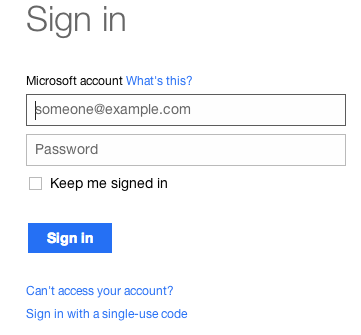
- Choose what you’d like to sync then click “Next”:
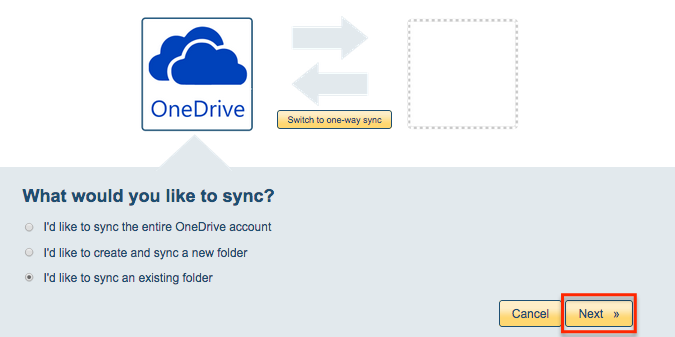
- Choose the OneDrive folder you want to sync or click “Create folder” for a new one:
- Click the Salesforce icon:
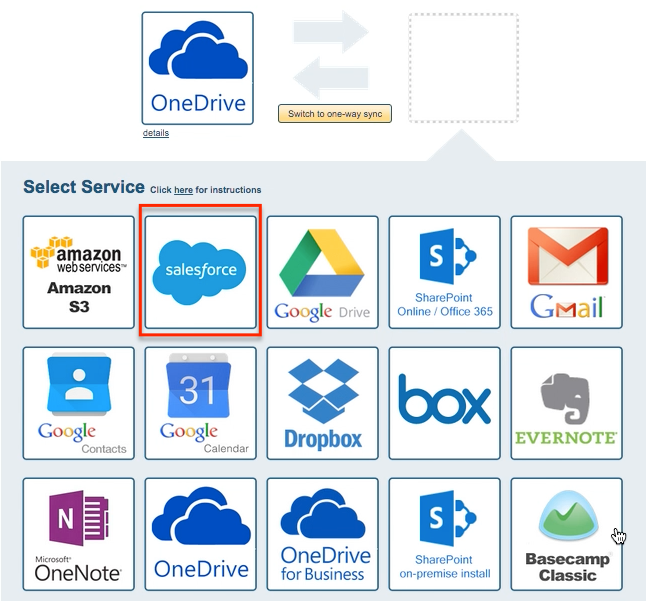
- Select an already-configured Salesforce account or click “Add Salesforce” to add a new Salesforce account:
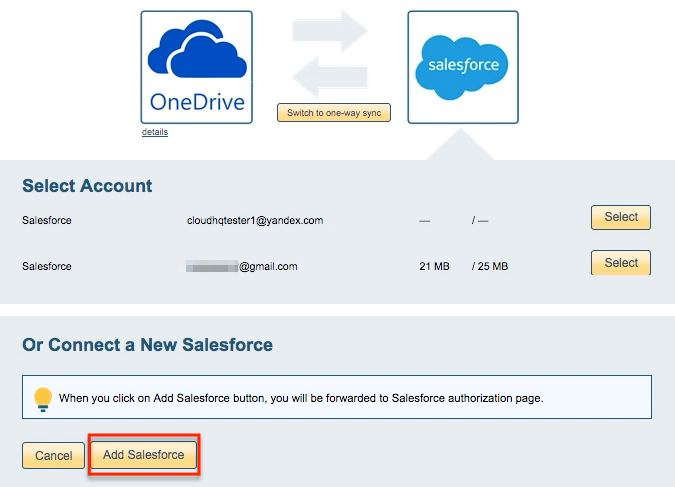
- If you click “Add Salesforce,” you will be forwarded to authorize cloudHQ to access your account:
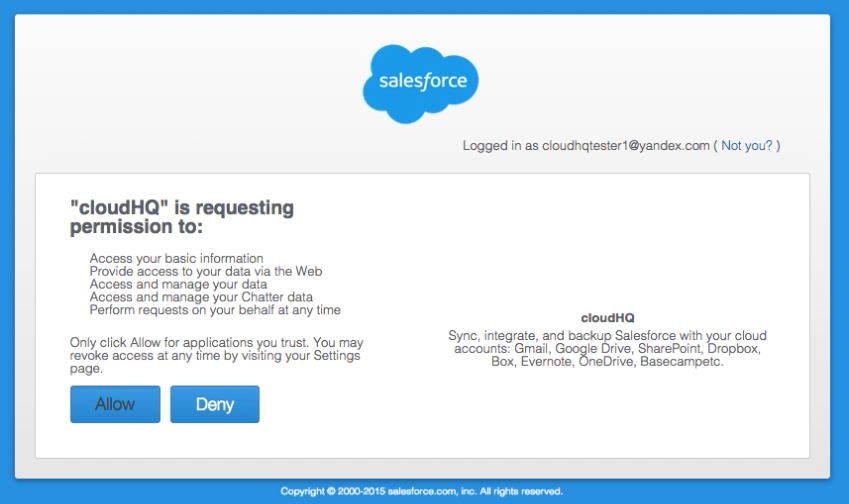
- Select an already-configured Salesforce folder you want to sync:
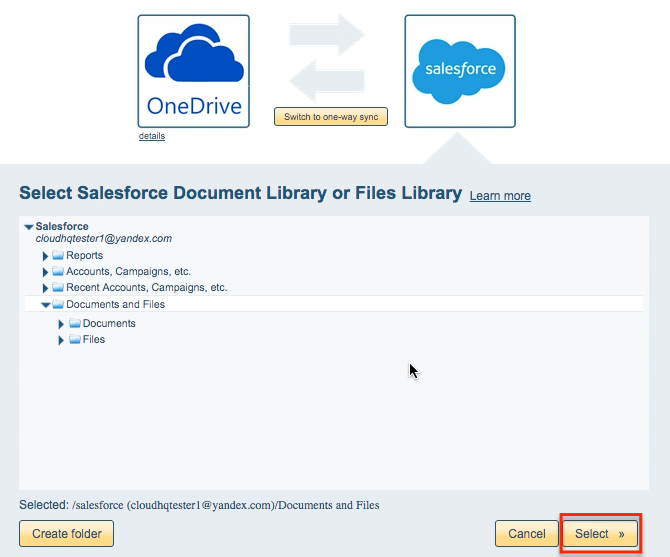
- Select your options. Synchronization will start automatically:
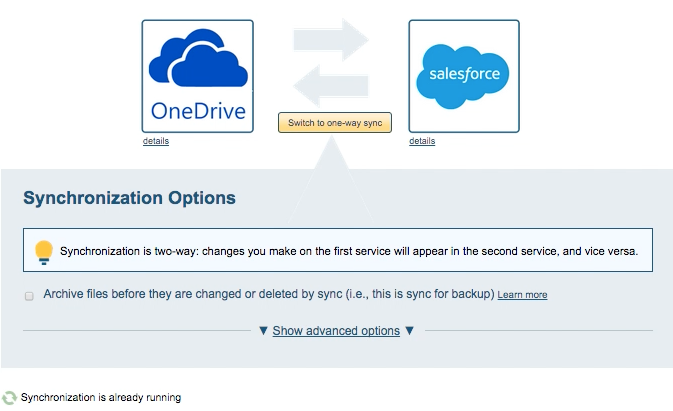
- Here is How to Monitor Status of Sync.
- An email will confirm the success of the initial synchronization.