Here are short instructions on how to sync an Office 365 SharePoint personal site with OneDrive.
NOTE: You must have a cloudHQ business plan to sync a SharePoint account using cloudHQ.
- Start the synchronization wizard to sync two cloud accounts.
- Click the Office 365 Personal SharePoint icon:
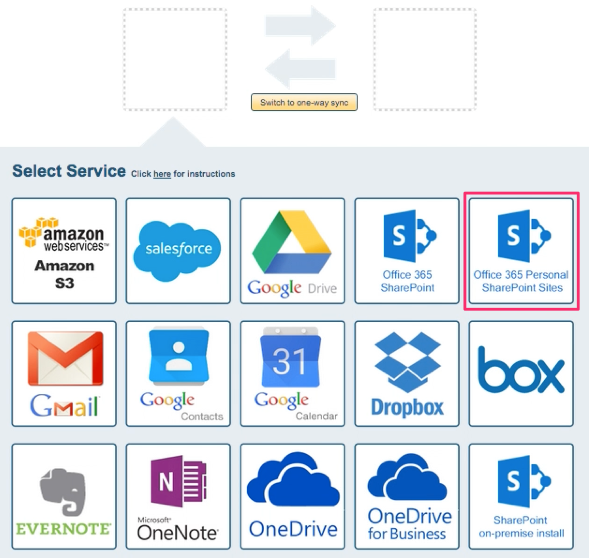
- Select an already-configured SharePoint account or click “Add SharePoint” to add a new SharePoint account:
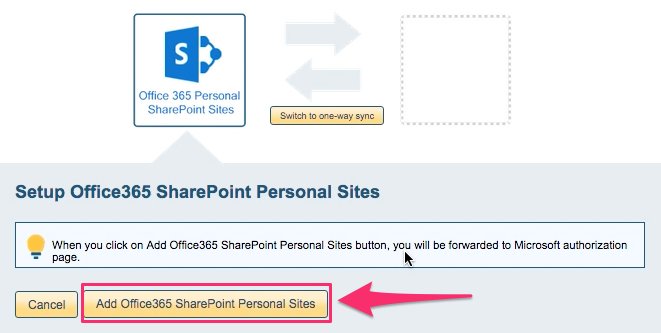
- If you click “Add SharePoint,” you will be forwarded to authorize cloudHQ to access your account:
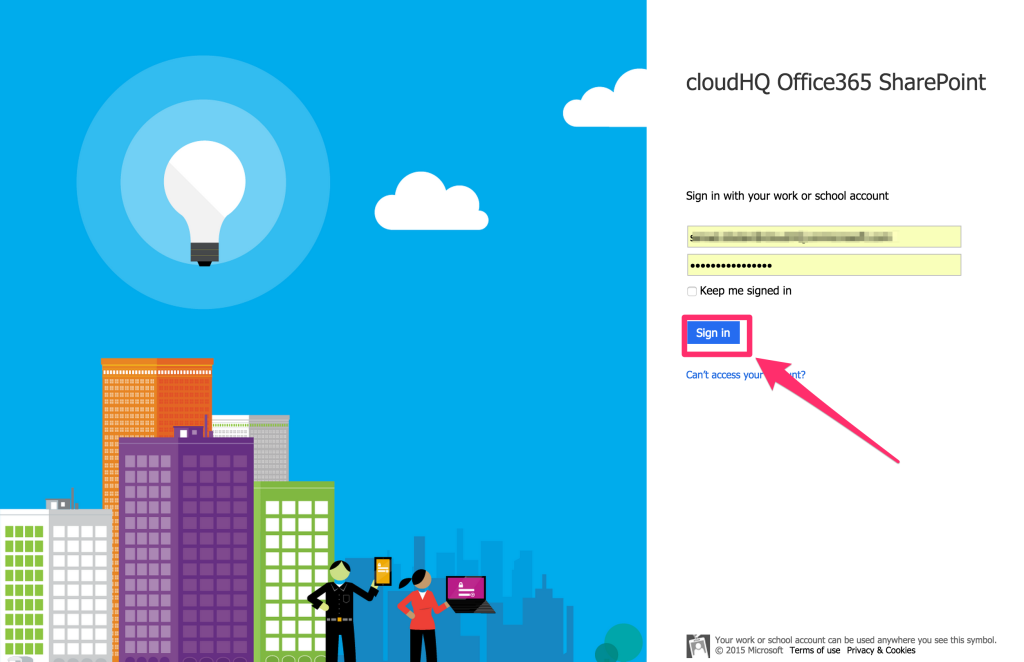
- Click “Accept” to authorize cloudHQ to access your account:
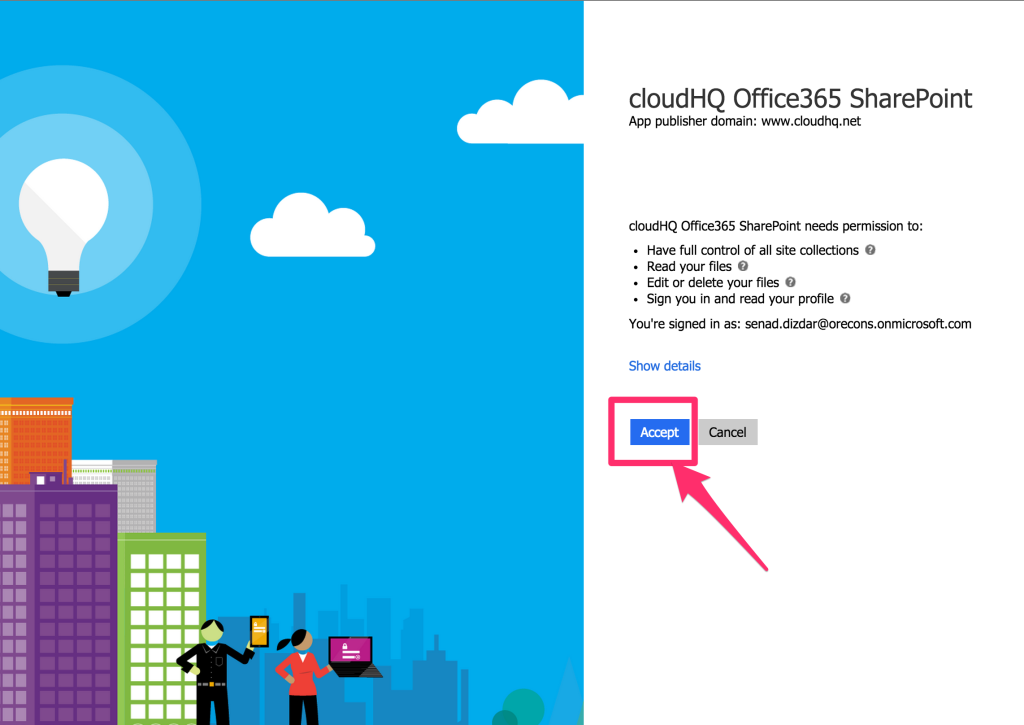
- Select the SharePoint folder you want to sync or click “Create Folder” to create a new one, then click “Select”:
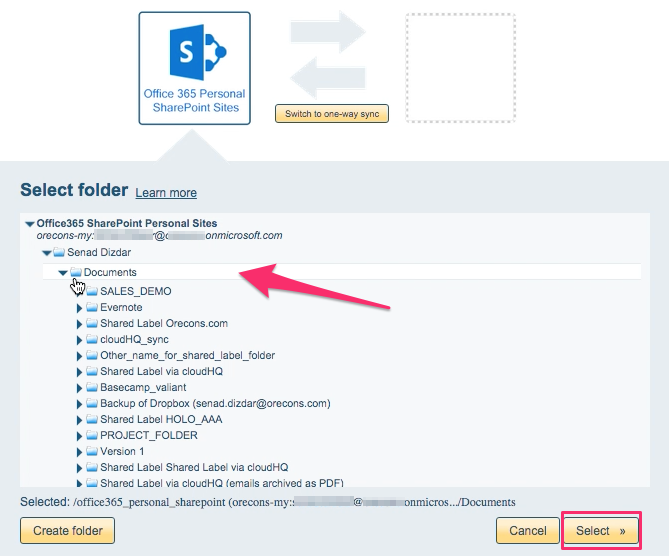
- Select the OneDrive icon:
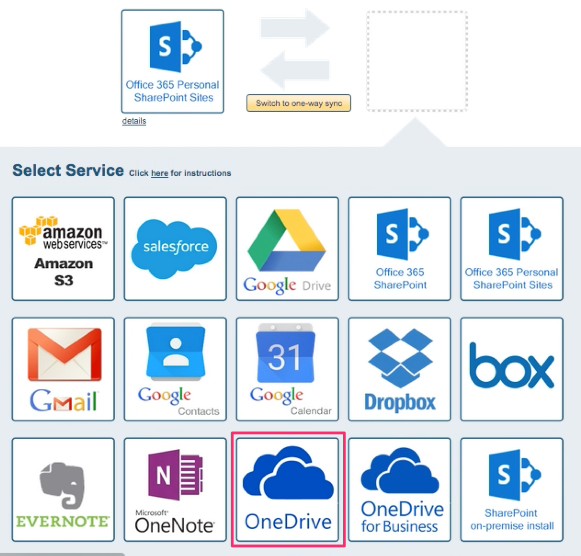
- Select an already-configured OneDrive account or add a new OneDrive account:
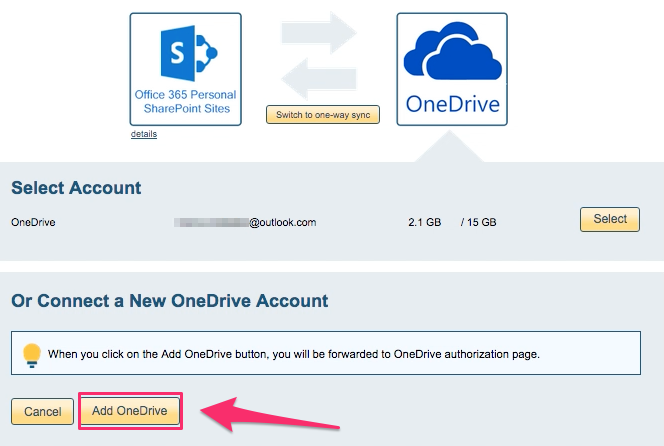
- If you click “Add OneDrive,” you will be forwarded to authorize cloudHQ to access your account:
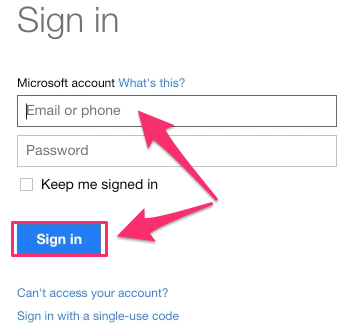
- Select what you’d like to sync, then click “Next”:
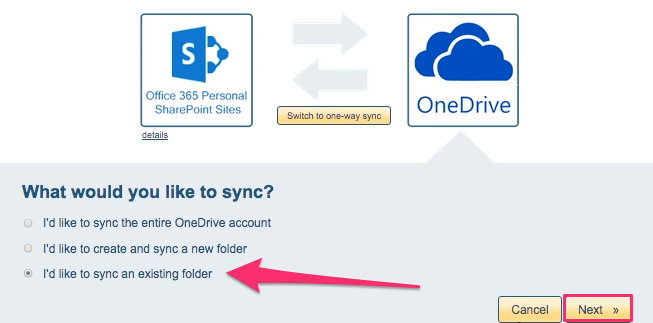
- Select the OneDrive folder you want to sync with SharePoint or click “Create folder” for a new one:
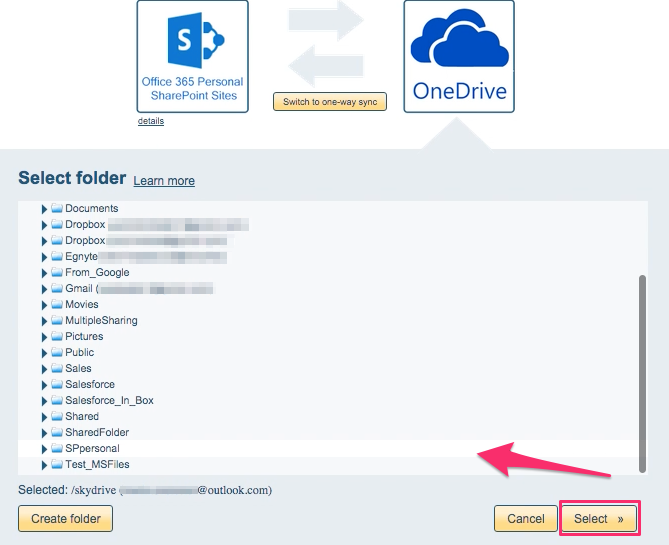
- Choose your options. Synchronization will start automatically:
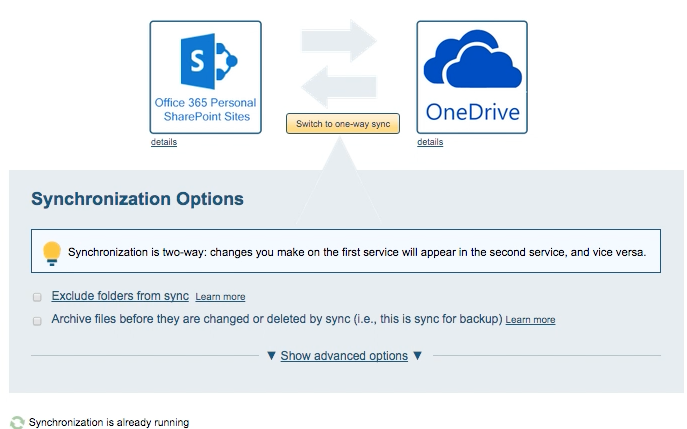
- The synchronization status will display after the initial synchronization.
- Here is How to Monitor Status of Sync.
- An email will confirm the success of the initial synchronization.