Here are short instructions for how to sync FastMail to another cloud app (e.g. Evernote):
- Start the synchronization wizard to sync two cloud accounts.
- Click the FastMail icon:
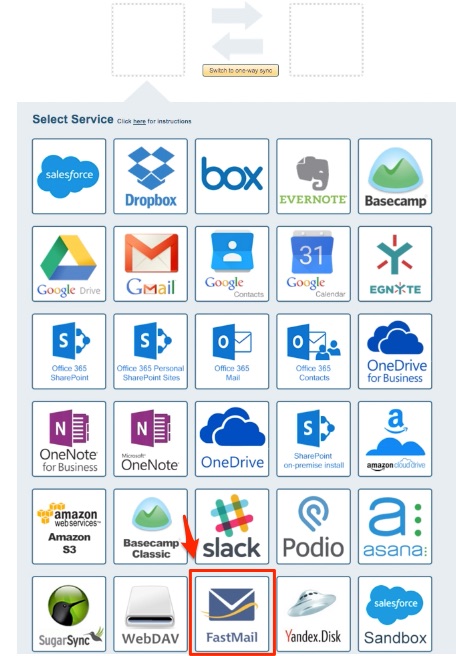
- Select an already-configured FastMail account or click “Add FastMail” to add a new FastMail account:
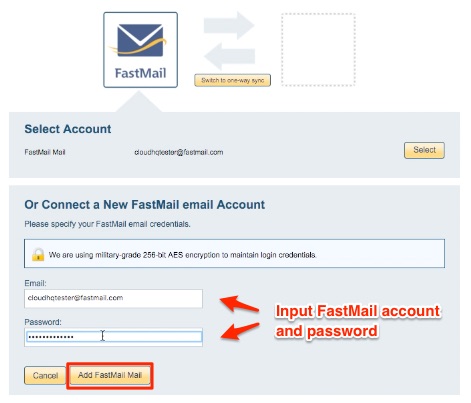
- If you click “Add FastMail,” you will be forwarded to authorize cloudHQ to access your account:

- Select “Two-way or one-way sync of a FastMail label,” then click “Next Step”:
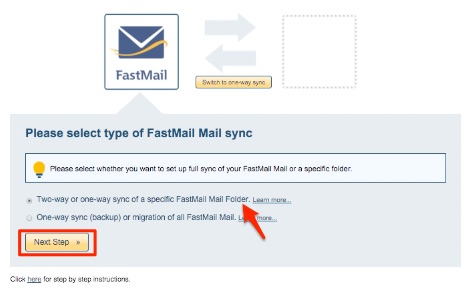
- Select a FastMail folder to sync or click “Create folder” to create a new FastMail folder:
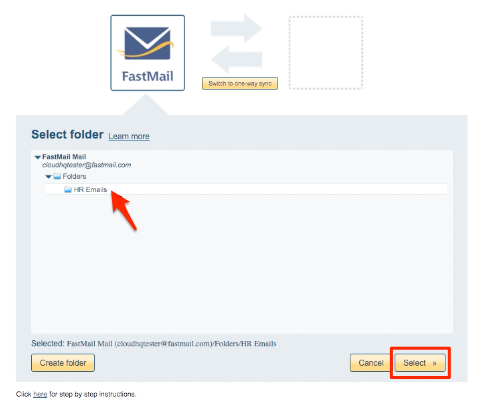
- Select a cloud app to sync with FastMail. For example, select the Evernote icon:
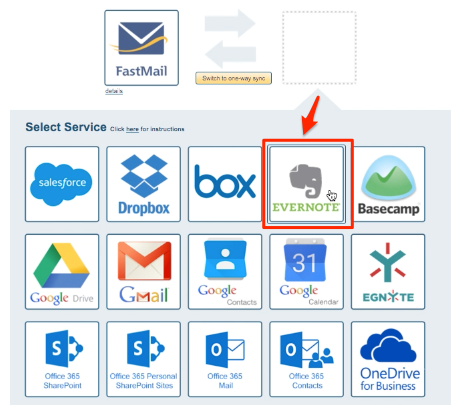
- Select an already-configured Evernote account or add a new Evernote account:
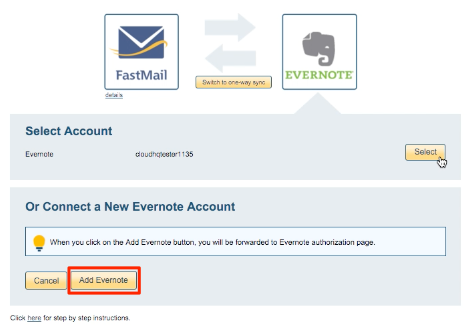
- If you click “Add Evernote,” you will be forwarded to authorize cloudHQ to access your account:
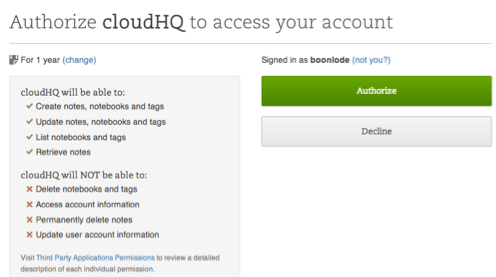
- Select “Stacks and Notebooks” if you want to sync all notebooks and notes or select one of any Evernote notebook you want to sync with FastMail:
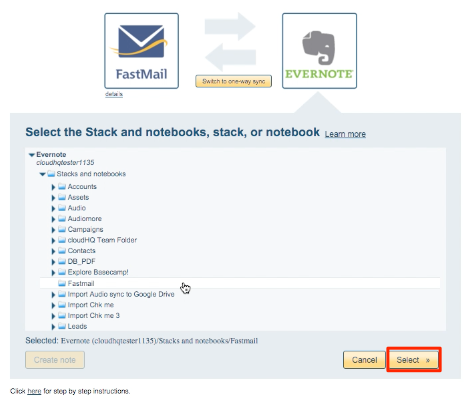
- Choose your options. Synchronization will start automatically:
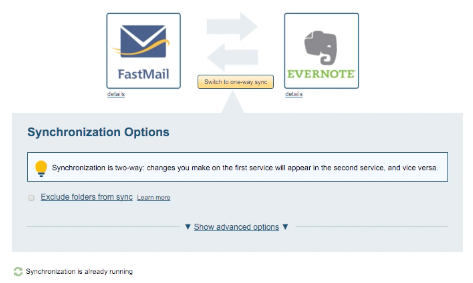
- The synchronization status will display after the initial synchronization.
- Here is How to Monitor Status of Sync.
- An email will confirm the success of the initial synchronization.