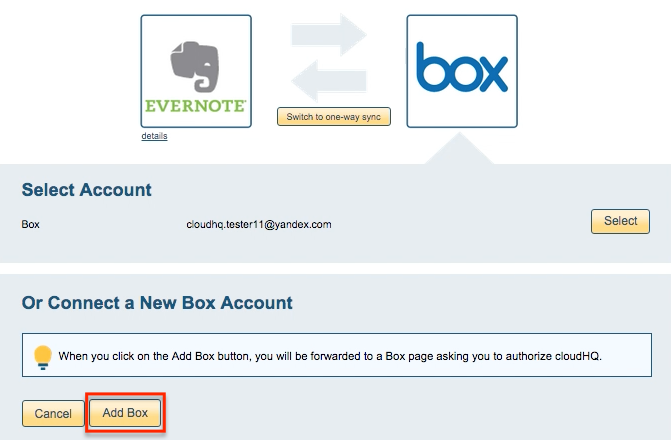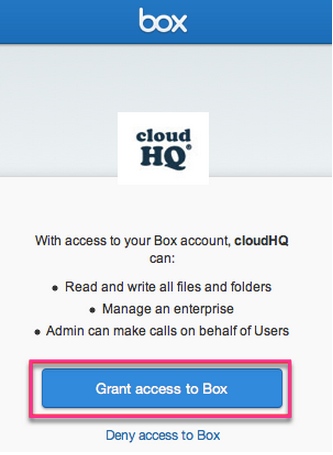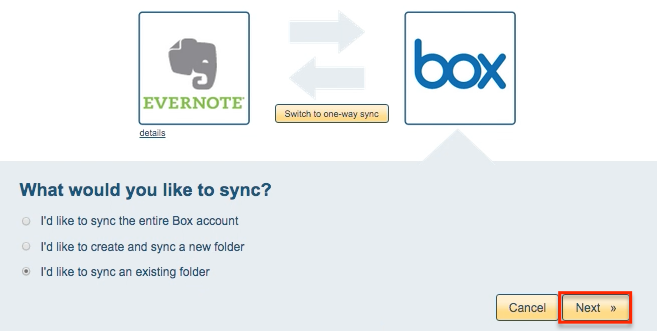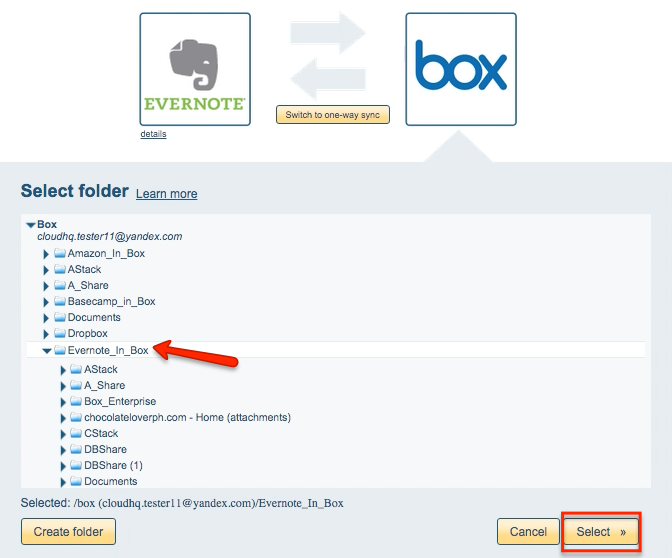Here are short instructions for how to sync Evernote and Box.
- Start the synchronization wizard to sync two cloud accounts.
- Click the Evernote icon:
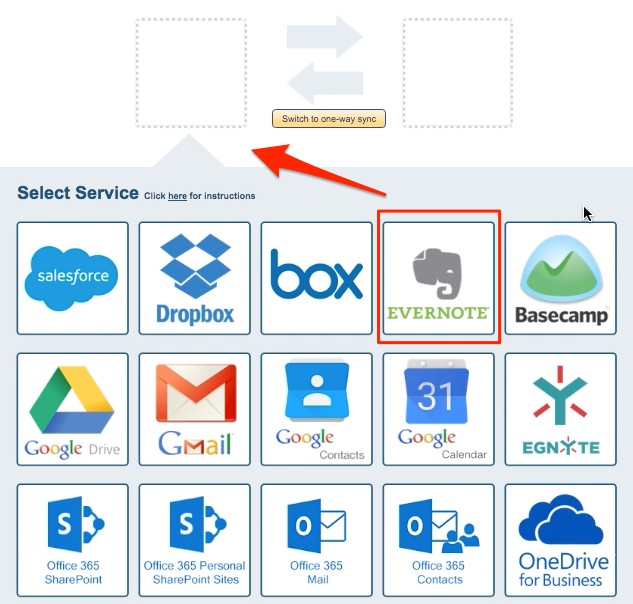
- Select an of already-configured Evernote account or click “Add Evernote” to add a new Evernote account:
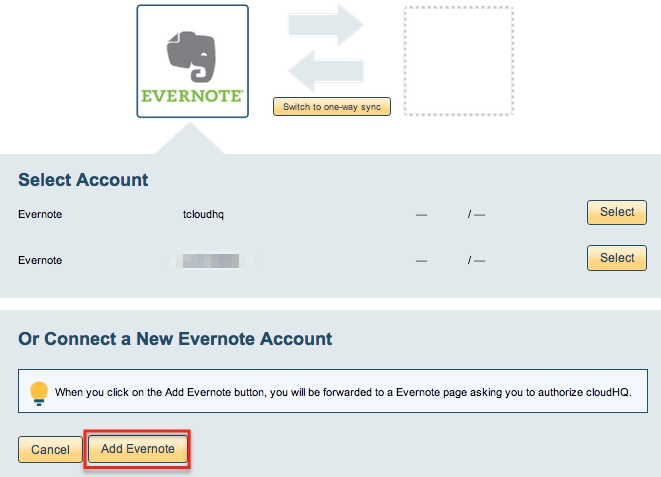
- If you click “Add Evernote,” you will be forwarded to authorize cloudHQ to access your account:
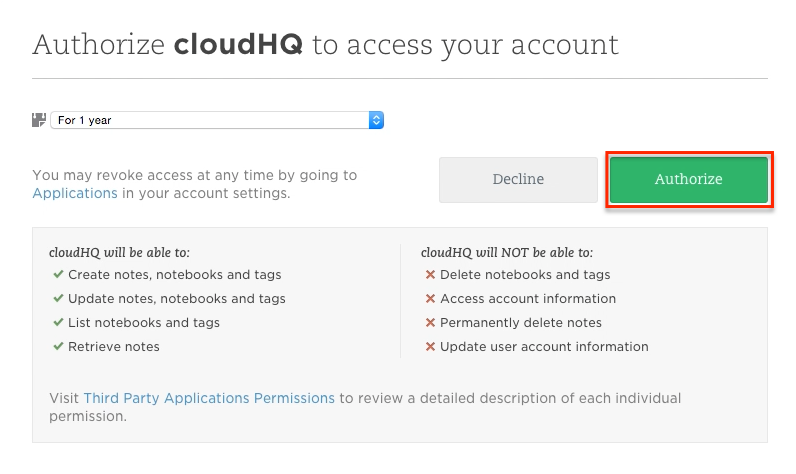
- Select “Stacks and Notebooks” if you want to sync all notebooks and notes or select a single notebook to sync:
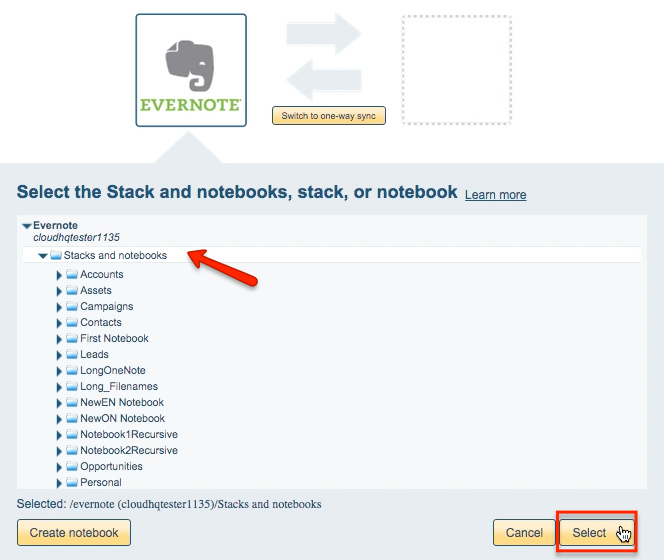
- Click the Box icon:
- Select an already-configured Box account or click “Add Box” to add a new Box account:
- If you click “Add Box,” you will be forwarded to authorize cloudHQ to access your account:
- Select what you’d like to sync for Box, then click “Next”:
- Choose any existing Box folder or click “Create Folder” to create a new one:
- Choose your options. Synchronization will start automatically:
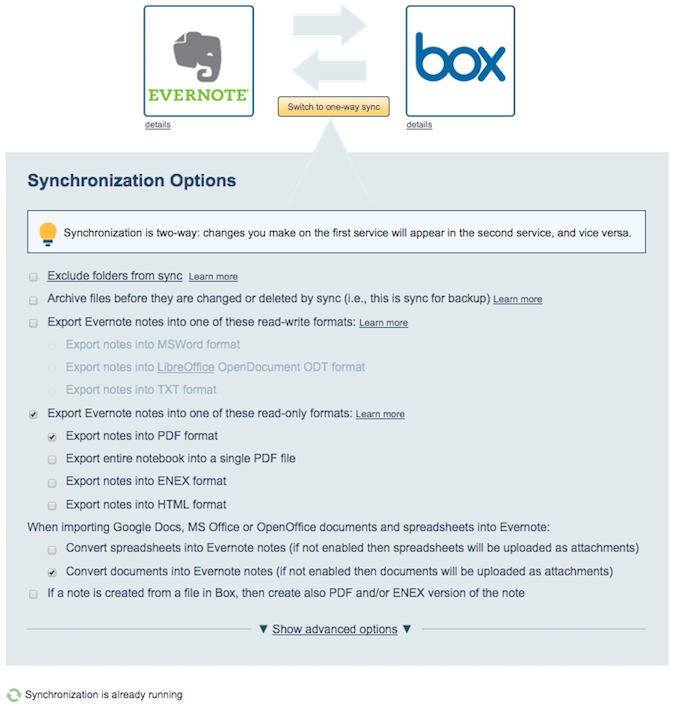
- The synchronization status will display after the initial synchronization.
- Here is How to Monitor Status of Sync
- An email will confirm the success of the initial synchronization.
![]()