Here are short instructions on how to set up synchronization between Egnyte and Basecamp.
- Start the synchronization wizard to sync two cloud accounts:
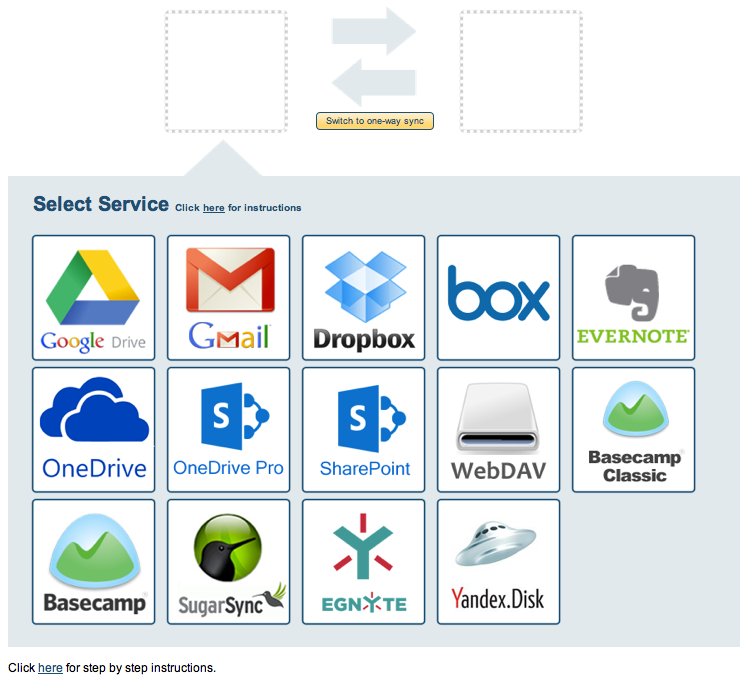
- Click the Egnyte icon:
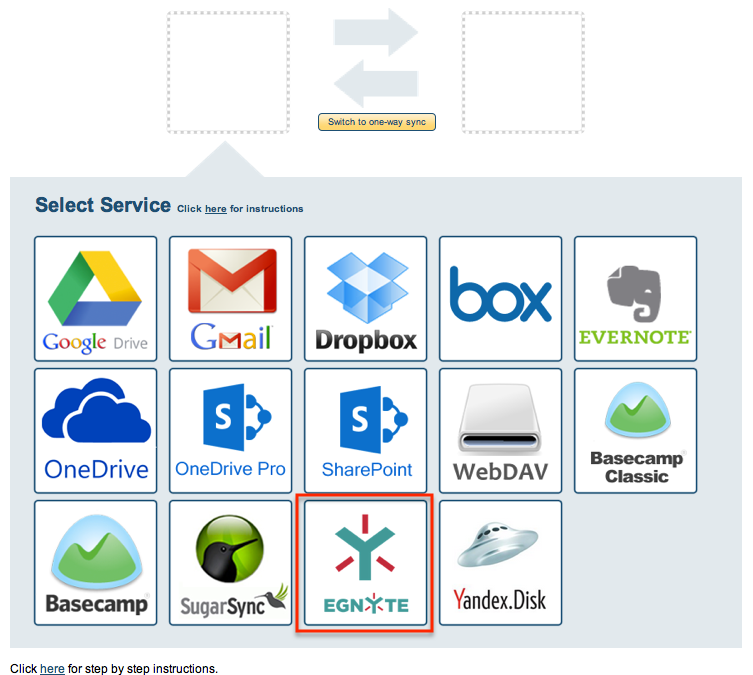
- Select an already-configured Egnyte account or input your account name and click “Add Egnyte” to add a new Egnyte account:
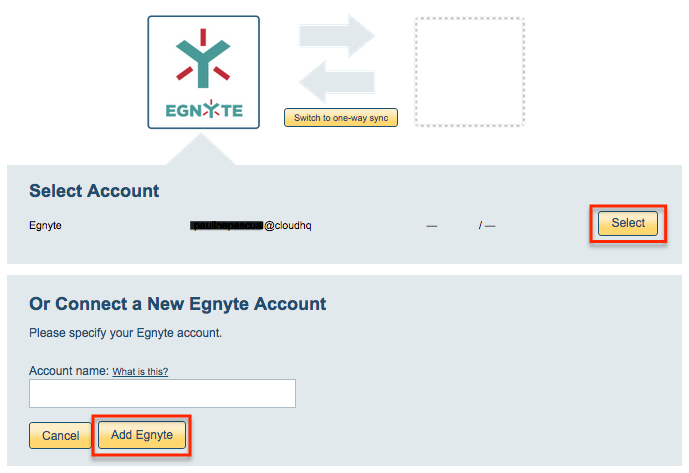
- If you click “Add Egnyte,” you will be forwarded to authorize cloudHQ to access your account:
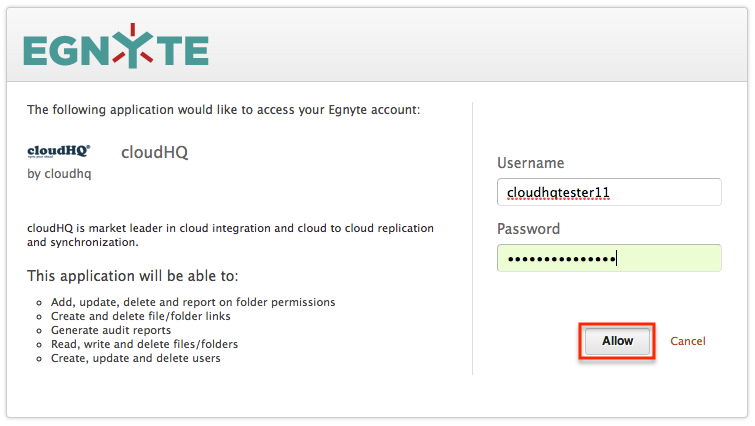
- Select the Egnyte folder you want to sync or click “Create Folder” to create a new one, then click “Select”:
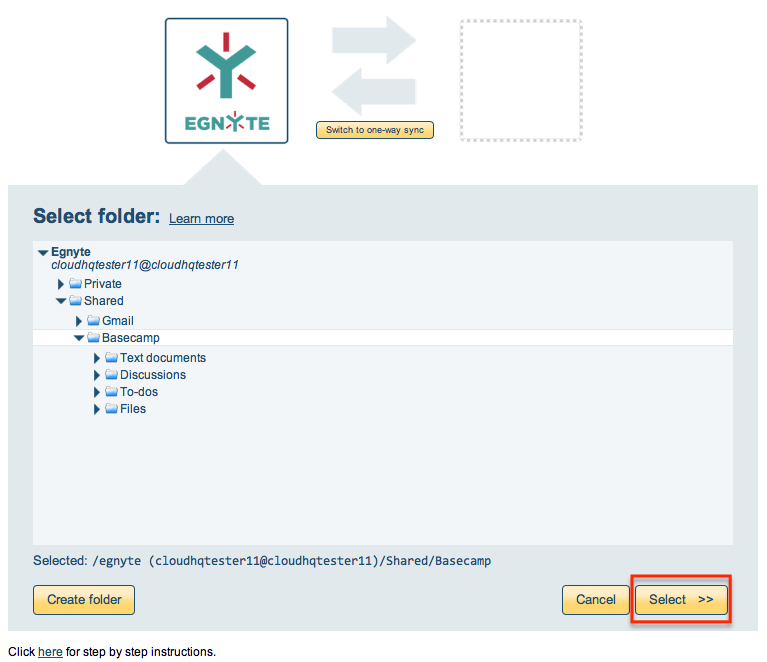
- In the next step, select the Basecamp icon:
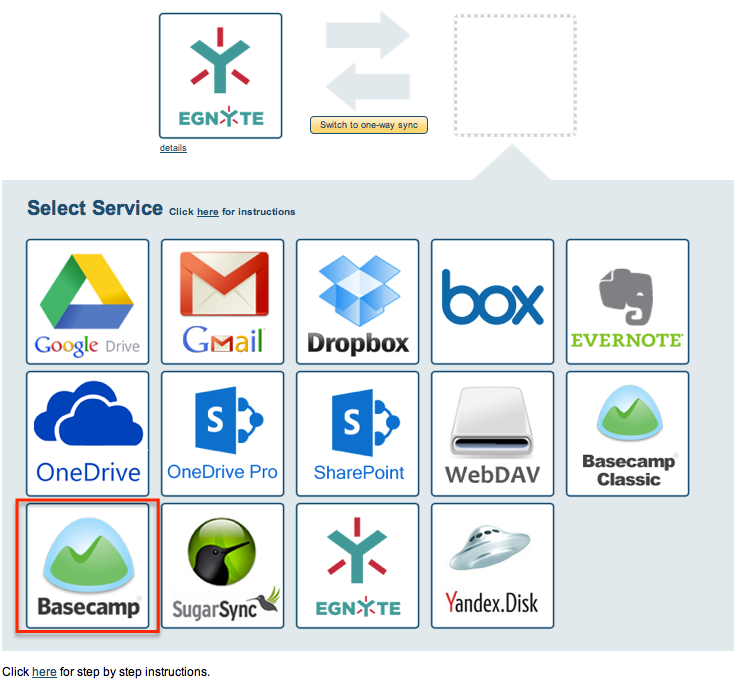
- Select an already-configured Basecamp account or add a new Basecamp account:
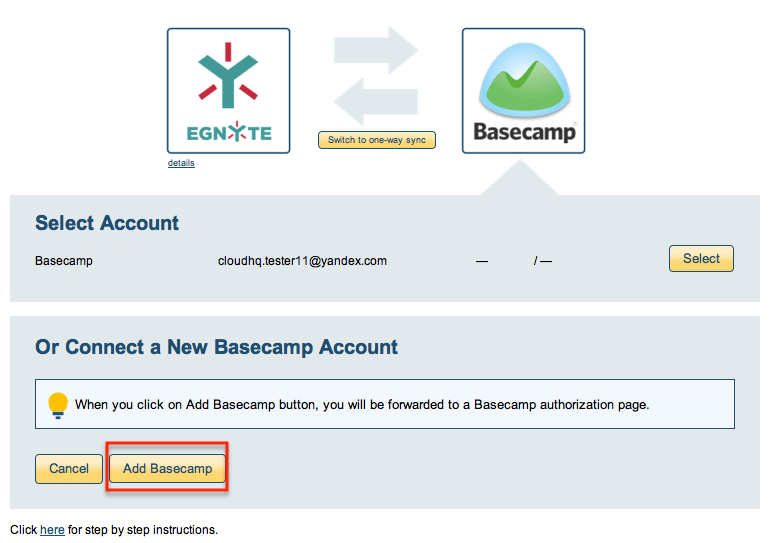
- If you click “Add Basecamp,” you will be forwarded to authorize cloudHQ to access your account. Click “Yes, I’ll allow access”:
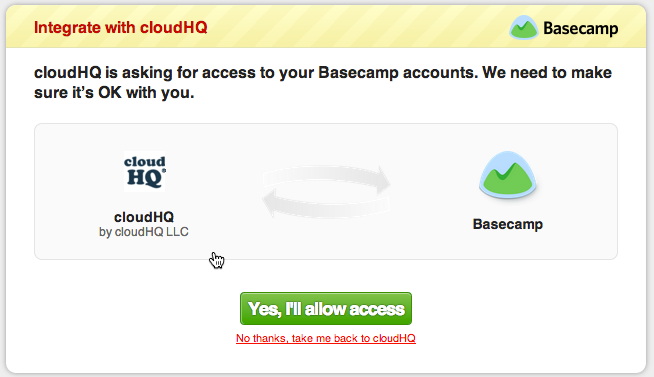
- Select “Sync all Basecamp projects” if you want to sync all projects with Egnyte, or click “Sync one project” to select a project:
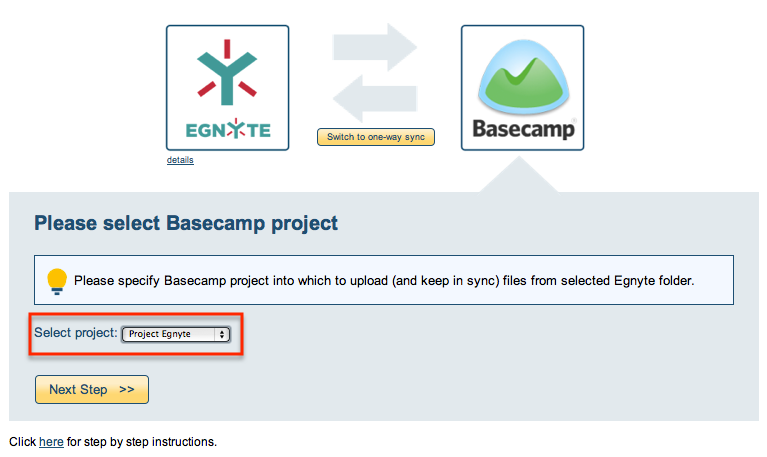
- Click “Next Step” when you have selected the project to sync:
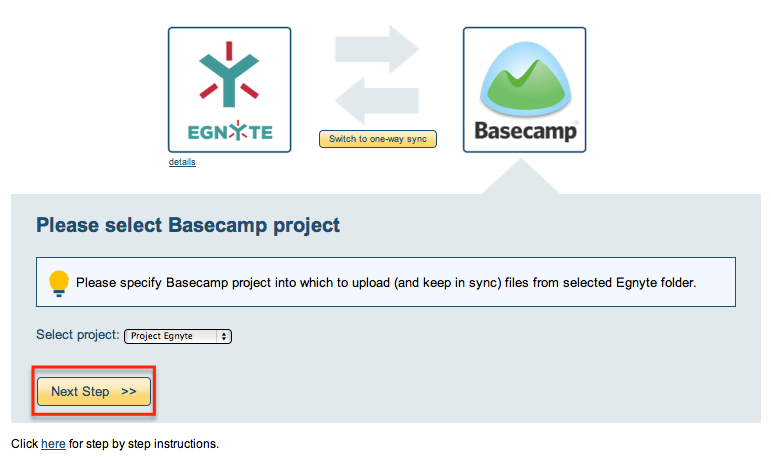
- Choose your options:
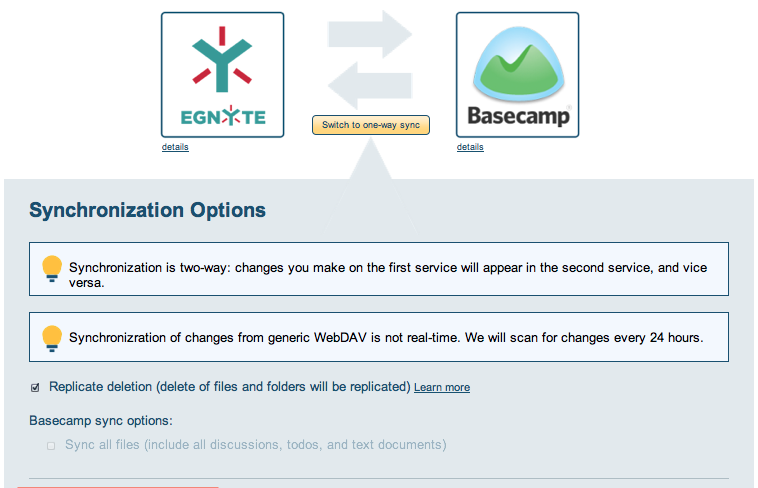
- You will be prompted for your password in Basecamp. Input your password and select “Save password (and start sync)”:
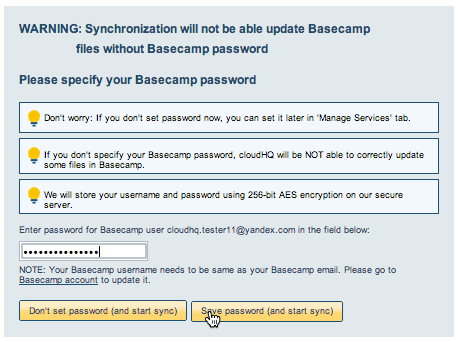
- The synchronization status will display after the initial synchronization.
- Here is How to Monitor Status of Sync.
- An email will confirm the success of the initial synchronization.