Note: You may wish to first register all your Dropbox accounts in cloudHQ by following these instructions: Register multiple Dropbox accounts.
Here are short instructions for how to sync a Dropbox folder in one account to another Dropbox account:
- Start the synchronization wizard to sync two cloud accounts.
- Click the Dropbox icon:
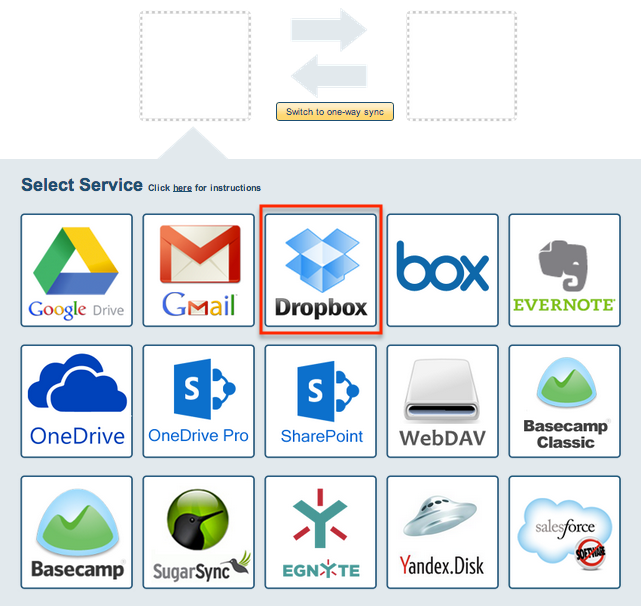
- Select an already-registered Dropbox account or click “Add Dropbox” to add a new Dropbox account:
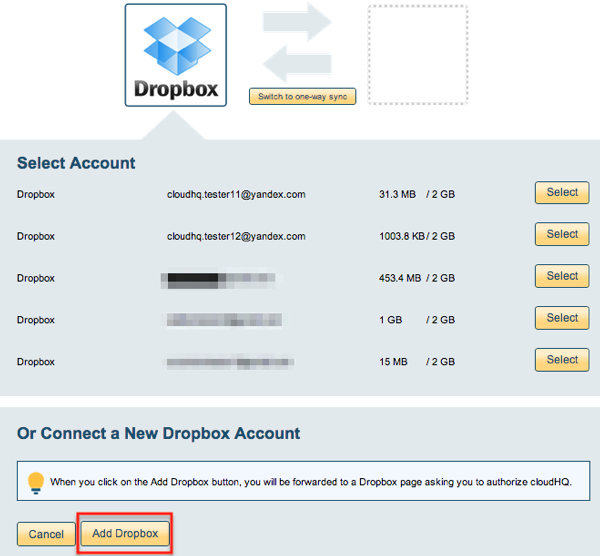
- If you click “Add Dropbox,” you will be forwarded to authorize cloudHQ to access your account:

- Select the sync type, then click “Next”:
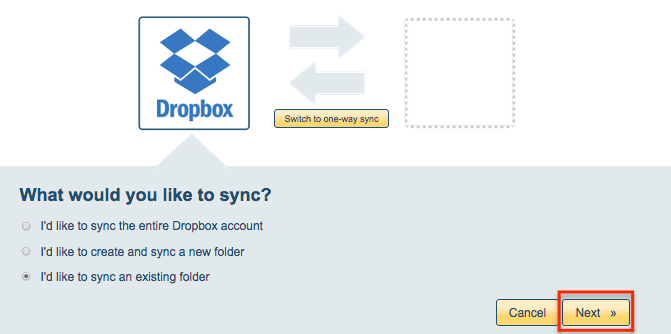
- Choose an existing Dropbox folder or click “Create Folder” to create a new one, then click “Select”:
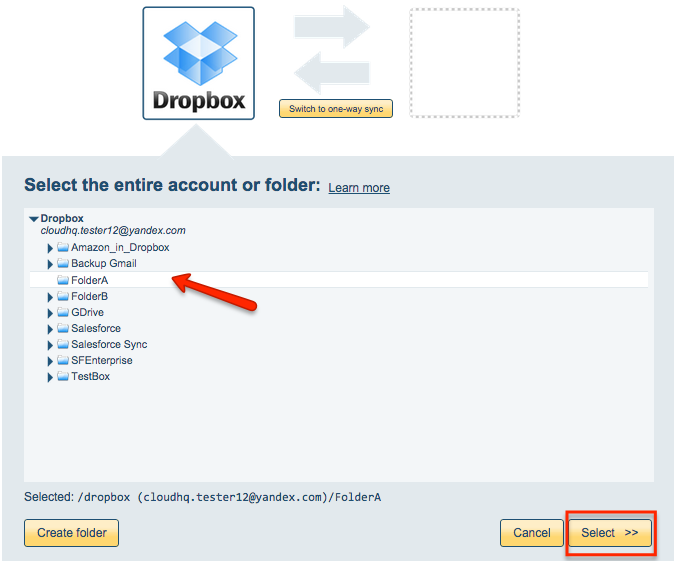
- Click the Dropbox icon:
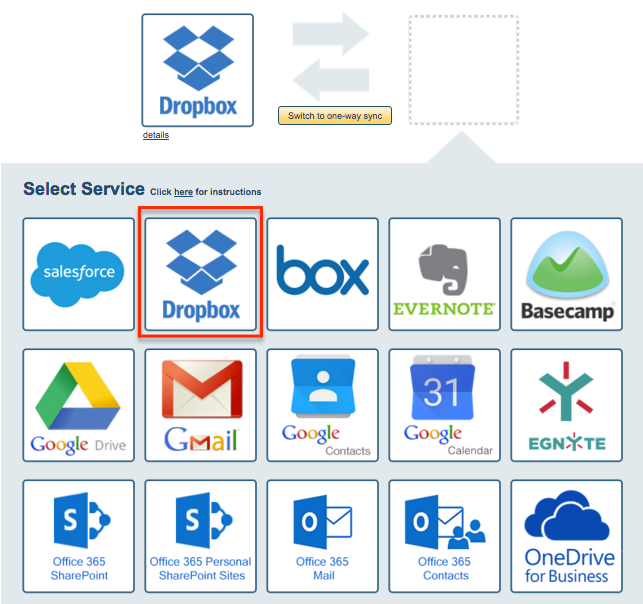
- Select an already-configured Dropbox account or click “Add Dropbox” to add a new Dropbox account:
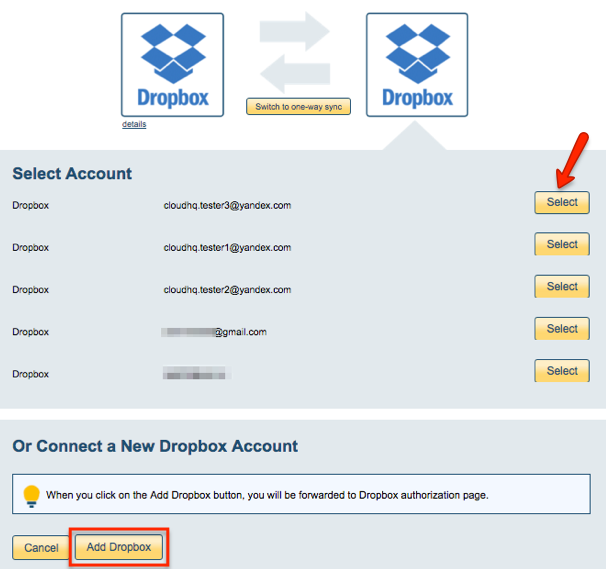
- If you click “Add Dropbox,” you will be forwarded to sign into Dropbox to authorize cloudHQ to access your account:

- Select what you’d like to sync for Dropbox, then click “Next”:
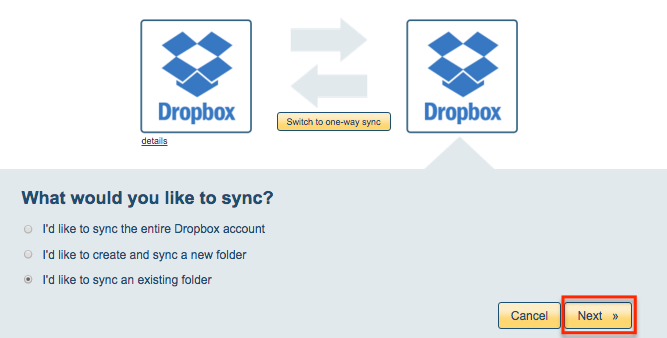
- Select the Dropbox folder you want to sync or click “Create folder” for a new one:
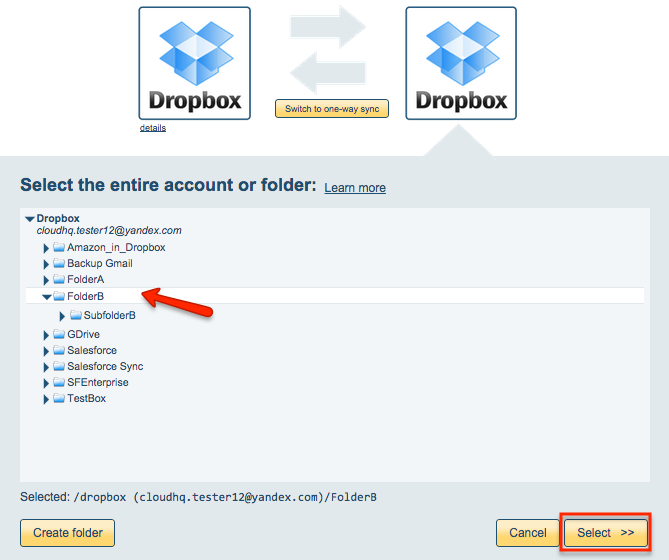
- Choose your options. Synchronization will start automatically:
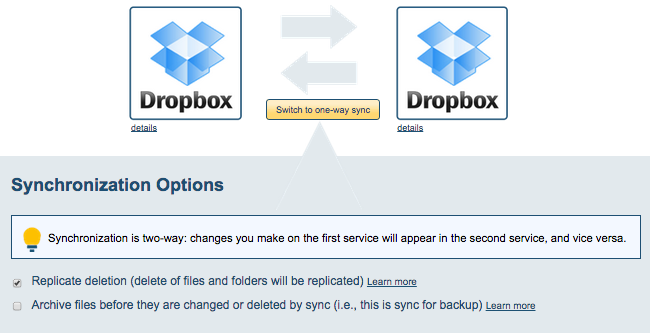
- The synchronization status will display after the initial synchronization.
- Here is How to Monitor Status of Sync.
- An email will confirm the success of the initial synchronization.