Here are short instructions on how to sync a Box folder to a Basecamp Project.
- Start the synchronization wizard to sync two cloud accounts.
- Click the Box icon:
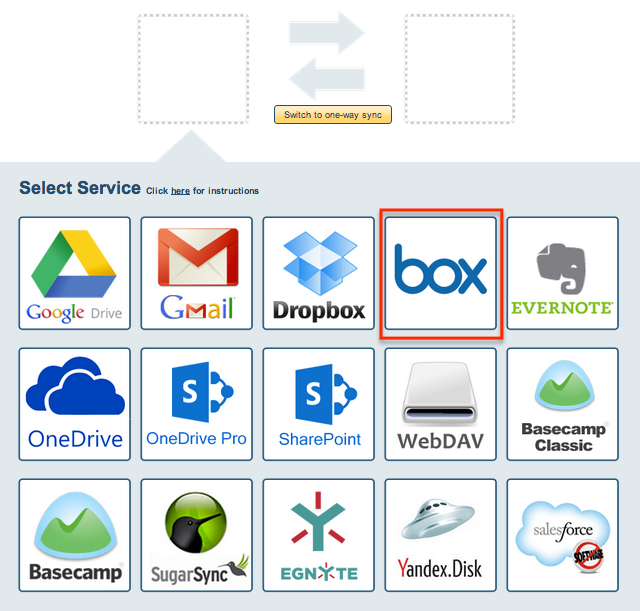
- Select an already-configured Box account or click “Add Box” to add a new Box account:
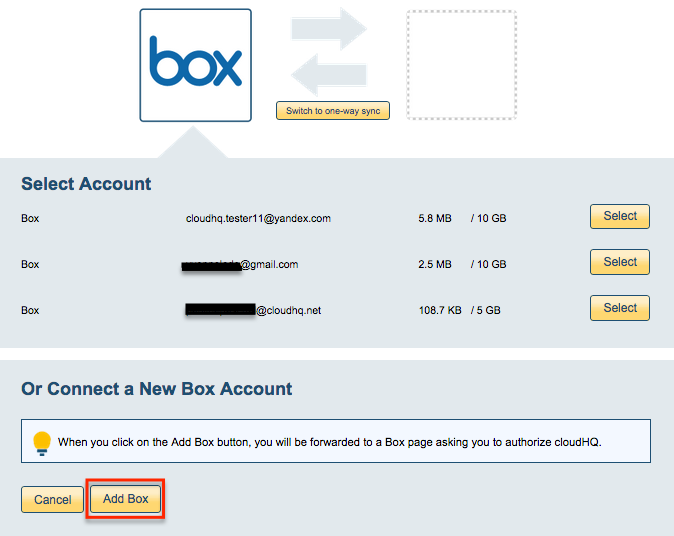
- If you click “Add Box,” you will be forwarded to authorize cloudHQ to access your account:
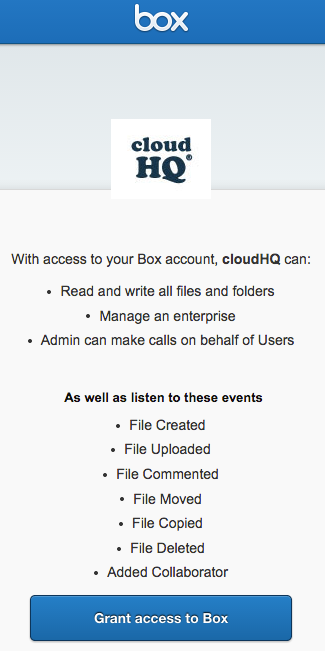
- Select what you’d like to sync, then click “Next”:
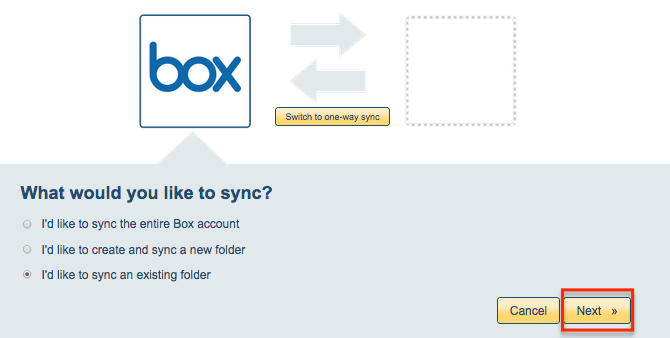
- Choose an existing Box folder or click “Create Folder” to create a new one, then click “Select”:
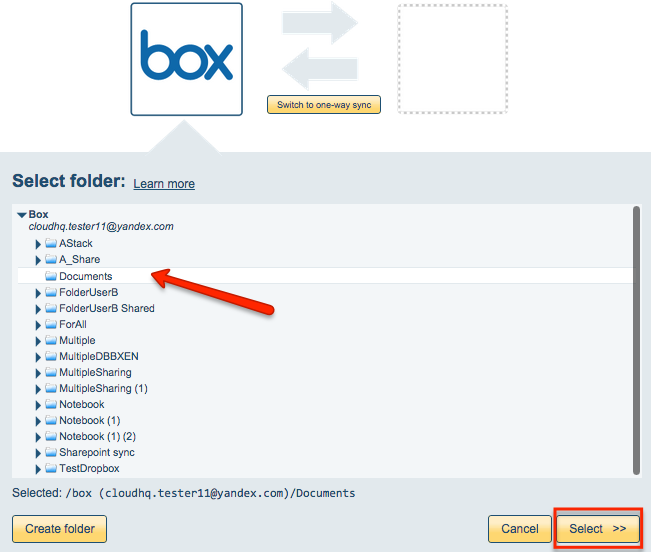
- Click the Basecamp icon:
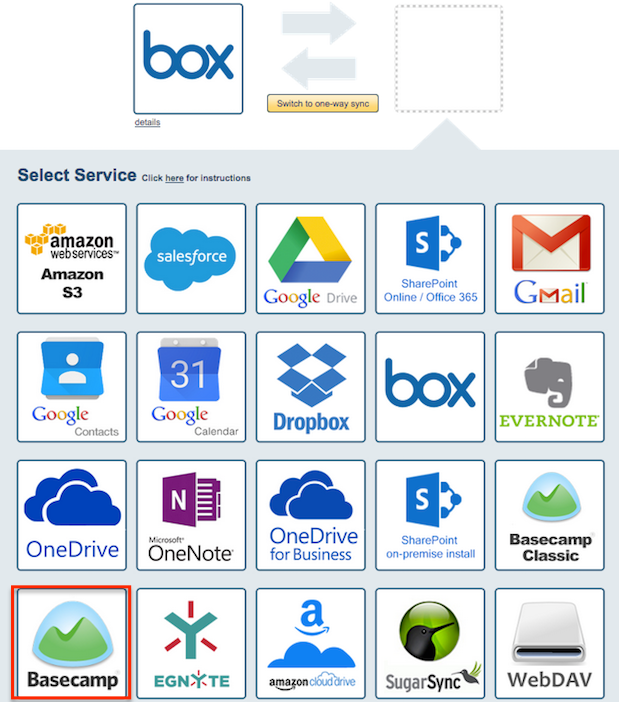
- Select an already-configured Basecamp account or click “Add Basecamp” to add a new Basecamp account:
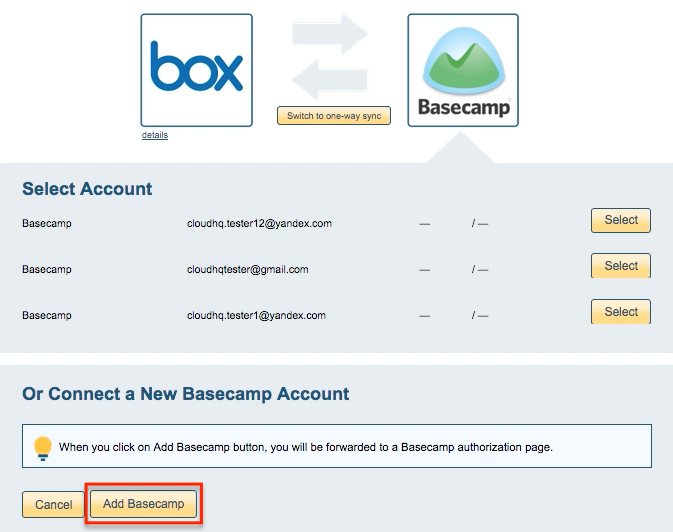
- If you click “Add Basecamp,” you will be forwarded to authorize cloudHQ to access your account:
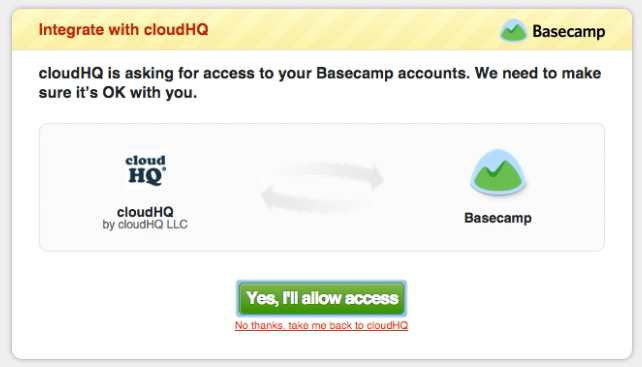
- Choose an existing Basecamp Project, then click “Next Step”:
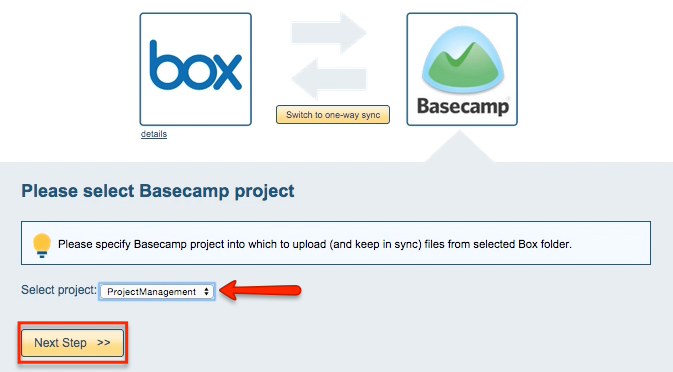
- Choose your options. Synchronization starts automatically:
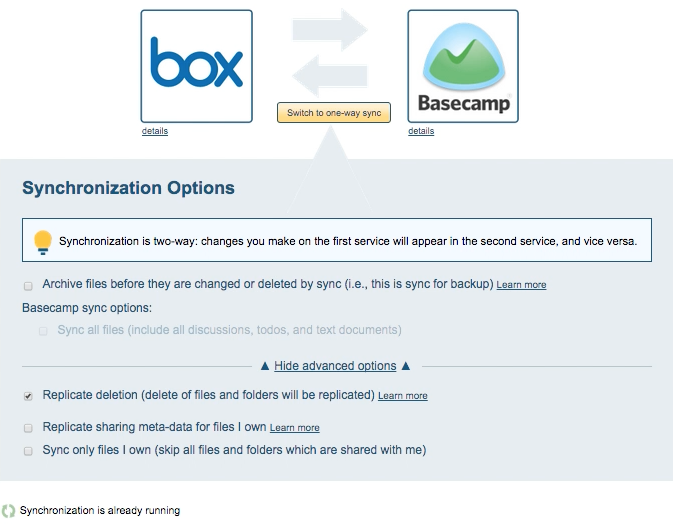
- The synchronization status will display after the initial synchronization.
- Here is How to Monitor Status of Sync.
- An email will confirm the success of your initial synchronization.