Here are short instructions for how to sync multiple Evernote accounts.
- Start the synchronization wizard to sync two cloud accounts.
- Click the Evernote icon or drag it to the left empty box:
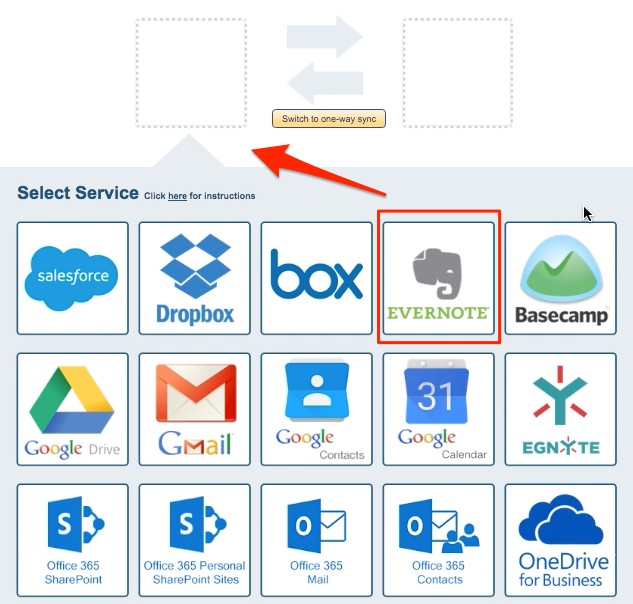
- Select an already-configured Evernote account or click “Add Evernote” to add a new Evernote account:
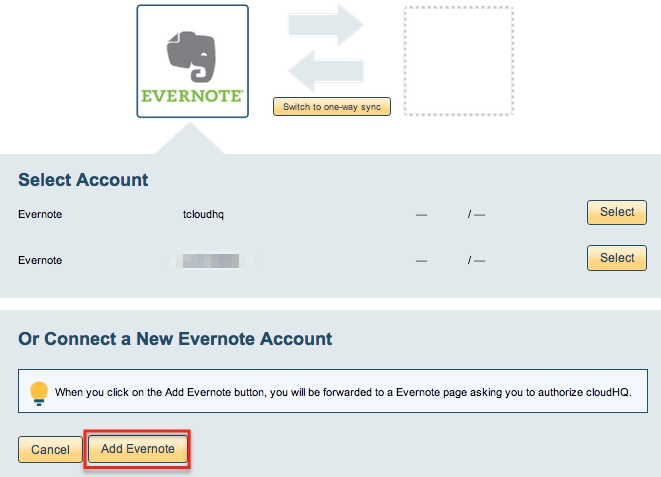
- If you click “Add Evernote,” you will be forwarded to authorize cloudHQ to access your account:
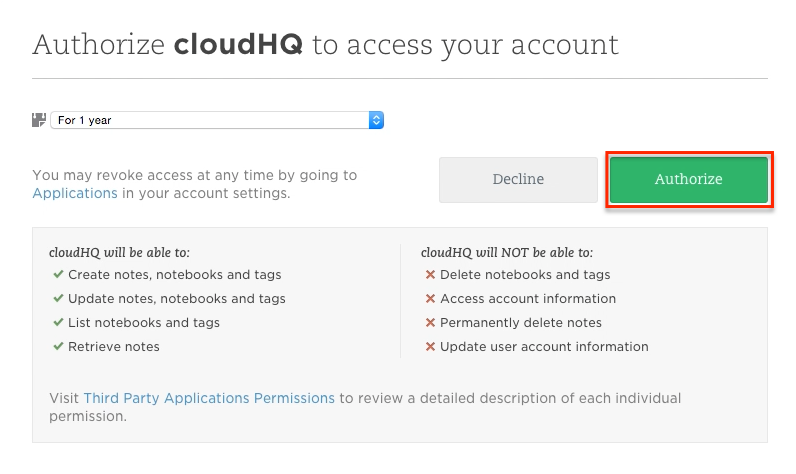
- Select the “Notebook” you want to sync:
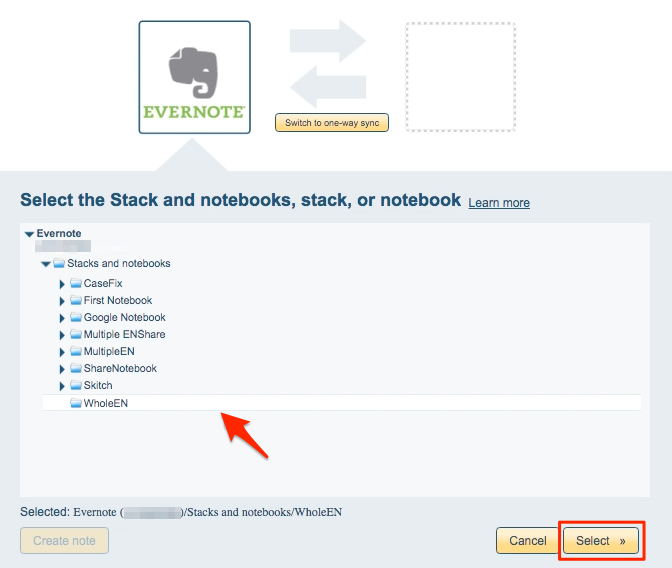
- Select Evernote icon again to sync with Evernote .
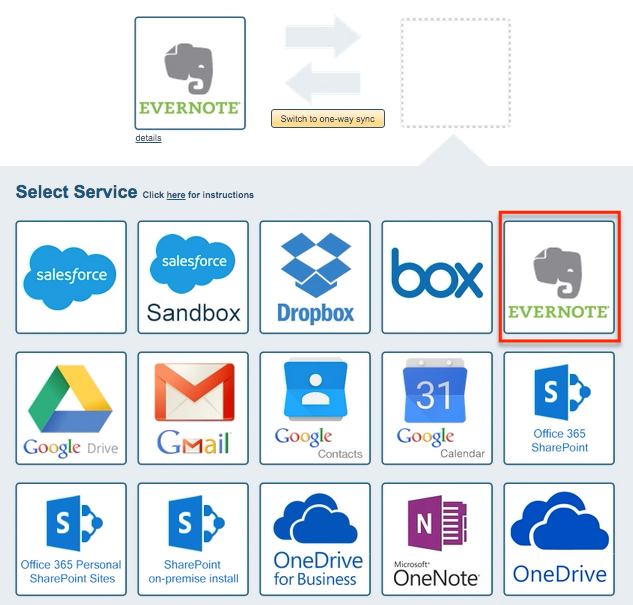
- Select an already-configured Evernote account or click “Add Evernote” to add a new Evernote account:
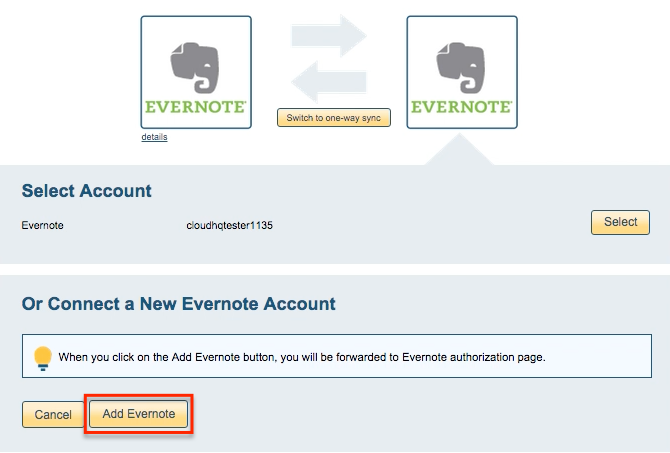
- If you click “Add Evernote,” you will be forwarded to authorize cloudHQ to access your account:
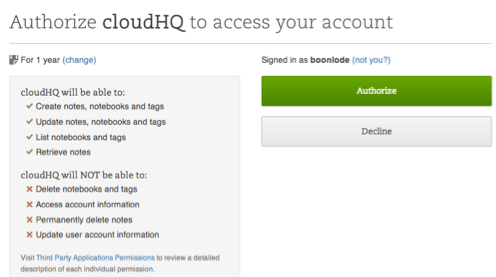
- Select the “Notebook” where you want to sync:
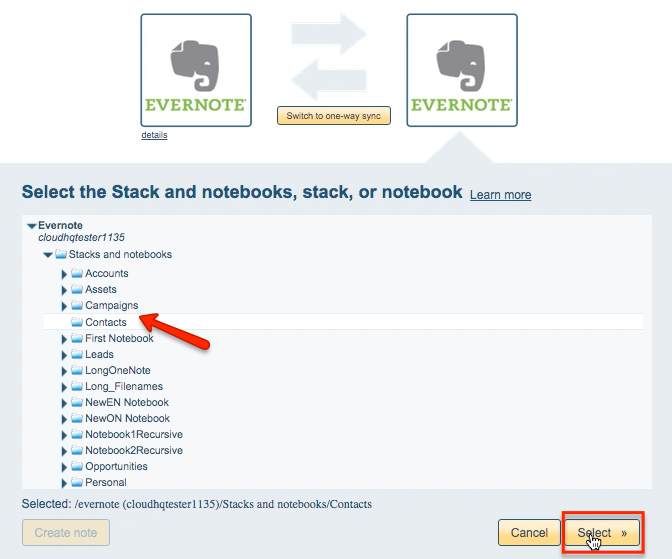
- Choose your options. Synchronization will start automatically:
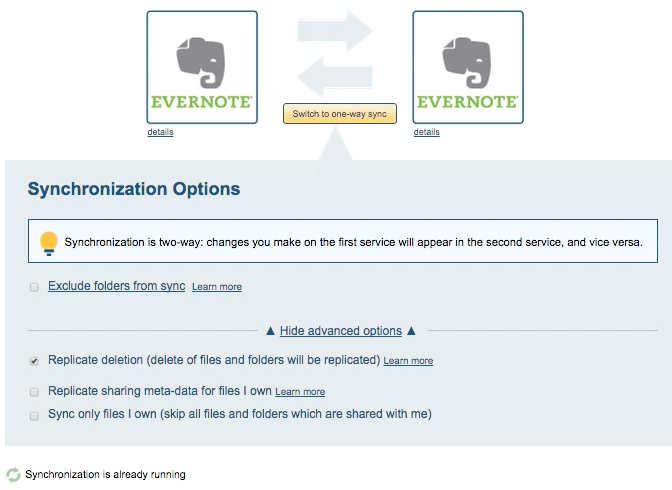
- The synchronization status will display after the initial synchronization.
- Here is How to Monitor Status of Sync.
- An email will confirm the success of the initial synchronization.