NOTE: If you have Basecamp 3, we support only backup to other cloud storage. Please refer to this support note: How to backup Basecamp 3 .
Here are short instructions for how to set up synchronization between Basecamp and another Basecamp account:
- Start the synchronization wizard to sync two cloud accounts.
- Click the Basecamp icon:
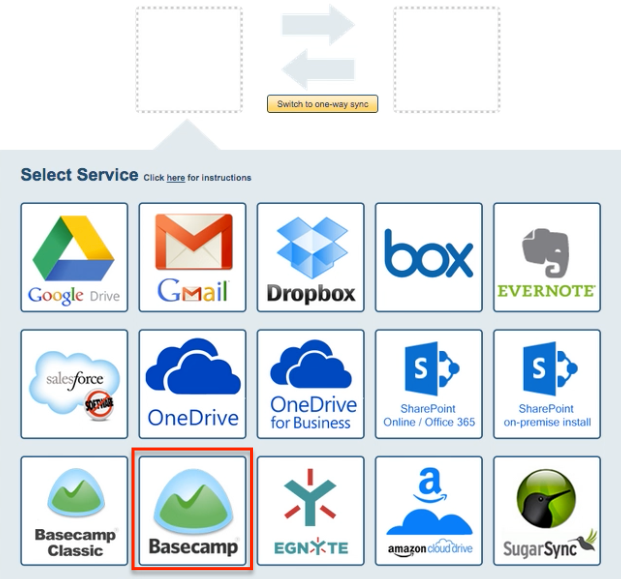
- Select an already-configured Basecamp account or click “Add Basecamp” to add a new Basecamp account:
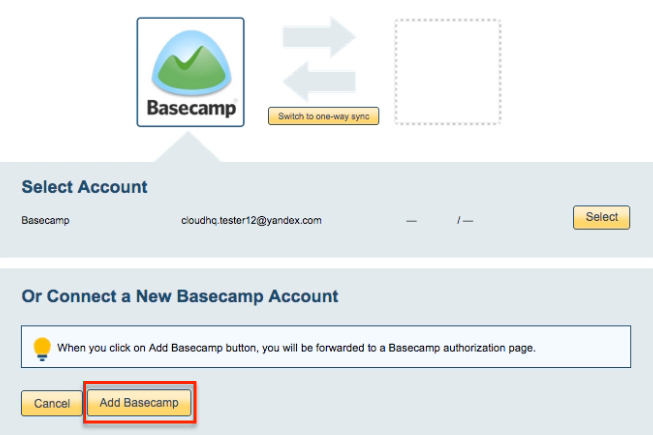
- If you click “Add Basecamp,” you will be forwarded to authorize cloudHQ to access your account:
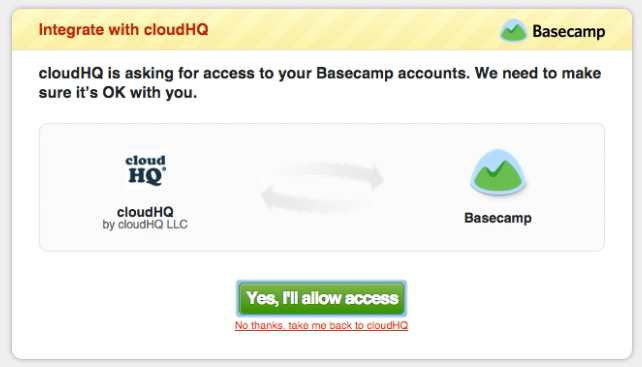
- Select the option to “Sync all Basecamp projects” in your Basecamp account or select “Sync one project,” then choose a single project you want to sync and click “Next Step”:
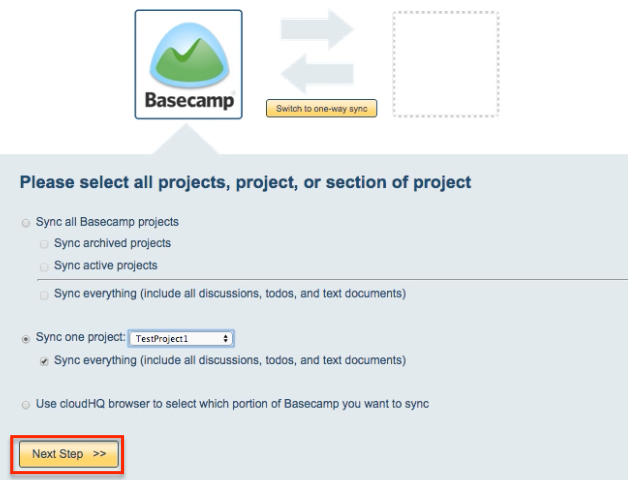
- Click the Basecamp icon:
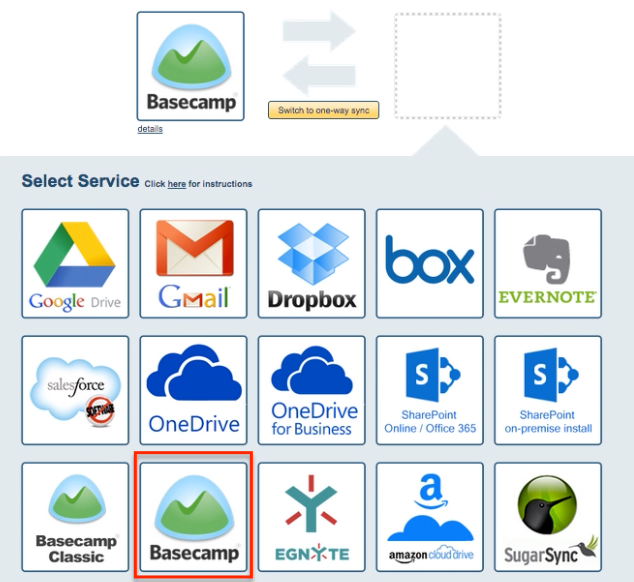
- Select an already-configured Basecamp account or click “Add Basecamp” to add a new Basecamp account:
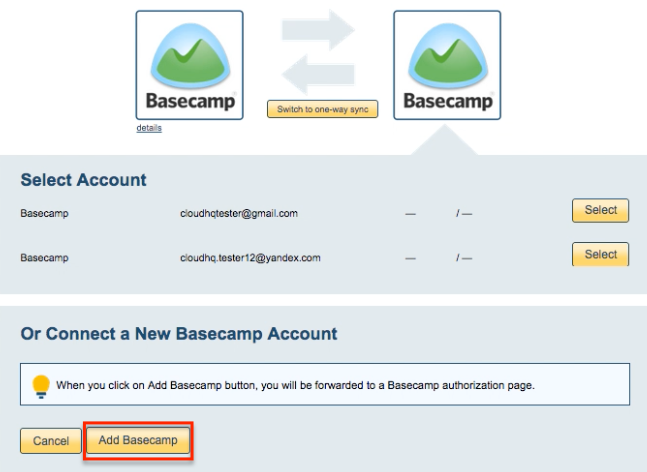
- If you click “Add Basecamp,” you will be forwarded to authorize cloudHQ to access your account:
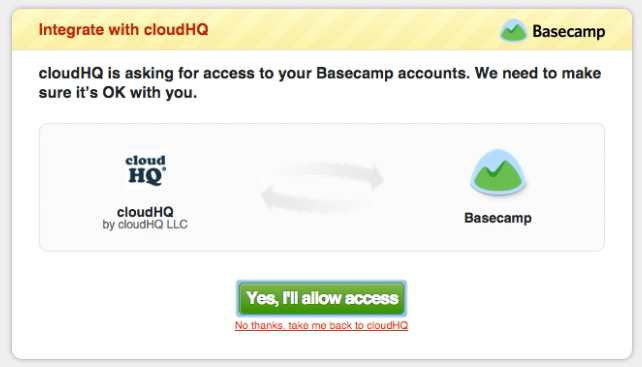
- Choose an existing Basecamp Project and click “Next Step”:
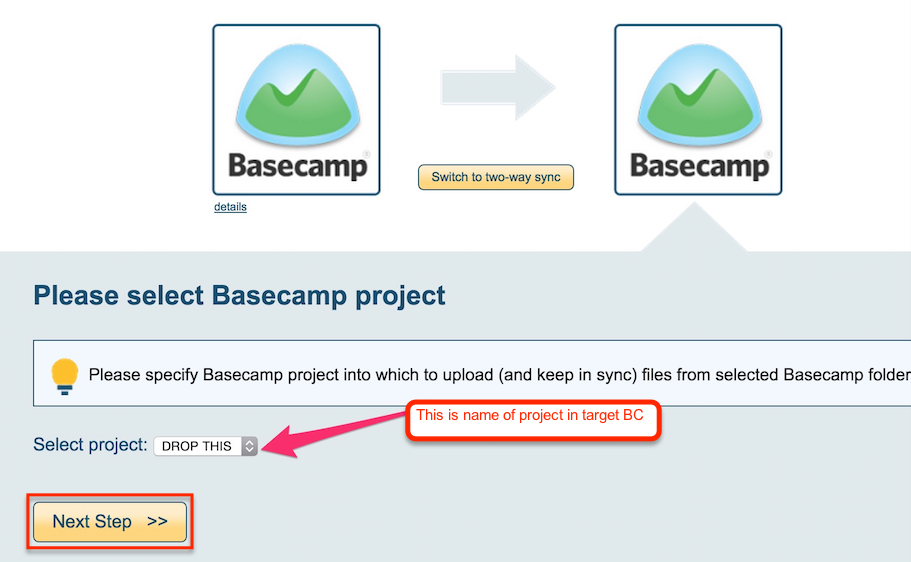
- Choose your options. Synchronization will start automatically.
- The synchronization status will display after the initial synchronization.
- Here is How to Monitor Status of Sync.
- An email will confirm the success of the initial synchronization.