Here are short instructions on how to sync Basecamp and Box.
- Start the synchronization wizard to sync two cloud accounts.
- Click the Basecamp icon:
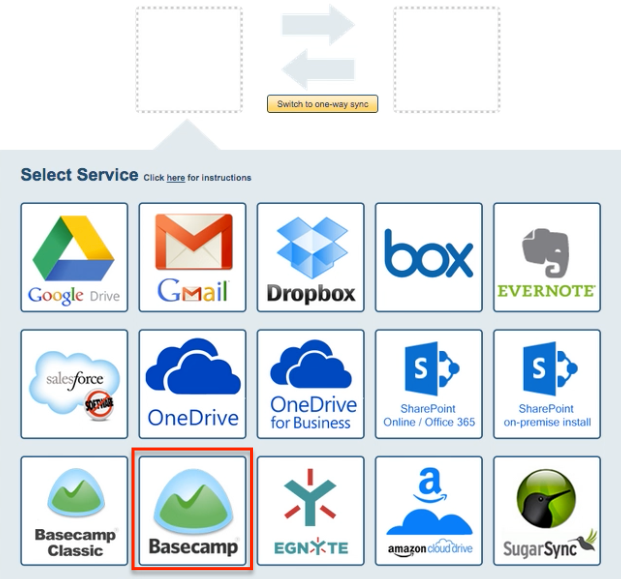
- Select an already-configured Basecamp account or click “Add Basecamp” to add a new Basecamp account:
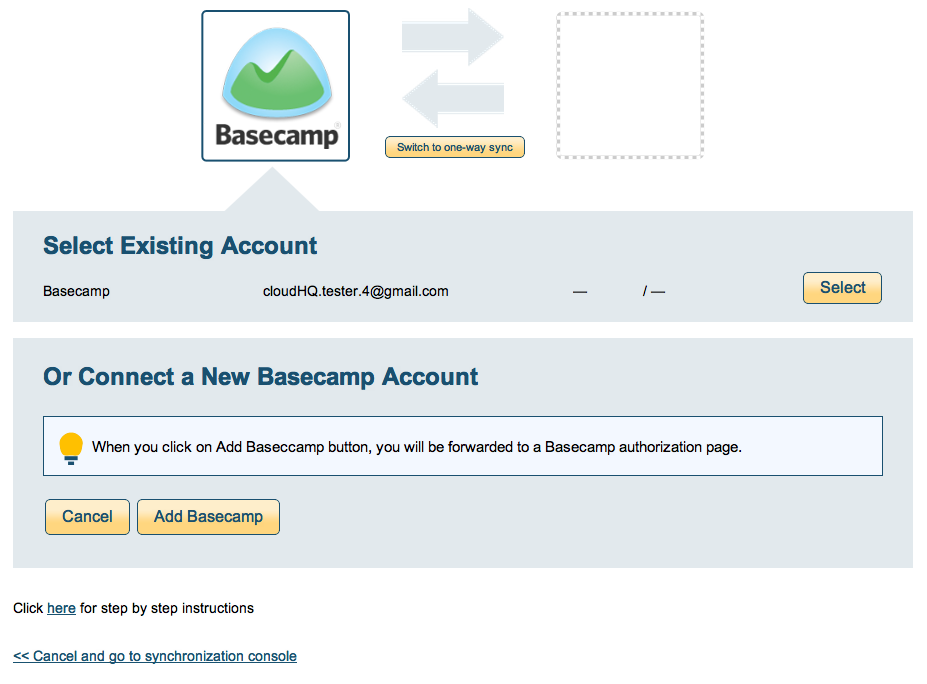
- If you click “Add Basecamp,” you will be forwarded to authorize cloudHQ to access your account:
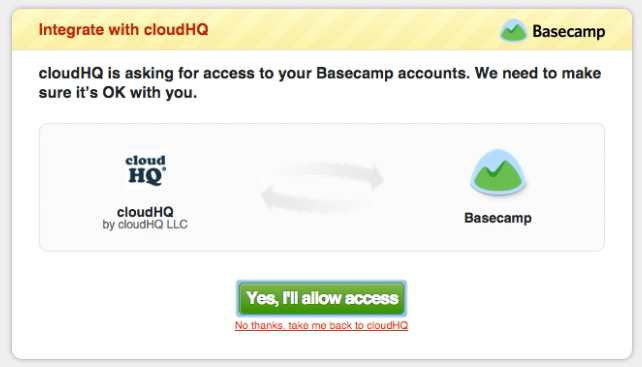
- Select the option to “Sync all Basecamp projects” in your Basecamp account or select “Sync one project,” then choose single project you want to sync, then click “Next Step”:
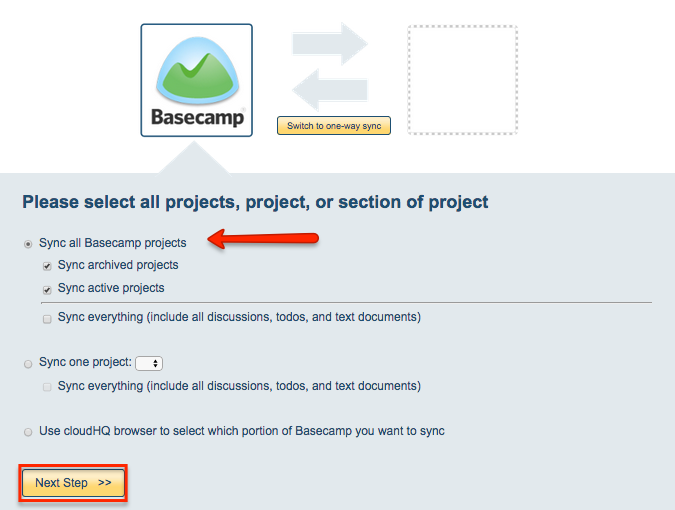
- Click the Box icon:
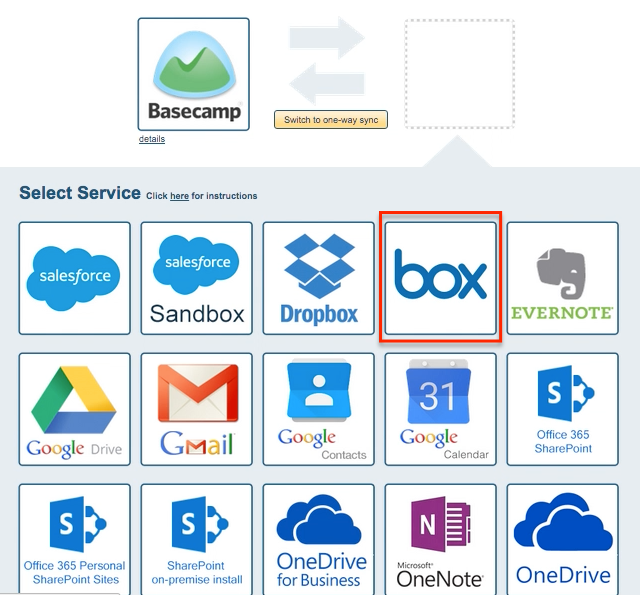
- Select an already-configured Box account or add a new Box account:
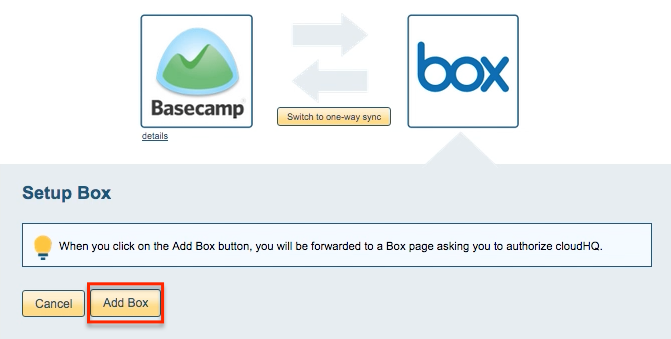
- If you click “Add Box,” you will be forwarded to authorize cloudHQ to access your account:
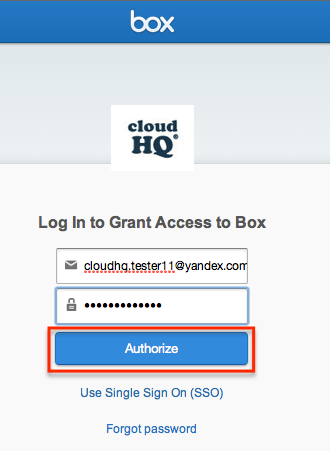
- Click “Grant access to Box” to authorize cloudHQ to access the account:
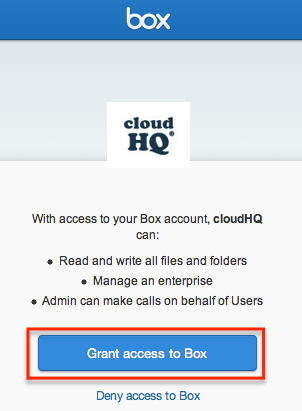
- Select what you’d like to sync, then click “Next”:
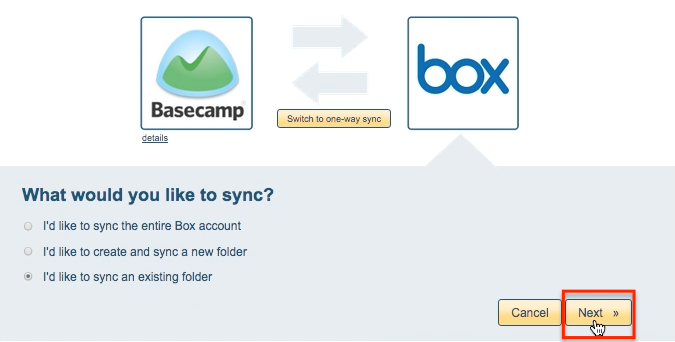
- Select the Box folder you want to sync or click “Create folder” for a new one:
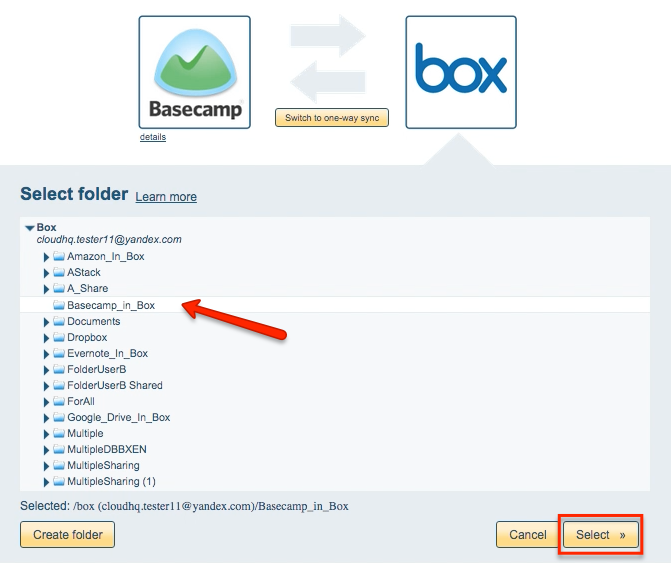
- Choose your options. Synchronization will start automatically:
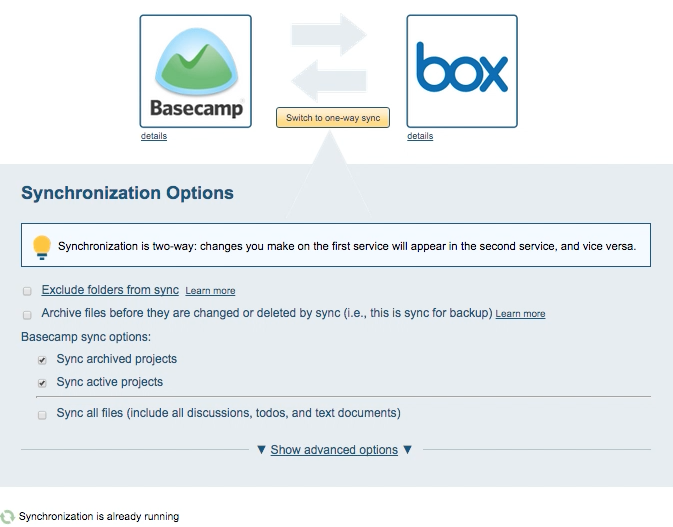
- The synchronization status will display after the initial synchronization.
- Here is How to Monitor Status of Sync.
- An email will confirm the success of the initial synchronization.