Here are short instructions on how to sync Amazon S3 and Dropbox.
- Start the synchronization wizard to sync two cloud accounts.
- Click the Amazon S3 icon:
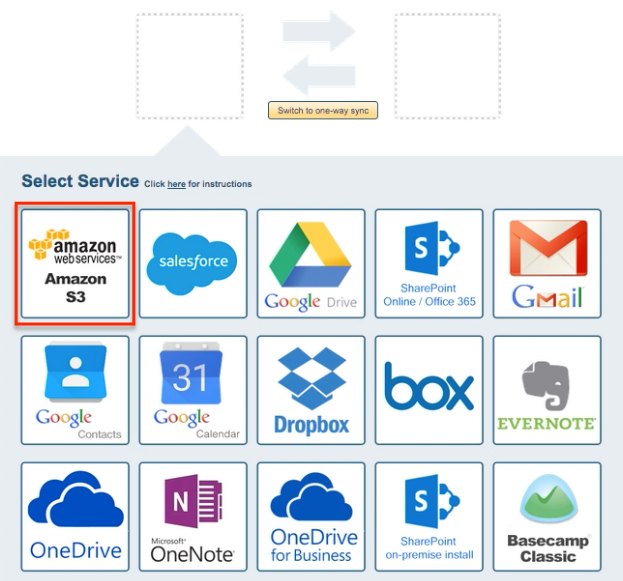
- Select an of already configured Amazon S3 account or add a new Amazon S3 account:
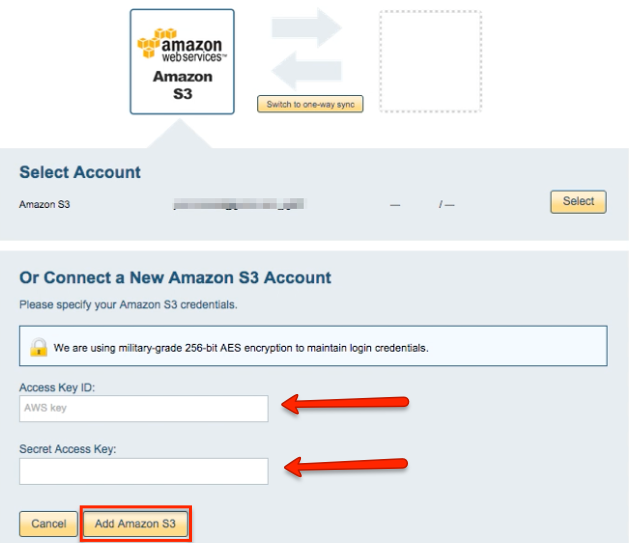
- Input an Access Key ID and Secret Access Key, then click “Add Amazon S3”:
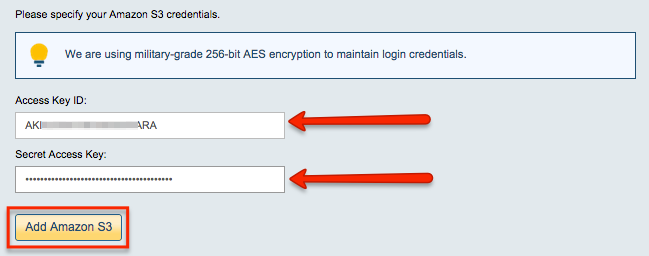
- If you click “Add Amazon S3,” you will be forwarded to authorize cloudHQ to access your account. Click “Ok” after successful configuration:

- Select the Amazon S3 folder to sync or click “Create folder” to create a new Amazon S3 folder:
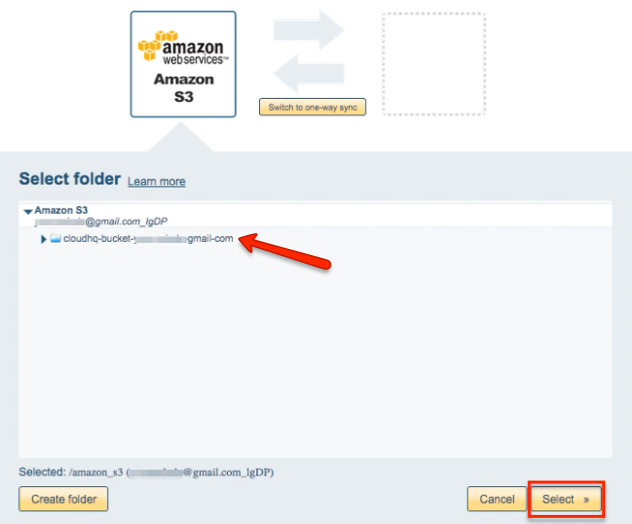
- Click the Dropbox icon:
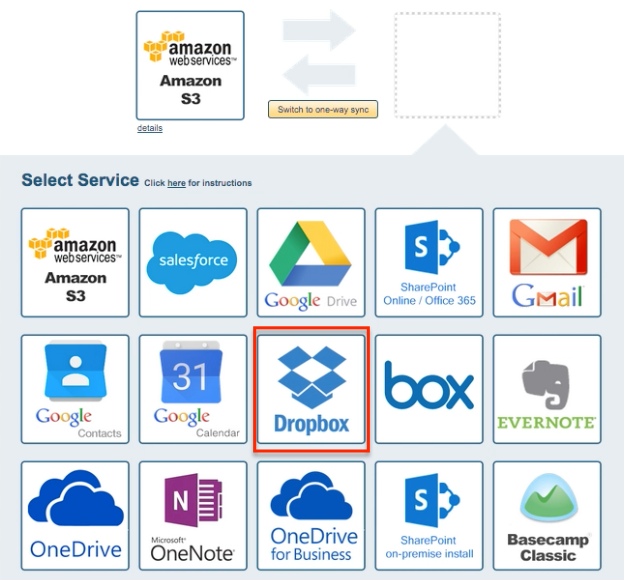
- Select an already-configured Dropbox account or click on “Add Dropbox” to add a new Dropbox account:
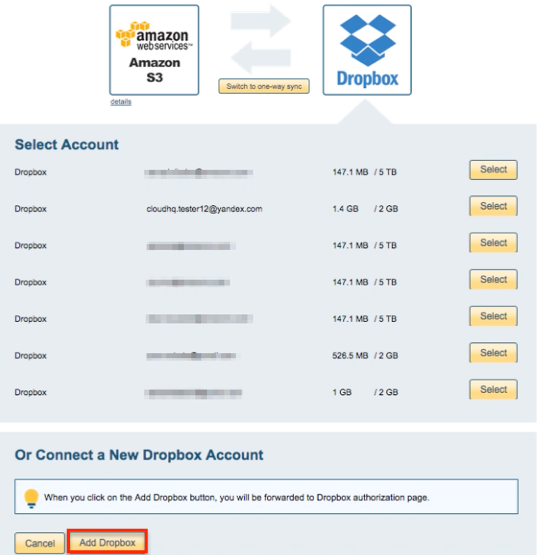
- If you click “Add Dropbox,” you will be forwarded to authorize cloudHQ to access your account:

- Select what you’d like to sync, then click “Next”:
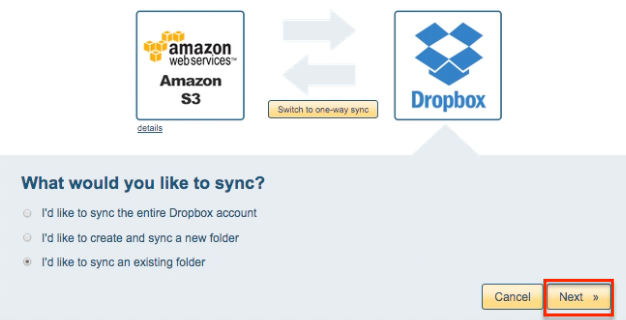
- Select the Dropbox folder you want to sync or click “Create Folder” to create a new one:
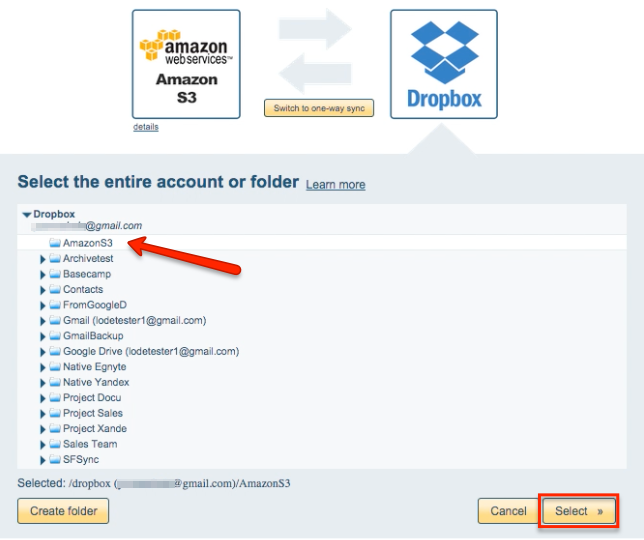
- Select your options:
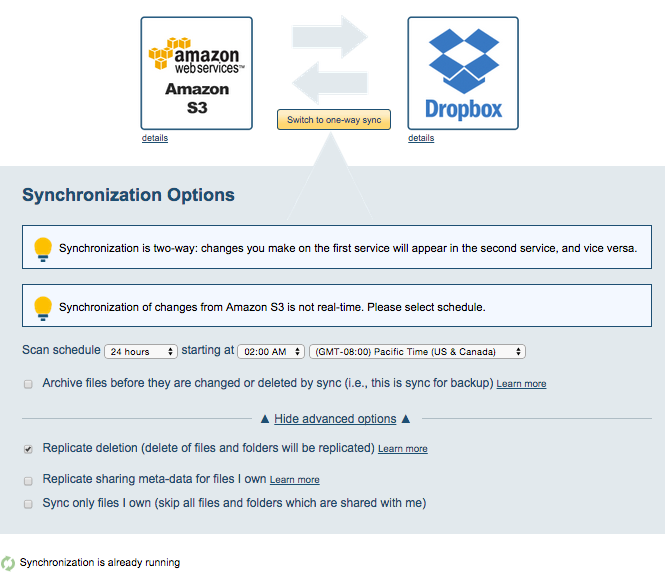
- Synchronization will start automatically. Here is How to Monitor Status of Sync.
- An email will confirm the success of the initial synchronization.