Here are short instructions on how to sync an Amazon Cloud Drive folder to OneDrive.
- Start the synchronization wizard to sync two cloud accounts.
- Click the Amazon Cloud Drive icon:
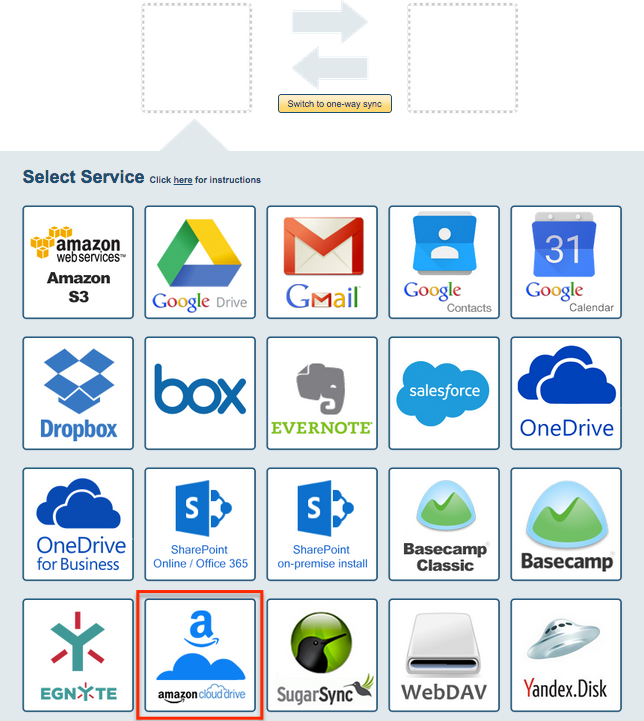
- Select an already-configured Amazon Cloud account or click “Add Amazon Cloud Drive” to add a new Amazon Cloud Drive account:
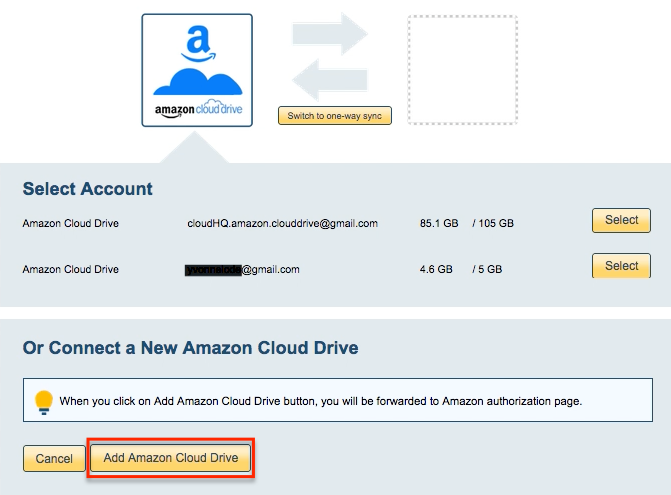
- If you click “Add Amazon Cloud Drive,” you will be forwarded to authorize cloudHQ to access your account:
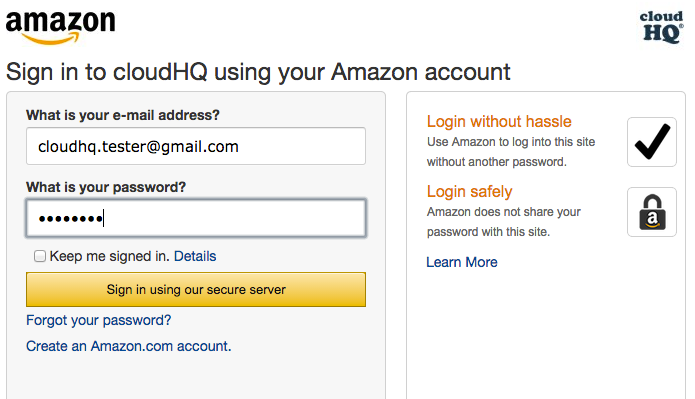
- Select what to you’d like to sync, then click “Next”:
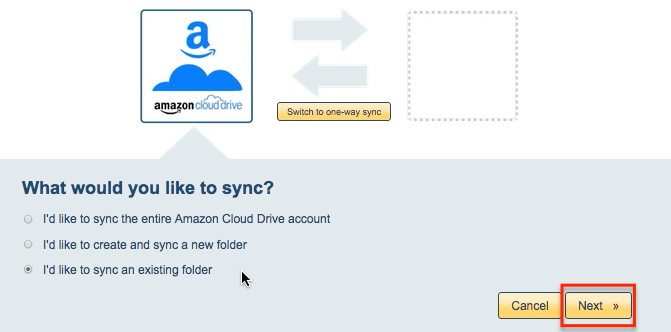
- Select the Amazon Cloud Drive folder you’d like to sync or click “Create folder” to create a new Amazon Cloud Drive folder:
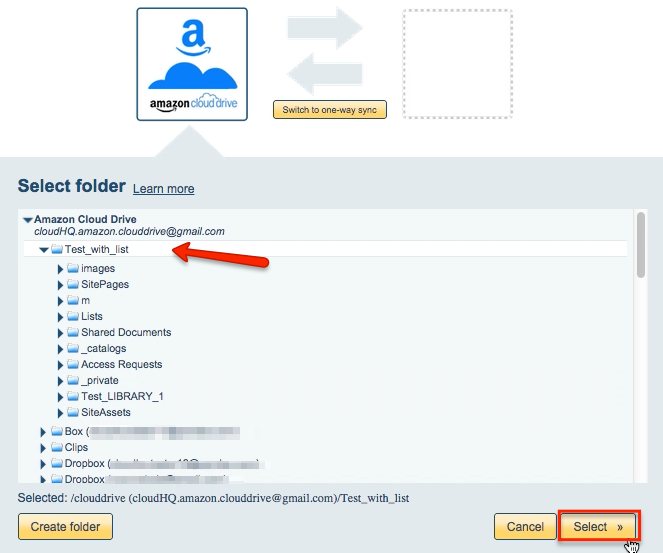
- Click the OneDrive icon:
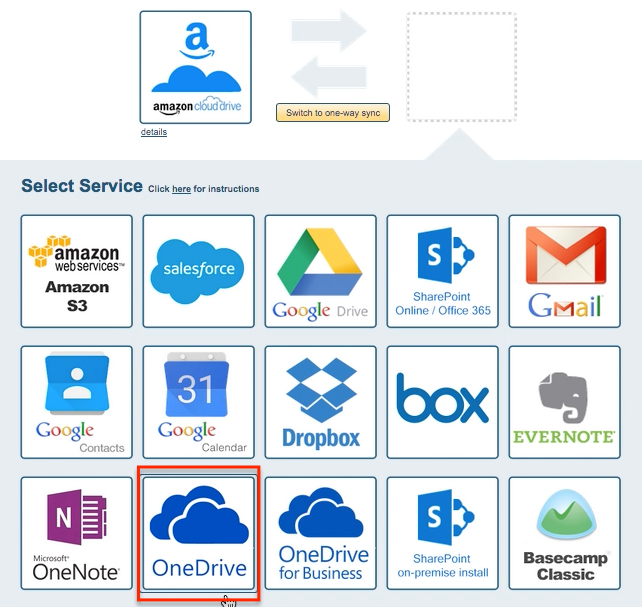
- Select an already-configured OneDrive account or click “Add OneDrive” to add a new OneDrive account:
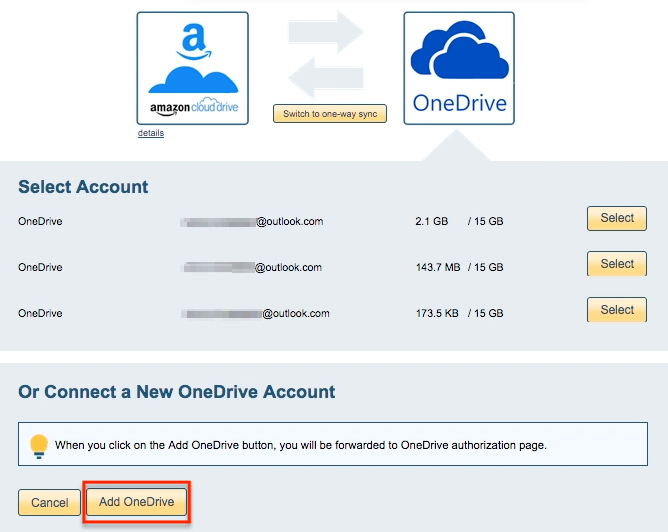
- If you click “Add OneDrive,” you will be forwarded to authorize cloudHQ to access your account:

- Select what you’d like to sync, then click “Next”:
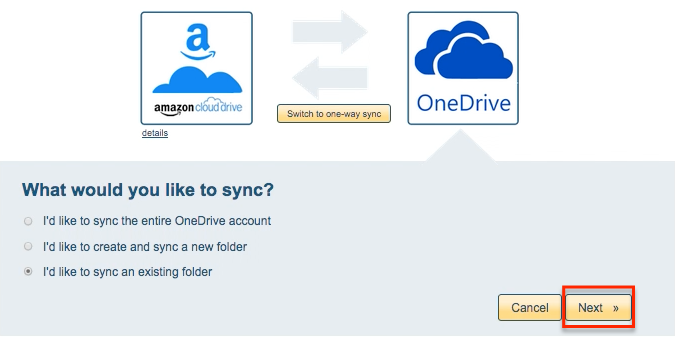
- Select the OneDrive folder you want to sync or click “Create Folder” to create a new one:
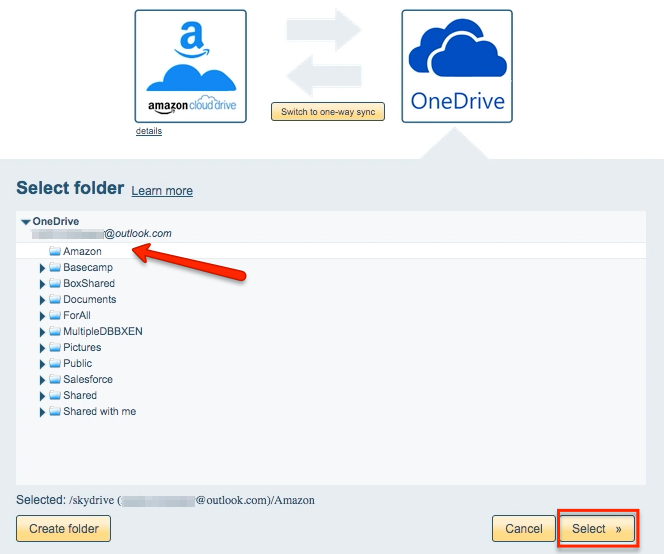
- Select your synchronization options. Synchronization will start automatically:
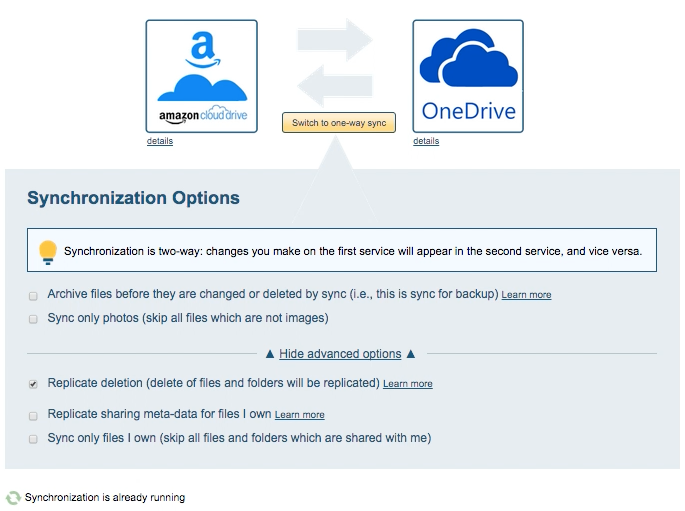
- Here is How to Monitor Status of Sync.
- An email will confirm the success of the initial synchronization.