Here are short instructions for how to sync an Amazon Cloud Drive folder to a Dropbox folder:
- Start the synchronization wizard to sync two cloud accounts.
- Click the Amazon Cloud Drive icon:
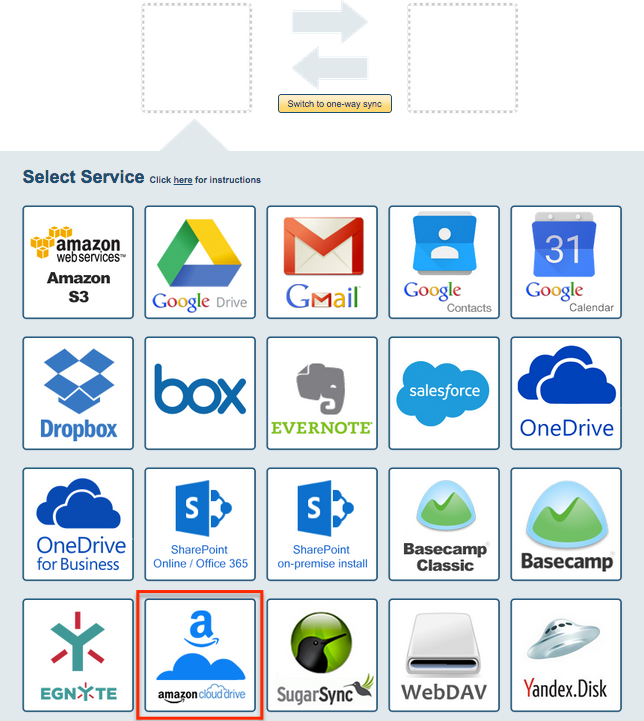
- Select an already-configured Amazon Cloud account or click “Add Amazon Cloud Drive” to add a new Amazon Cloud Drive account:
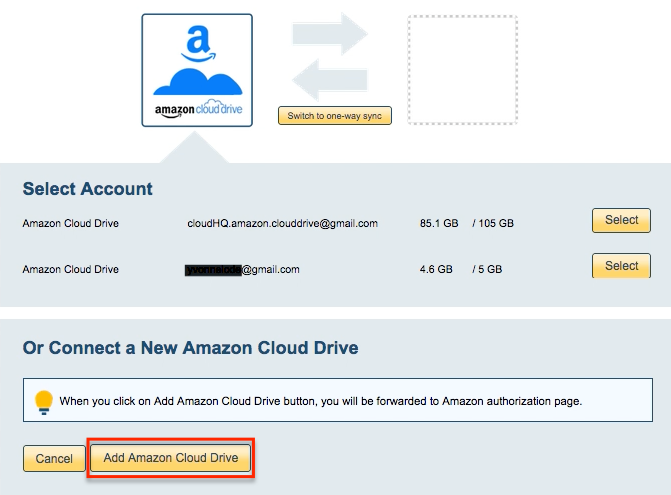
- If you click “Add Amazon Cloud Drive,” you will be forwarded to authorize cloudHQ to access your account:
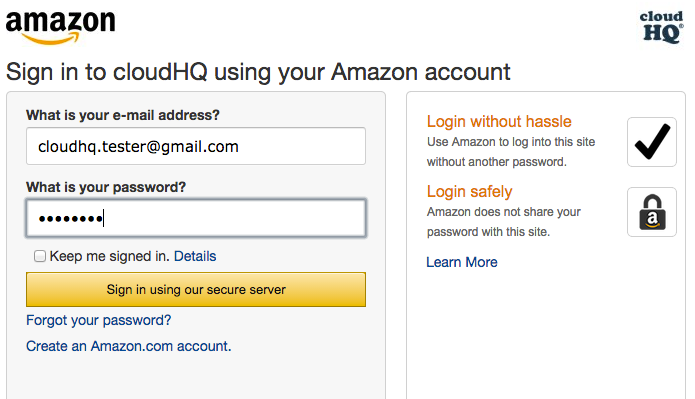
- Select what you’d like to sync, then and click “Next”:
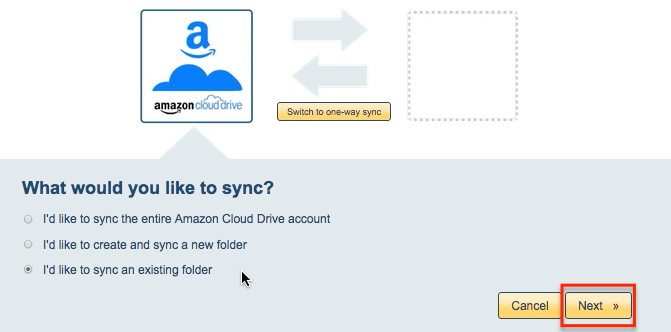
- Select an Amazon Cloud Drive folder to sync or click “Create folder” to create a new Amazon Cloud Drive folder:
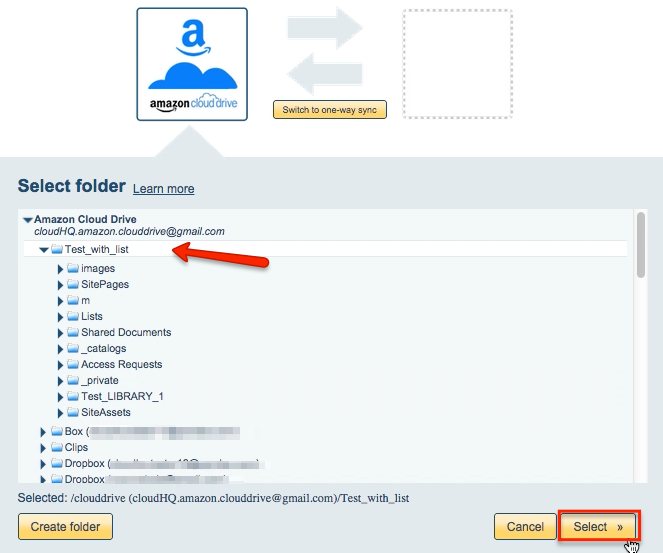
- Click the Dropbox icon:
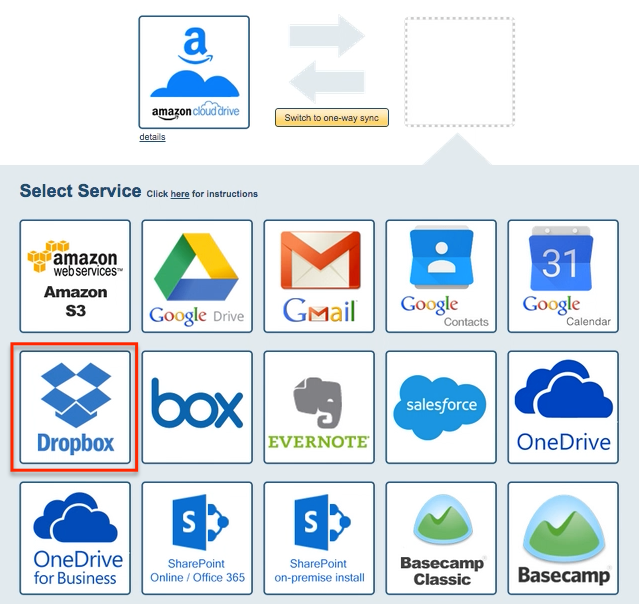
- Select an already-configured Dropbox account or click “Add Dropbox” to add a new Dropbox account:
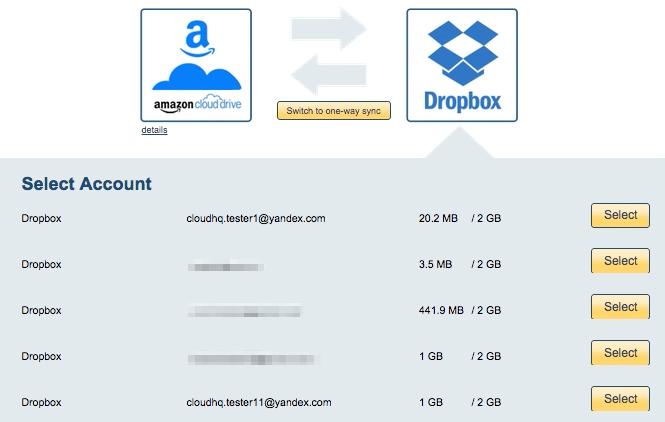
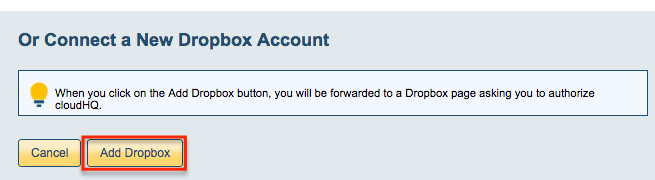
- If you click “Add Dropbox,” you will be forwarded to authorize cloudHQ to access your account:

- Select what you’d like to sync, then click “Next”:
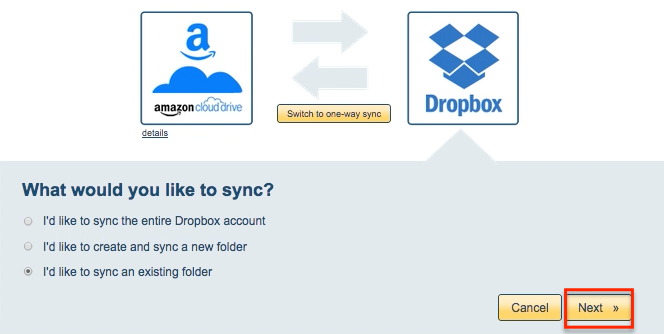
- Select the Dropbox folder you want to sync or click “Create Folder” to create a new one:
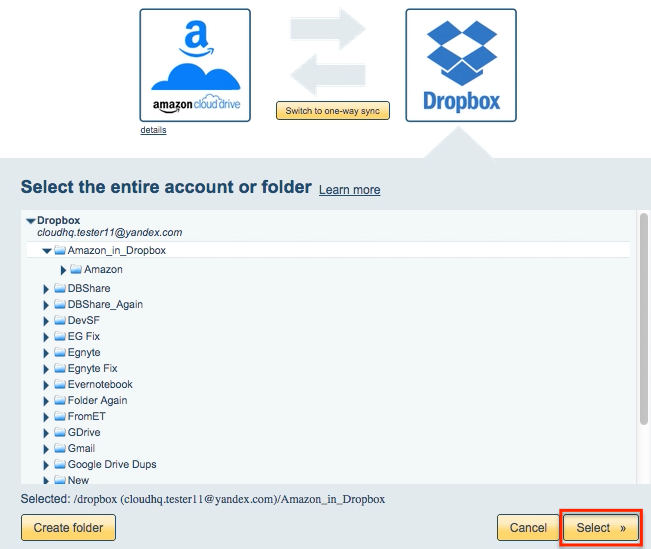
- Select your synchronization options. Synchronization will start automatically:
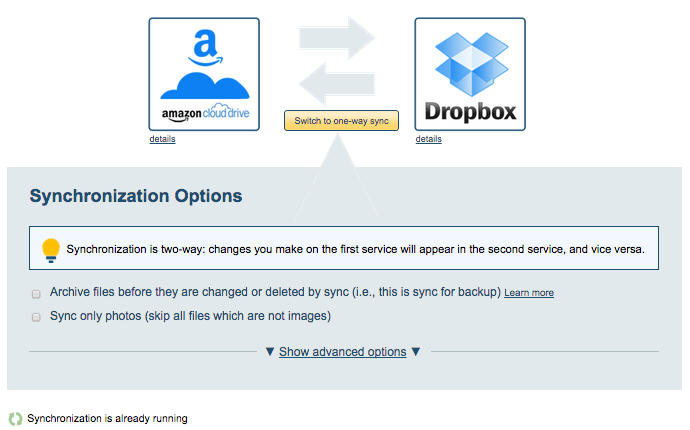
- The synchronization status will display after the initial synchronization.
- Here is How to Monitor Status of Sync.
- An email will confirm the success of the initial synchronization.