NOTE:
To find out more about Export Emails to Google Sheets by cloudHQ, click here.
To install Export Emails to Google Sheets, click here.
To start our wizard to export emails to Google Sheets, click here.
To find out more about Export Emails to Google Sheets by cloudHQ, click here.
To install Export Emails to Google Sheets, click here.
To start our wizard to export emails to Google Sheets, click here.
Instead of scrolling through hundreds of messages, you can search in Gmail to find the email you’re looking for. The search bar is easy to locate in the desktop version of Gmail — it’s right at the top of the screen.
Gmail’s advanced search capabilities help you find precisely what you’re looking for fast using search operators – and you can export or backup found emails to a Google spreadsheet with one click.
- Go your Gmail
- Use the search bar to find emails you need
- Click on Save to -> Export and Parse Emails to Google Sheets or Save to -> Save Emails to Google Sheets
Here is a short gif showing how to do this:
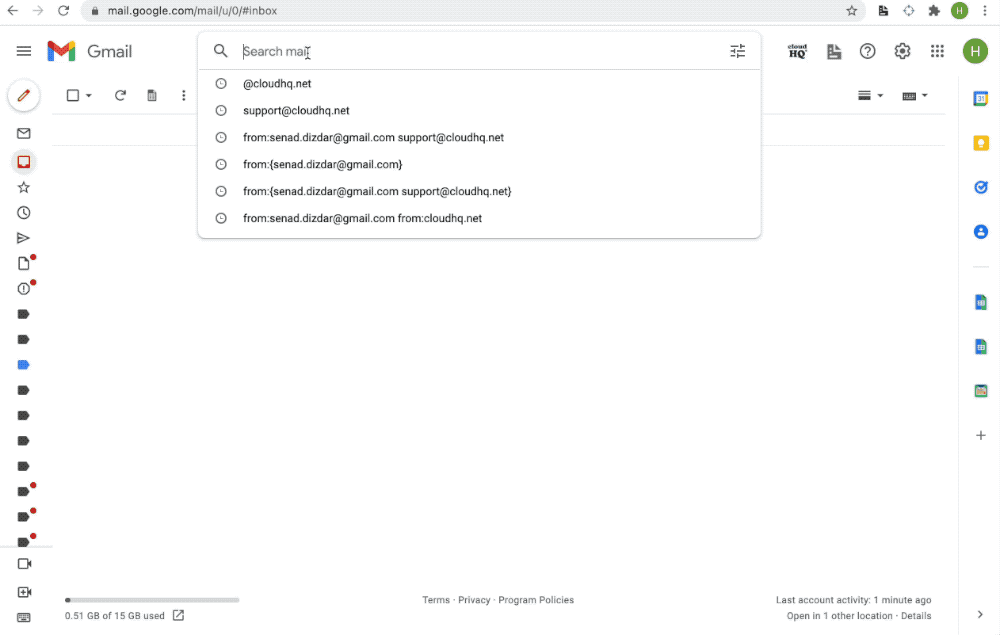
Backup emails; save emails; archive emails to spreadsheets; backup to sheets;