NOTE: If you want to save multiple emails as PDF to Dropbox, please check the following support note: How to save multiple emails as PDF to Dropbox.
NOTE: If you want to automate saving of multiple emails to Dropbox, please check the following support note: How to automate saving of multiple emails (entire label or emails matching query) to Dropbox.
NOTE: If you want to automate saving of multiple emails to Dropbox, please check the following support note: How to automate saving of multiple emails (entire label or emails matching query) to Dropbox.
Here is how to save email with attachments to Dropbox using our Chrome extension:
- Install the cloudHQ Chrome browser extension Save emails to Dropbox from this location: https://chrome.google.com/webstore/detail/save-emails-to-dropbox/kmmbmpkajhenhimnecbblbfojdecfdmk/:
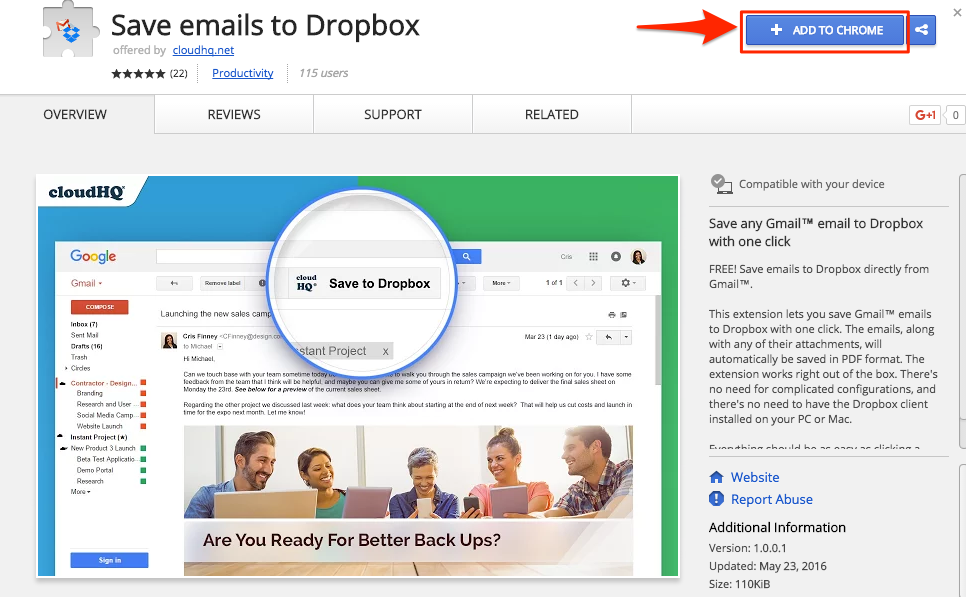
- Add this extension to Chrome so you have the “Save to Dropbox” button in your Gmail or Google Apps mail:
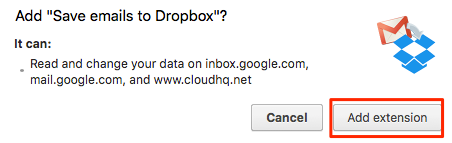
- Open your email and click the “Save to Dropbox” button in your Gmail or Google Apps mail:
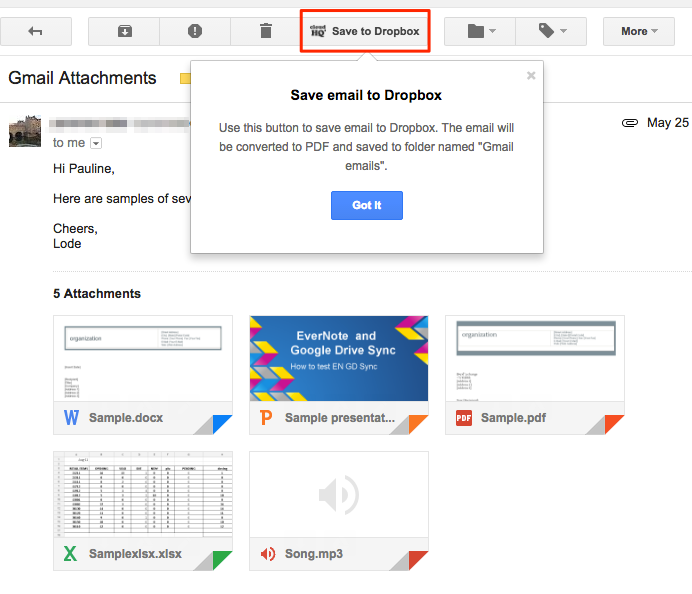
- Click “Add Dropbox Account”:
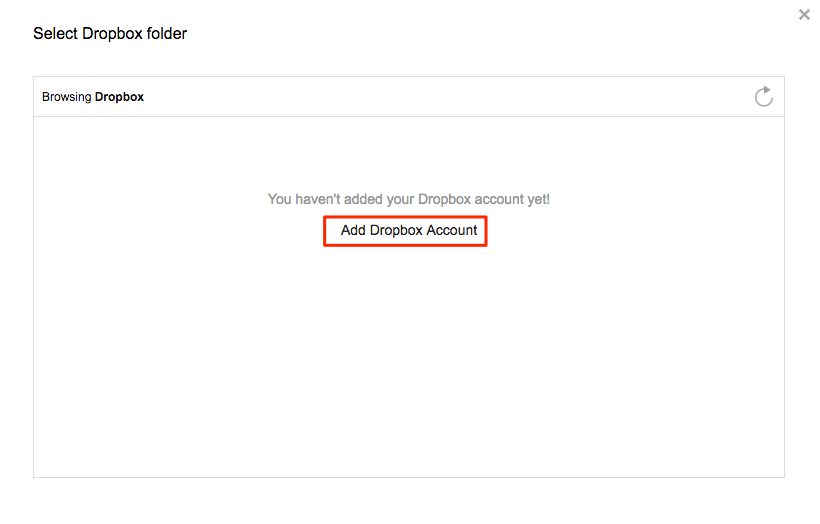
- This will display for a few seconds, then automatically redirect to Dropbox:
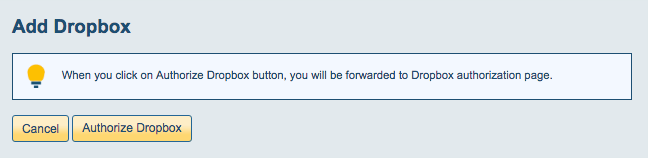
- Authorize cloudHQ in Dropbox:
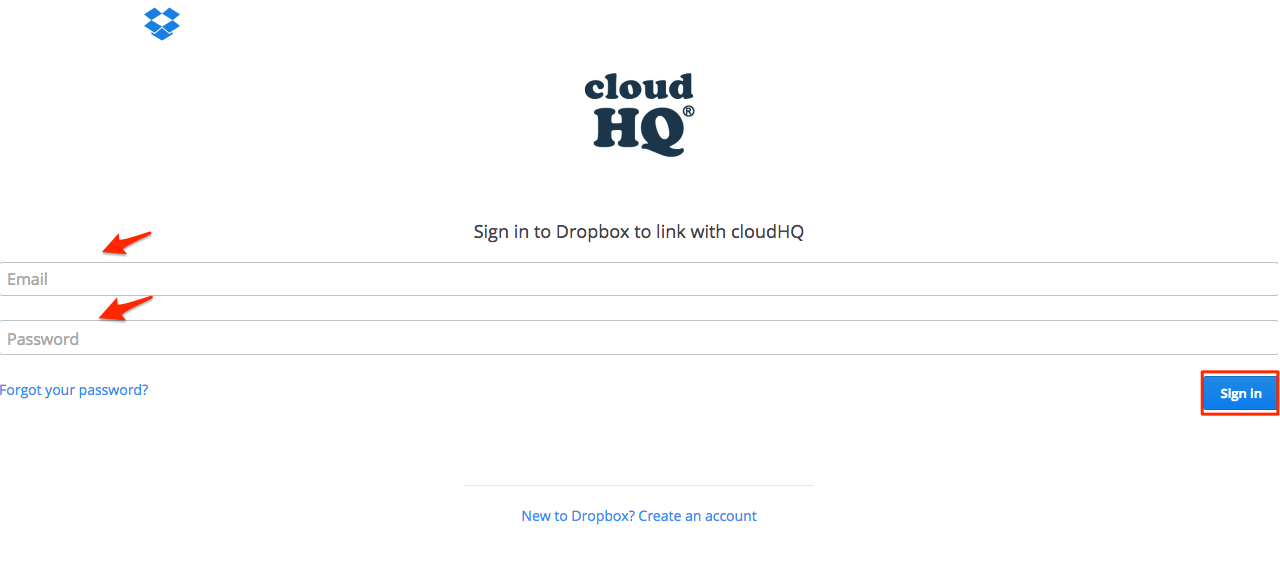
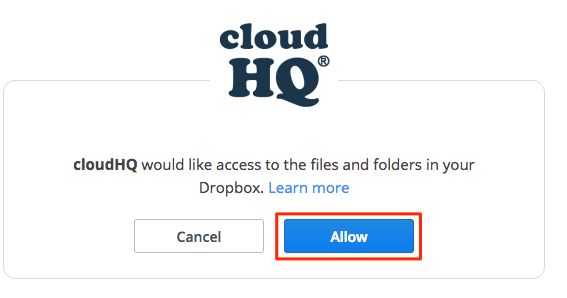

- Select the Dropbox folder where to save your Gmail or Google Apps email:
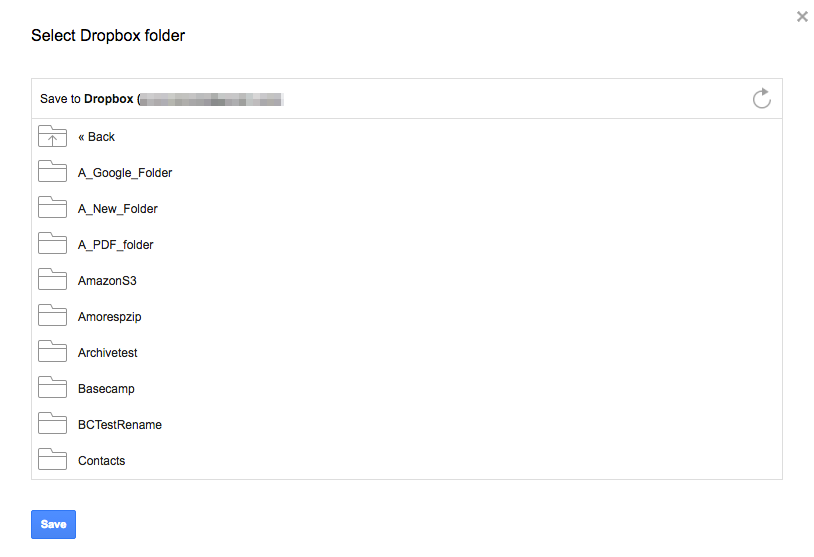
- Click “Select” to save on chosen a location in Dropbox:

- Select settings and option how you want to save to Dropbox:

- You will get a message that you Gmail or Google Apps email is being saved to Dropbox:
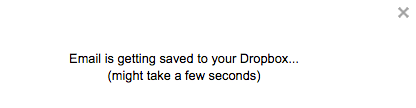
- Your emails and attachments are now in Dropbox. Click “here” if you want to check attachments in Dropbox:
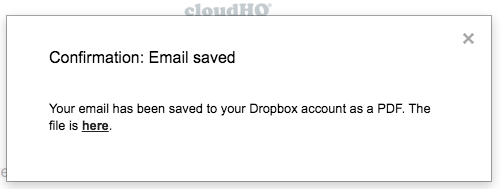
- Your Gmail or Google Apps email and attachments are now saved in Dropbox:
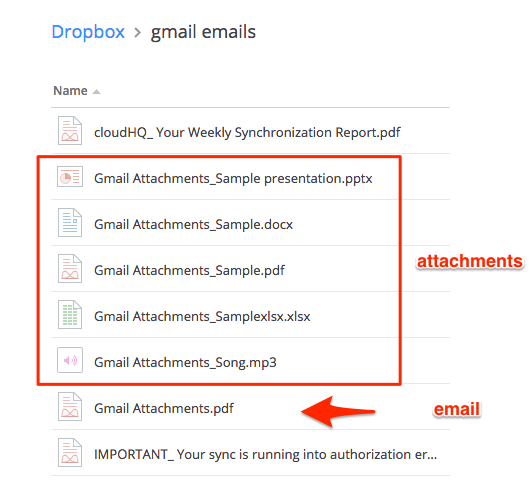
If you get this notification, it means you will need to authorize Dropbox:
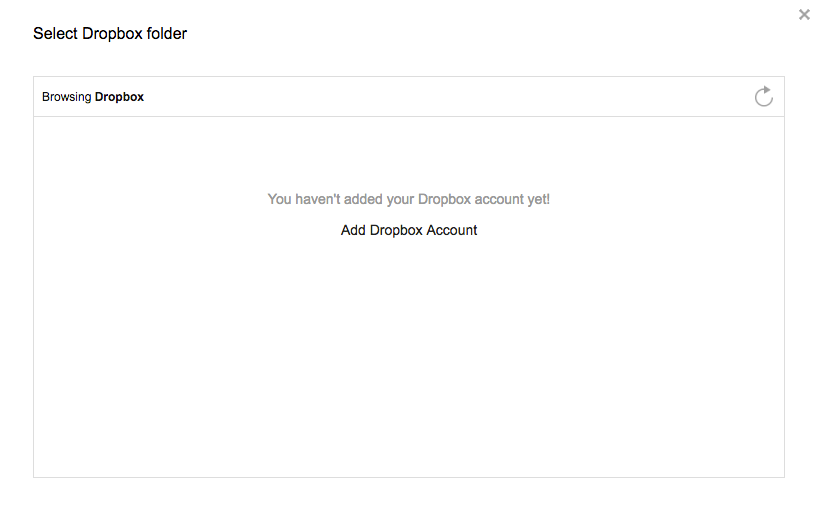
Then go back to your email and click the “Save to Dropbox” button.