Here are short instructions on how to import photos from other cloud services to Amazon Cloud Drive:
- Go to https://www.cloudhq.net/photos_to_amazon_cloud_drive .
- Select all cloud services you want to import photos from, then click “Import and Backup Photos from Selected Services”:
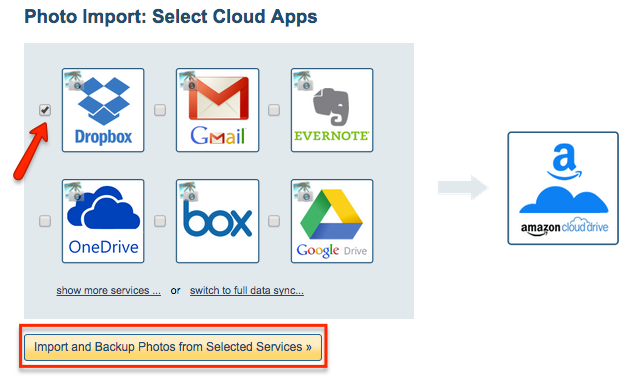
- Click “Sign Up with Amazon Account” to add the Cloud Drive account where you want to import photos:
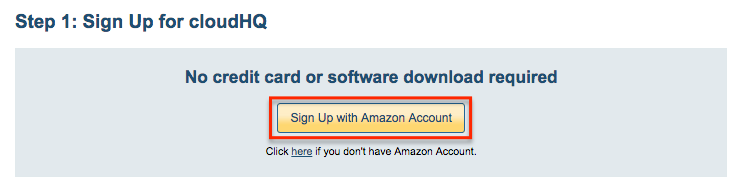
- Click “Okay” after inputting your username and password:
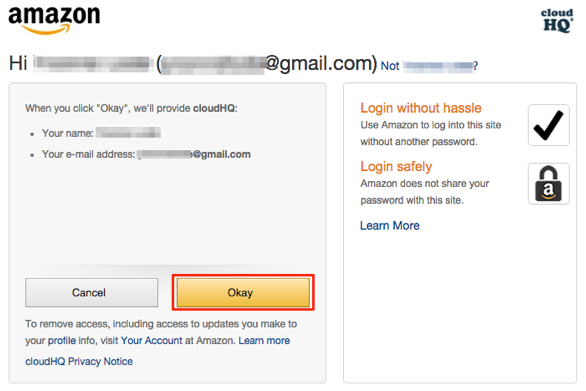
- Click “Continue”:
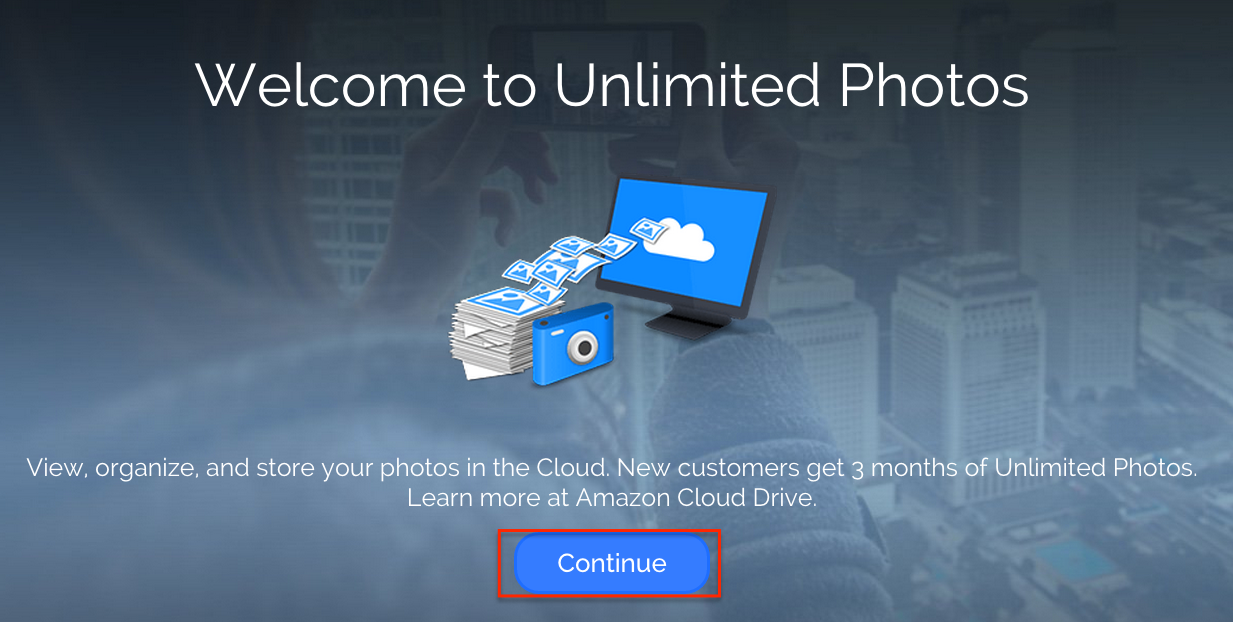
- Click “Add Amazon Cloud Drive.” You will be forwarded to authorize cloudHQ to access your Amazon Cloud Drive account:
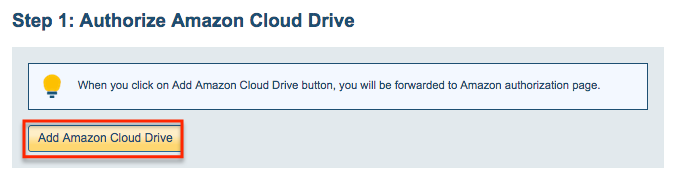
- If you click “Add Amazon Cloud Drive,” you will be forwarded to authorize cloudHQ to access your account:
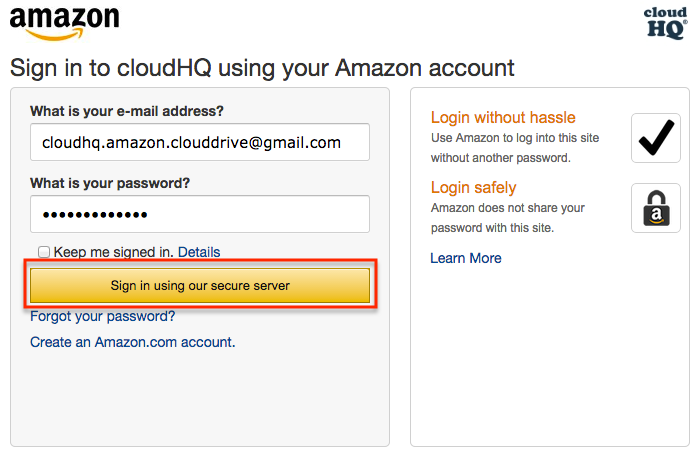
- Click “Add Dropbox” to add the Dropbox account you want to sync with Amazon Cloud Drive:
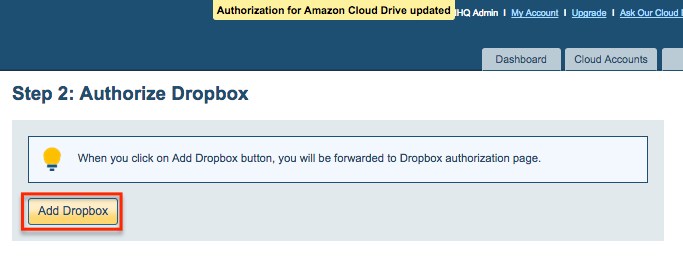
- If you click “Add Dropbox,” you will be forwarded to authorize cloudHQ to access your account:

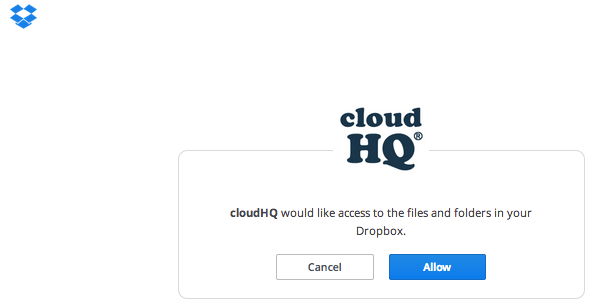
- When you have added all the cloud services from which you’d like to back up photos, cloudHQ will display a setup done message:
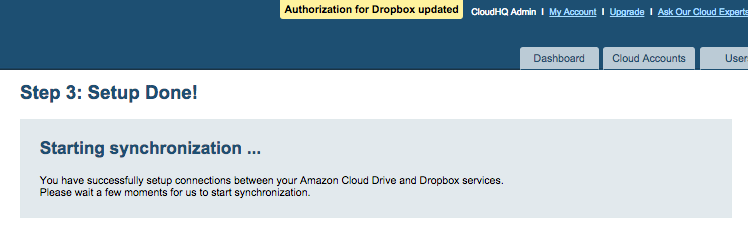
- The synchronization pair and status will display after initial synchronization:

- Synchronization will start. Here is How to Monitor Status of Sync.
- A notification will display, and you’ll receive an email to confirm the success of initial synchronization
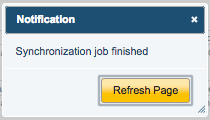
For existing cloudHQ account users, click here:
Then click here to continue.
If you already have an existing cloudHQ account: