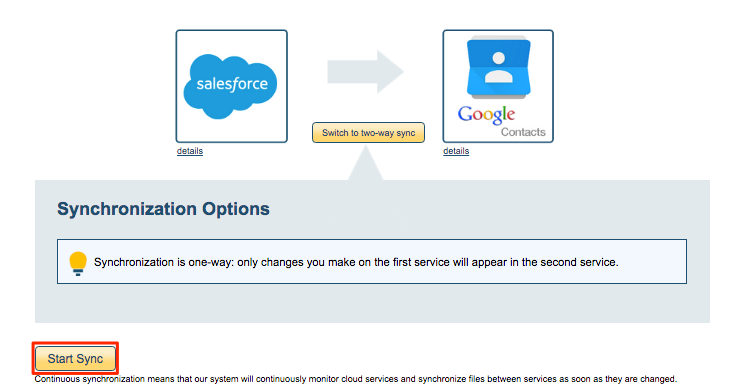Here is how to import and sync Salesforce contacts using our Chrome extension:
- Install the cloudHQ Chrome browser extension Sync Salesforce Contacts to Google from this location: https://chrome.google.com/webstore/detail/sync-salesforce®-contacts/madljjkeanhoocbnlfehnahfikjbnnhl.
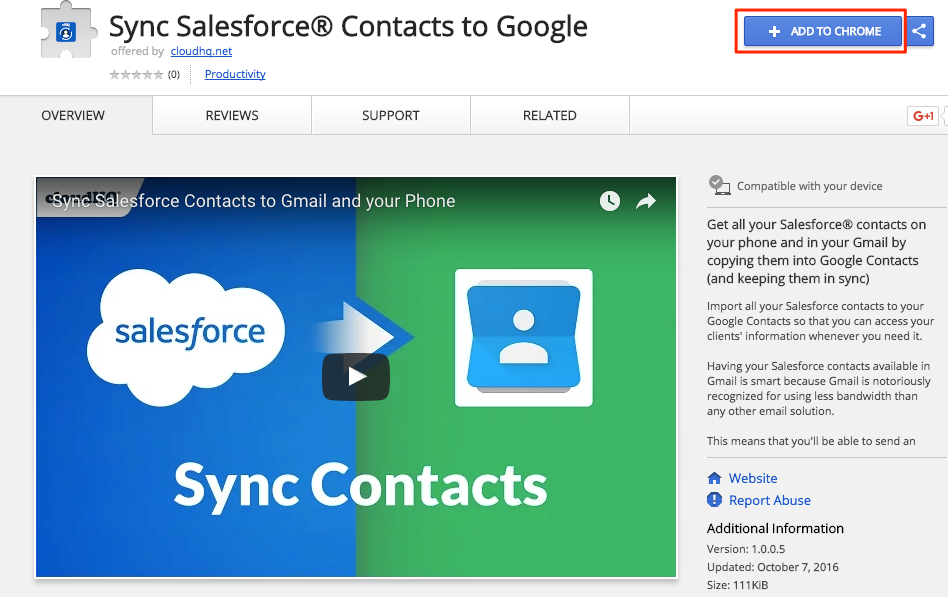
- Add this extension to Chrome so you have the “Import and Sync Salesforce Contacts” button in your Gmail or Google Apps mail:
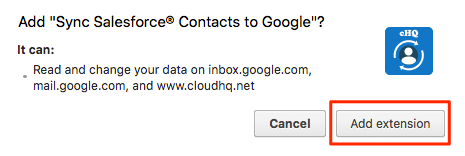
- You will see a welcome page indicating you have successfully installed the extension. You may proceed by clicking the import button:
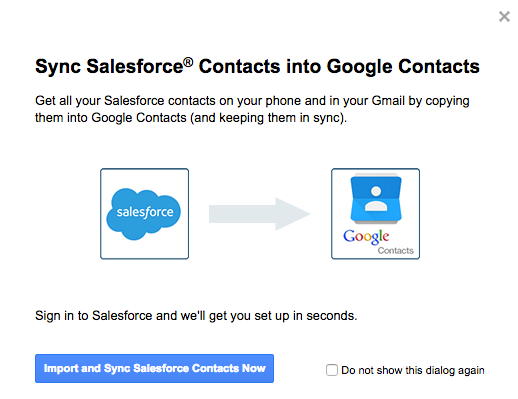
- If you have closed the welcome page, you can still see the button in your Gmail or Google Apps mail:
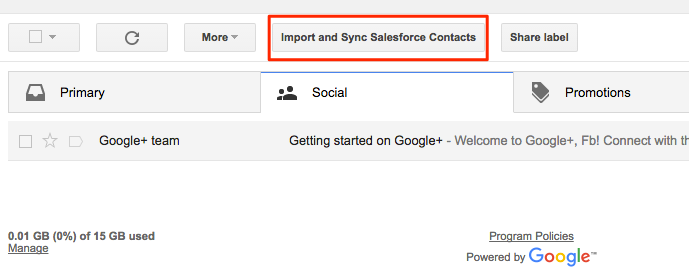
- If you click import button, the welcome page will appear. Click “Import and Sync Salesforce Contacts Now”:
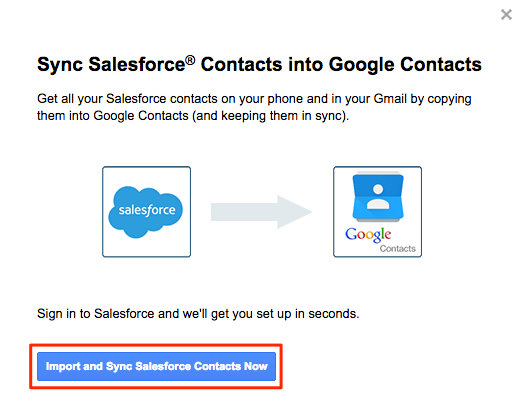
- You will be asked to log into your Salesforce account:
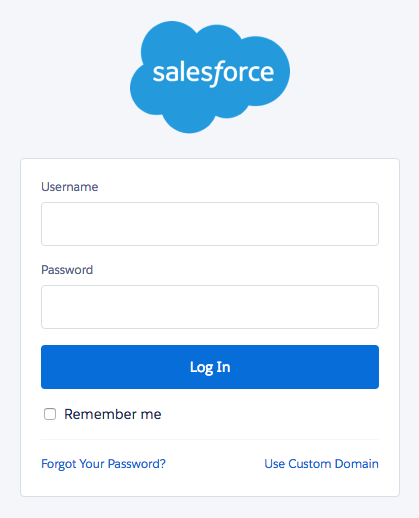
- You will be asked to authorize your Salesforce account:
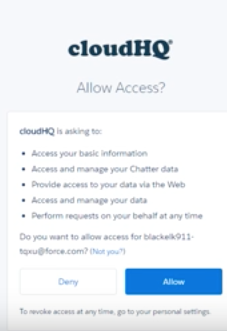
- You will be asked to log into your Gmail or Google Apps mail:
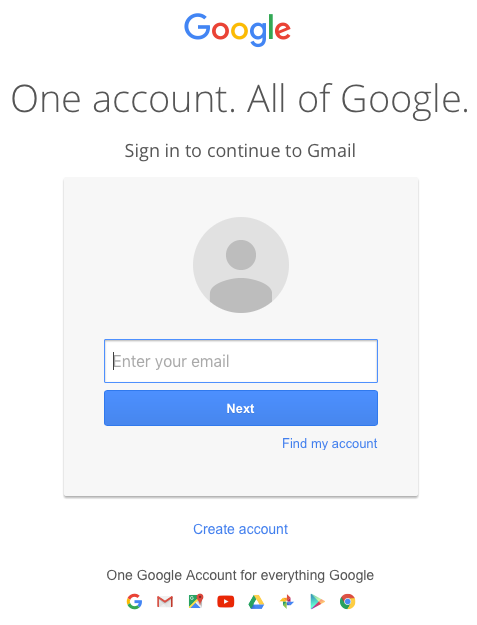
- You will be asked to authorize your Gmail or Google Apps mail:
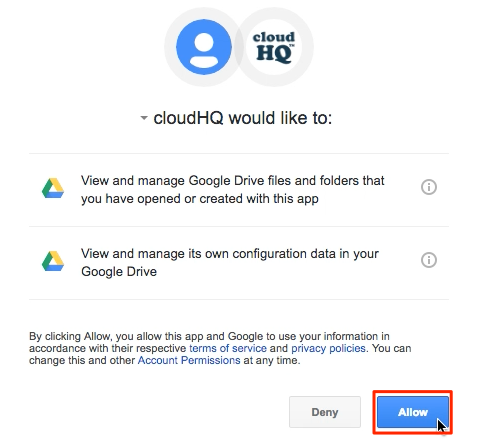
- Your sync is configured. Click “Start Sync” to synchronize: