Here are short instructions for how to back up files in OneDrive to Google Drive:
- Start synchronization wizard to sync two cloud accounts.
- Click the OneDrive icon:
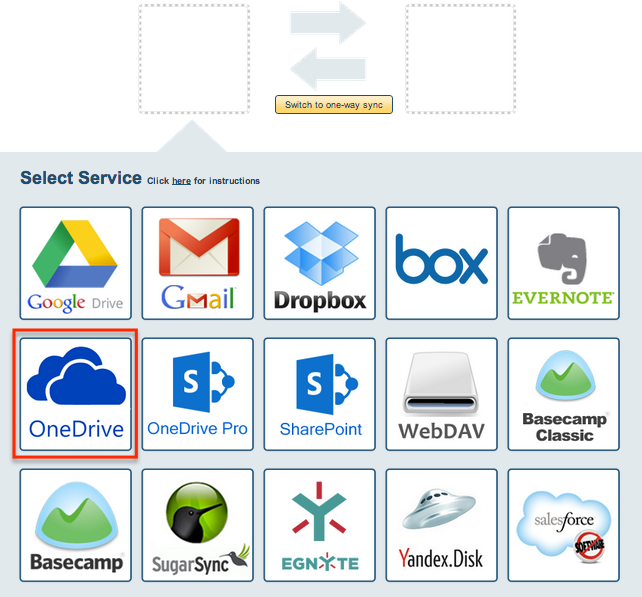
- Select an already-configured OneDrive account or click “Add OneDrive” to add a new OneDrive account:
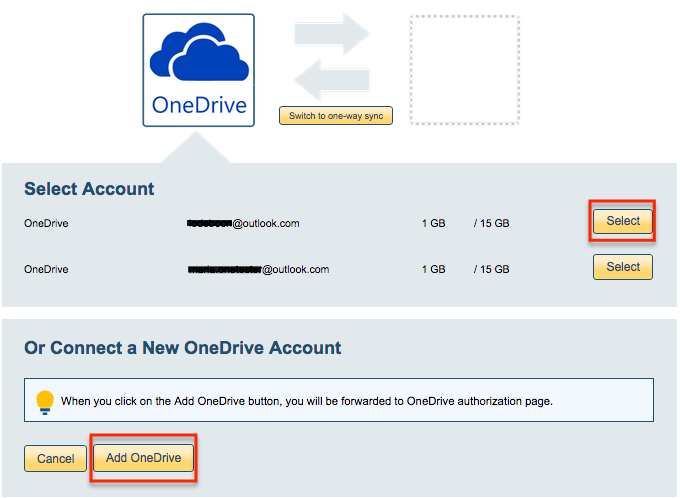
- If you click “Add OneDrive,” you will be forwarded to authorize cloudHQ to access your account:
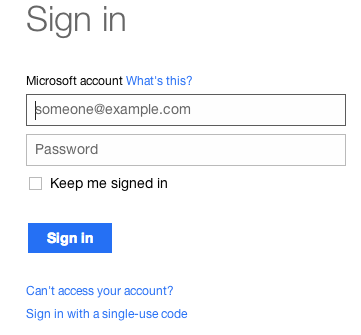
- Since this is backup of all data, select a sync of your entire OneDrive account:
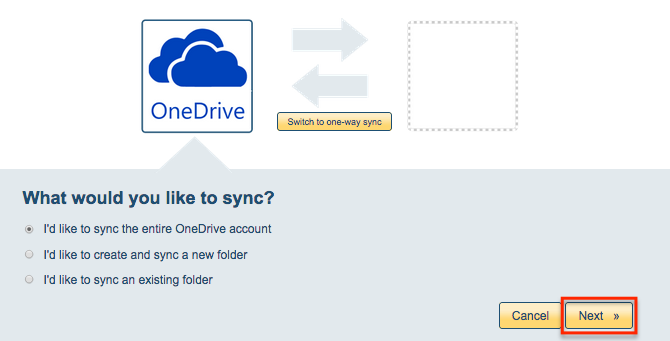
- Click the Google Drive icon:
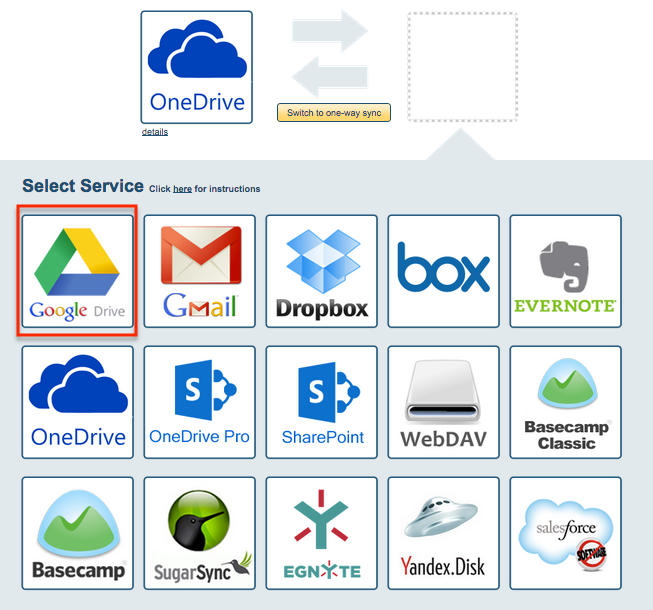
- Select an already-configured Google Drive account or add a new Google Drive account:
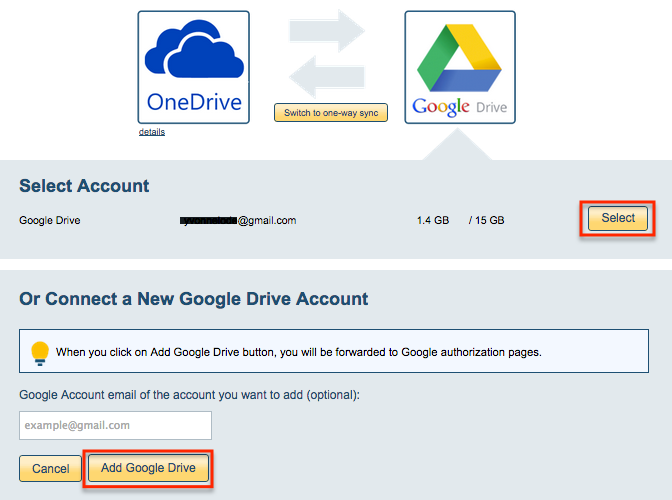
- Select what you’d like sync or create new folder for this backup:
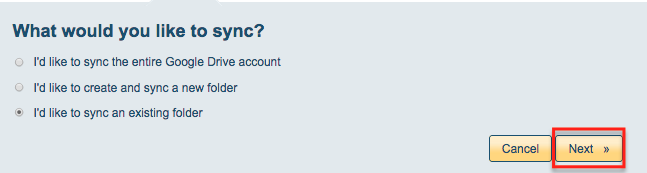
- Select the Google Drive folder you want to sync or click “Create Folder” to create a new one:
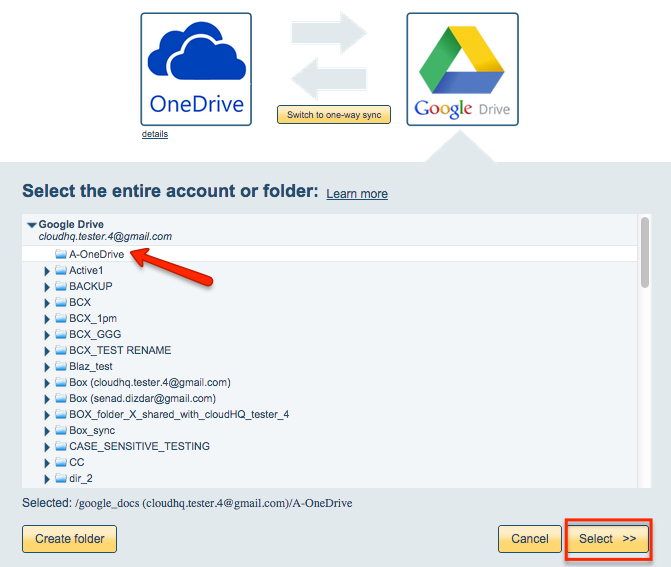
- Click “Switch to one-way sync”:
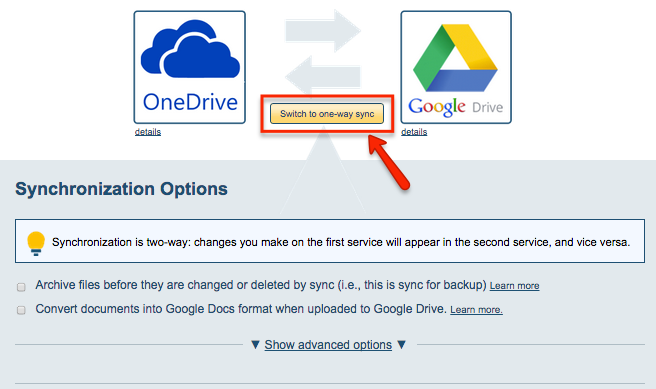
- Choose your options. Synchronization will start automatically:
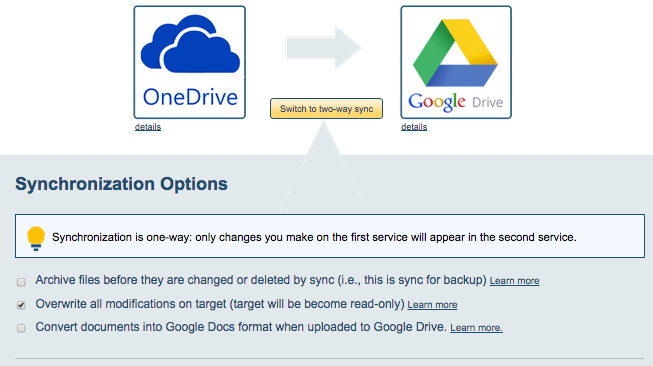
- The synchronization status will display after initial synchronization.
- Here is How to Monitor Status of Sync.
- You will receive an email confirming the success of the initial synchronization.