Here are short instructions for how to back up all your files in OneDrive folders to Dropbox:
- Start synchronization wizard to sync two cloud accounts.
- Click the OneDrive icon:
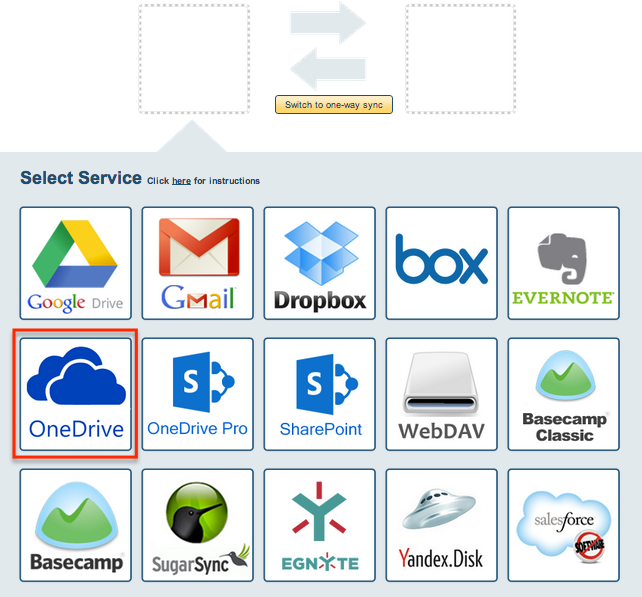
- Select an already-configured OneDrive account or click “Add OneDrive” to add a new OneDrive account:
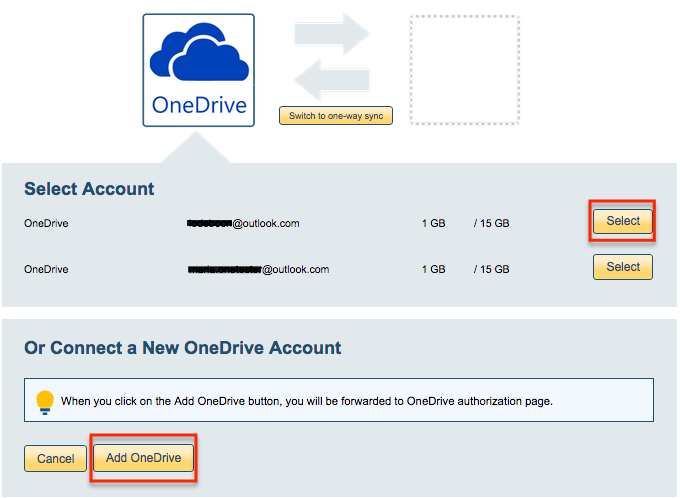
- If you click “Add OneDrive,” you will be forwarded to authorize cloudHQ to access your account:
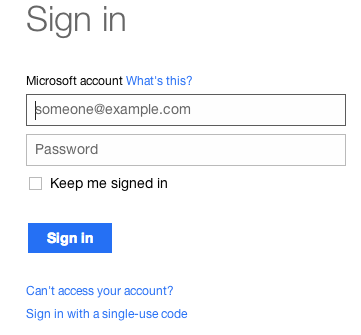
- Since this is a backup of all data, choose a sync of your entire OneDrive account:
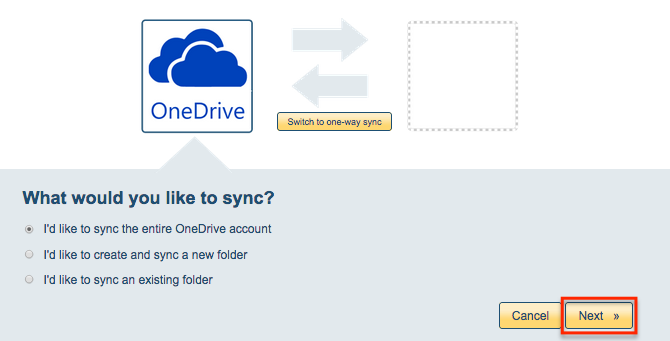
- Click the Dropbox icon:
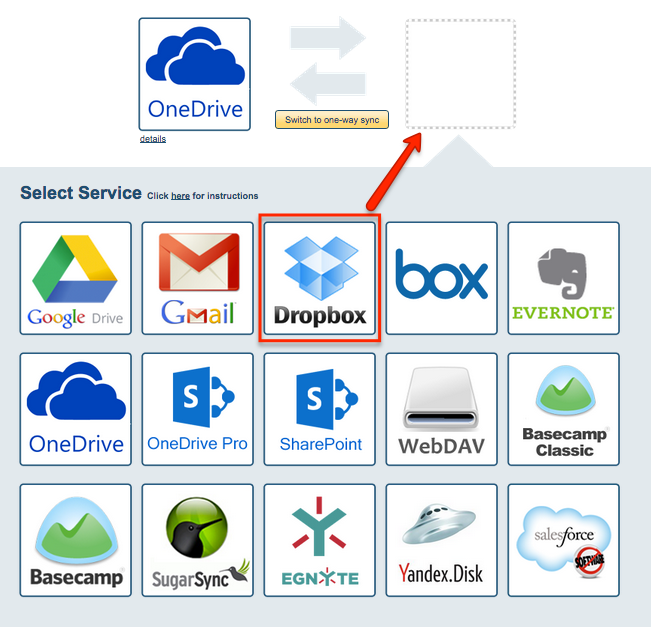
- Select an already-configured Dropbox account or add a new Dropbox account:
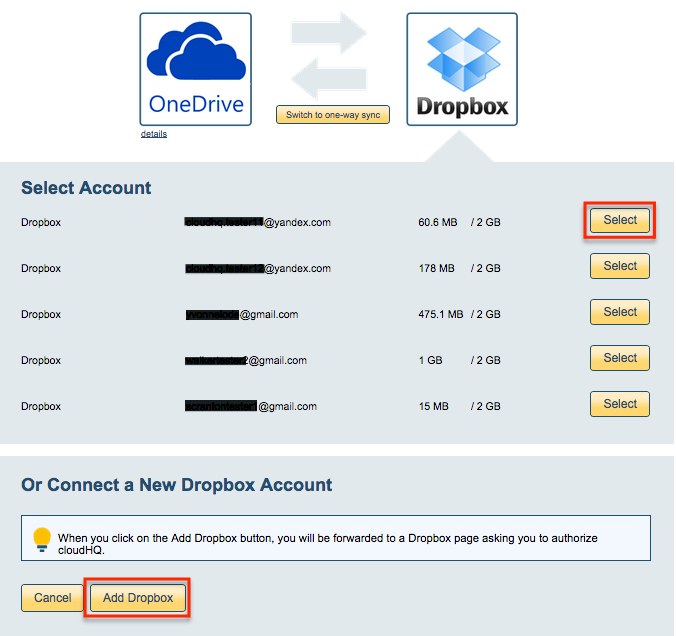
- If you click “Add Dropbox,” you will be forwarded to authorize cloudHQ to access your account:

- Select what you would like to sync for Dropbox and click “Next”:
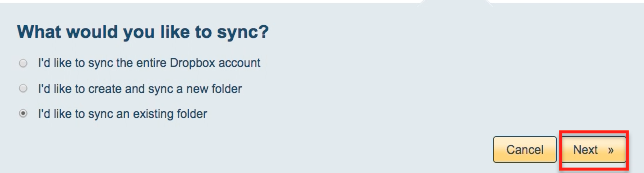
- Select the top-level Dropbox folder or create a new folder for this backup:
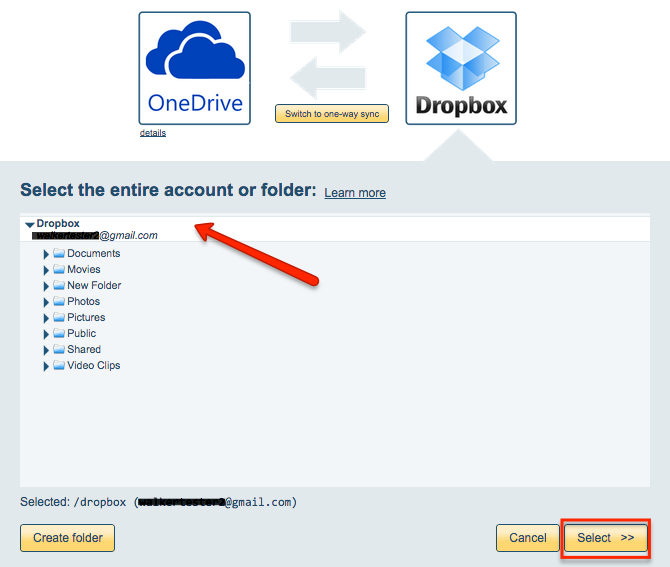
- Click “Switch to one-way sync”:
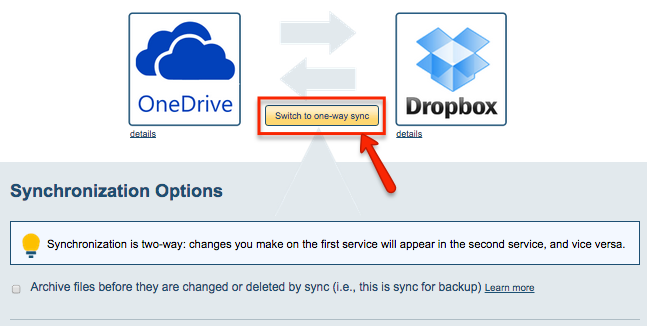
- Choose your options and the sync will start automatically:
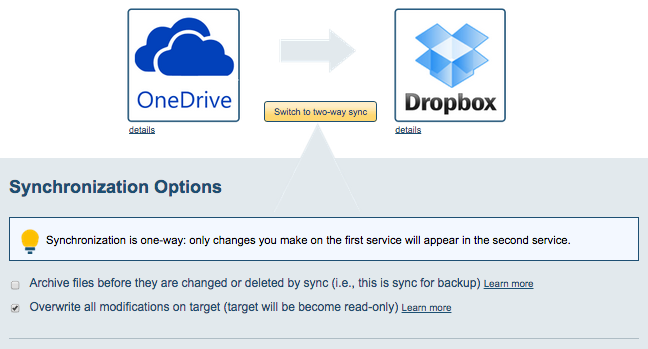
- The sync status will display after initial synchronization.
- Here is How to Monitor Status of Sync.
- You will receive an email confirming the success of the initial synchronization.