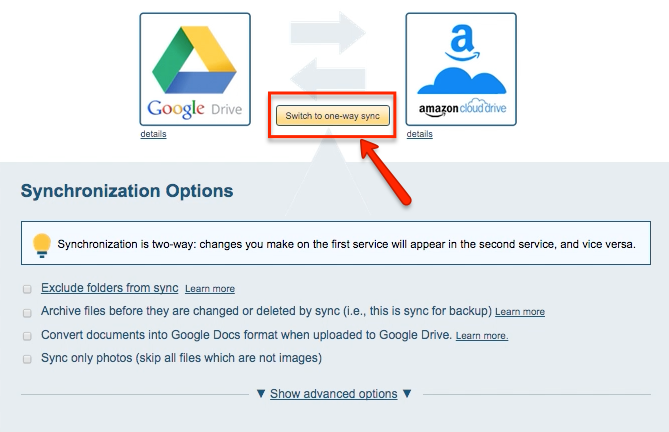Here are short instructions on how to sync a Google Drive folder to Amazon Cloud Drive:
- Start the synchronization wizard to sync two cloud accounts.
- Click the Google Drive icon:
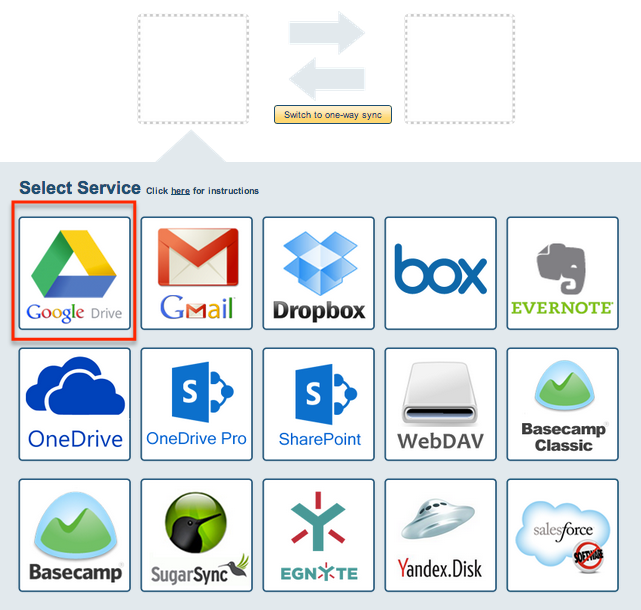
- Select an already-configured Google Drive account or click “Add Google Drive” to add a new Google Drive account:
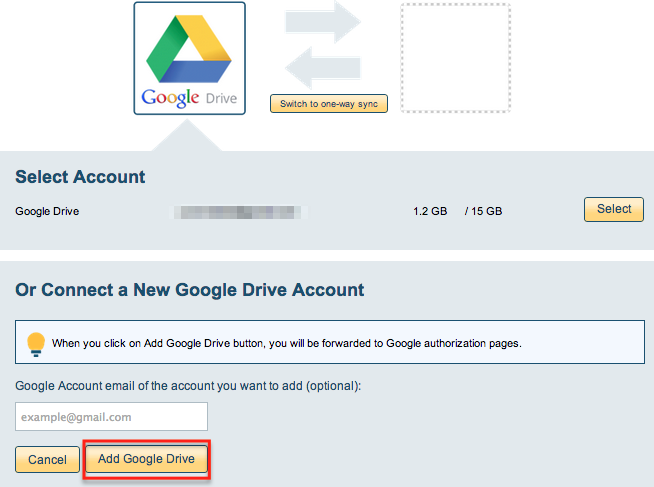
- If you click “Add Google Drive,” you will be forwarded to authorize cloudHQ to access your account:
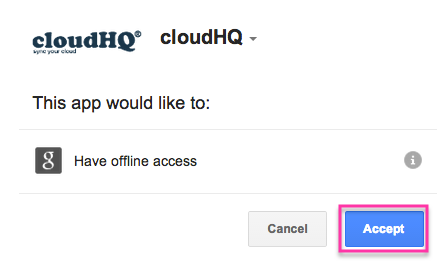
- Select what you’d like to sync, then click “Next”:
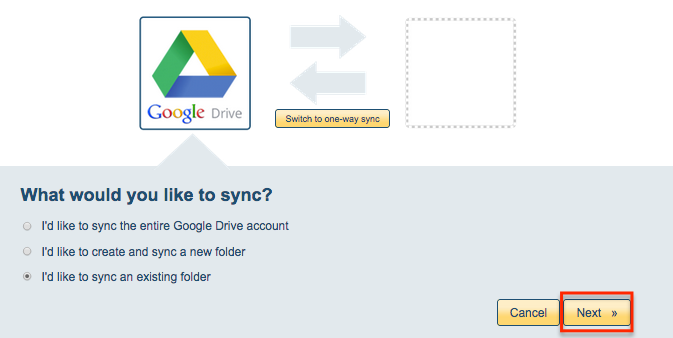
- Select the Google Drive folder to sync or click “Create folder” to create a new Google Drive folder:
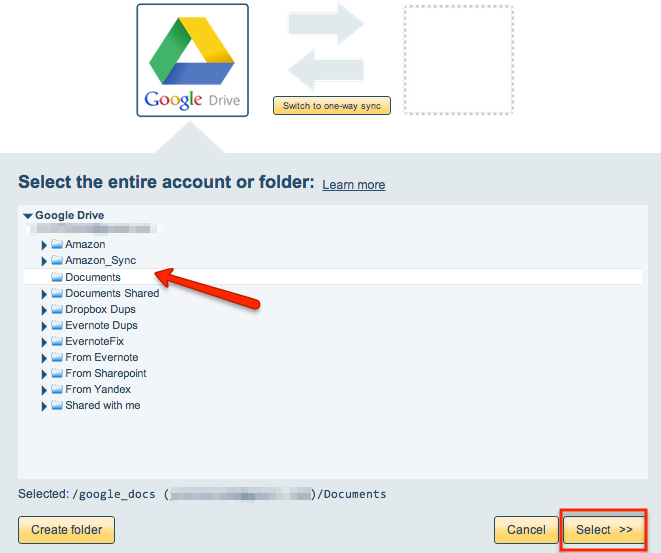
- Click the Amazon Cloud Drive icon:
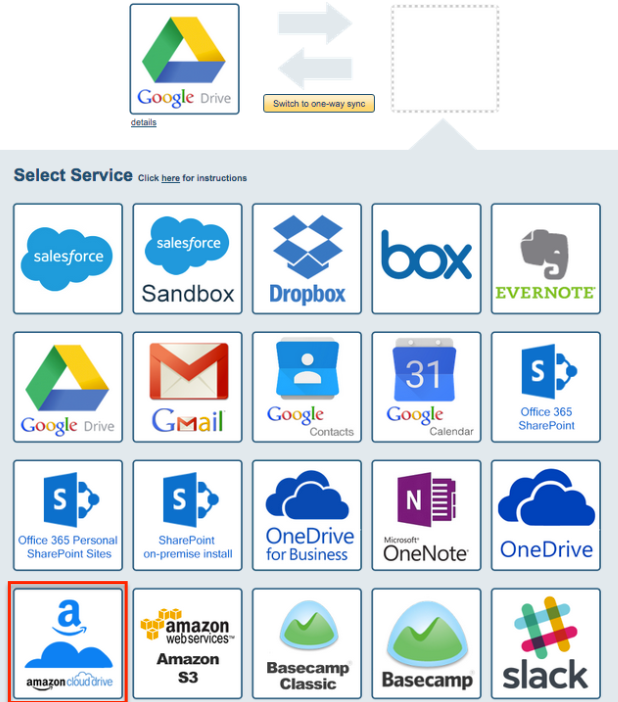
- Select an already-configured Amazon Cloud Drive account or add a new Amazon Cloud Drive account:
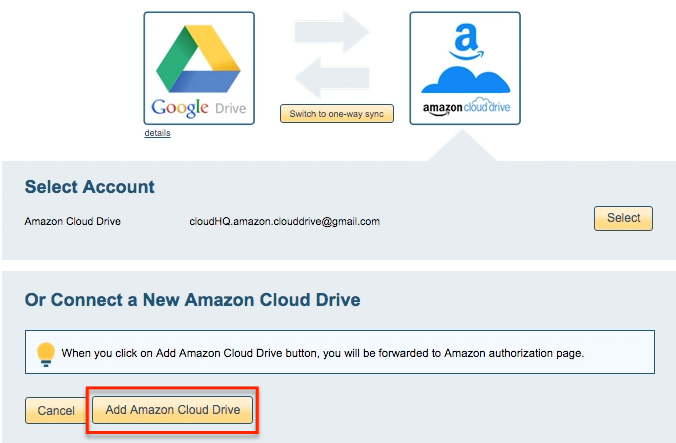
- If you click “Add Amazon Cloud Drive,” you will be forwarded to sign into Amazon to authorize cloudHQ to access your account:
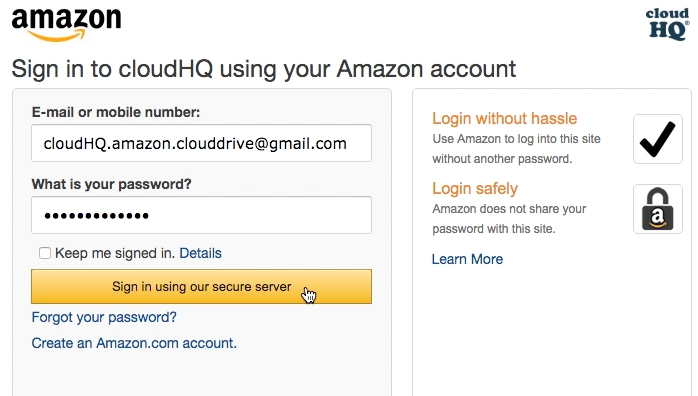
- Select what you’d like to sync, then click “Next”:
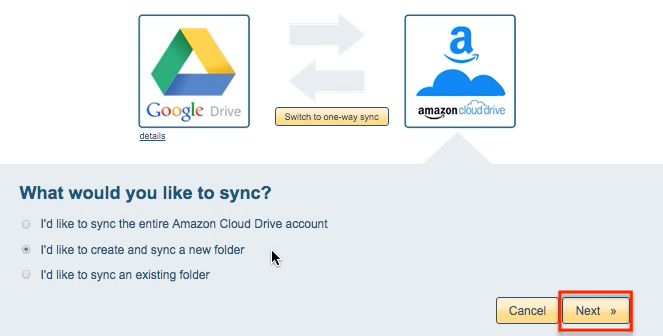
- Name the Amazon Cloud Drive folder you’ll use to back up your Google Drive folder, then click “Create” to create the folder:
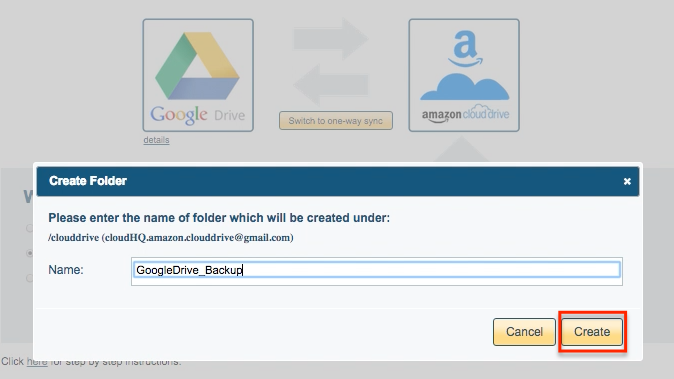
- Switch to one-way sync:
- Choose your options. Synchronization will start automatically:
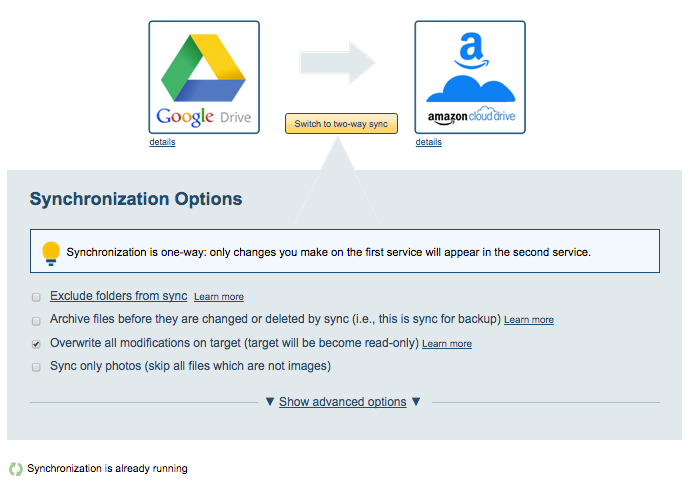
- The synchronization status will display after initial synchronization.
- Here is How to Monitor Status of Sync.
- An email will confirm the success of your initial synchronization.