Here are short instructions for how to back up Google Contacts to Google Drive:
- Start synchronization wizard to sync two cloud accounts:
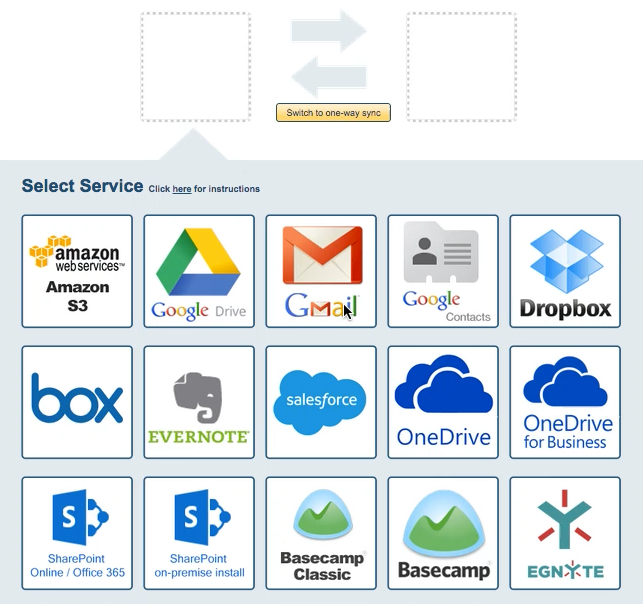
- Double-click the Google Contacts icon:
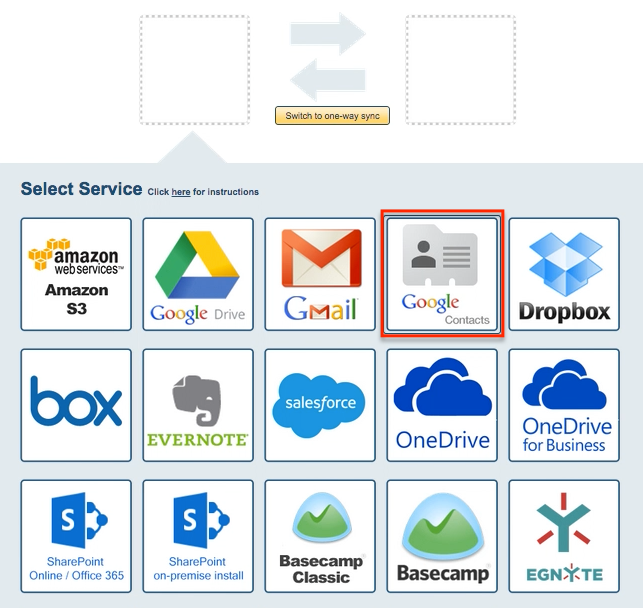
- Select an already-configured Google Contacts account or add a new Google Contacts account:
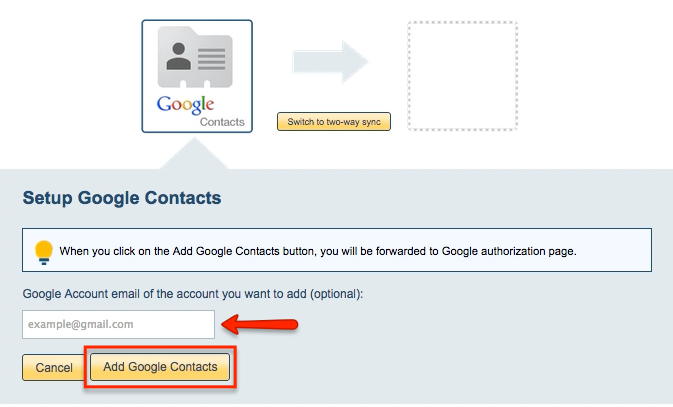
- Click the Google Drive icon:
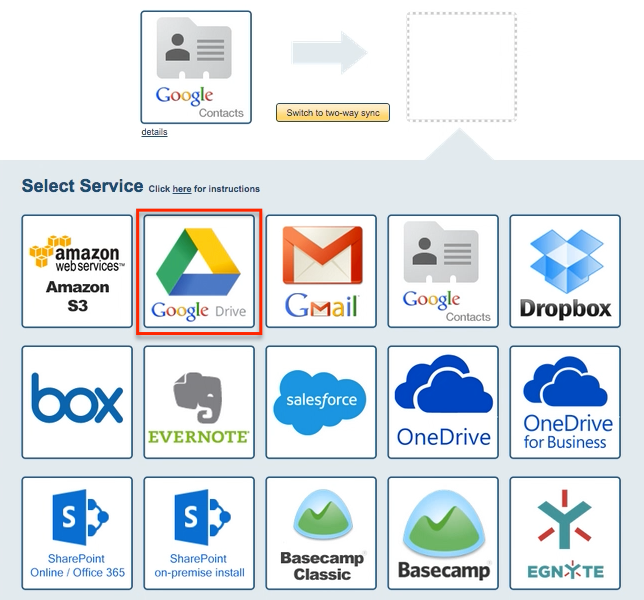
- Select an already-configured Google Drive account or add a new Google Drive account:
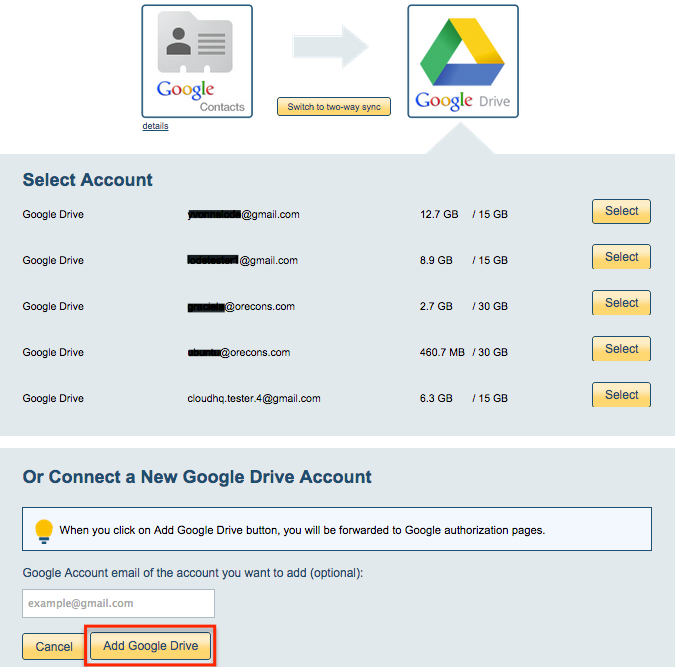
- If you click “Add Google Drive,” you will be forwarded to authorize cloudHQ to access your account:
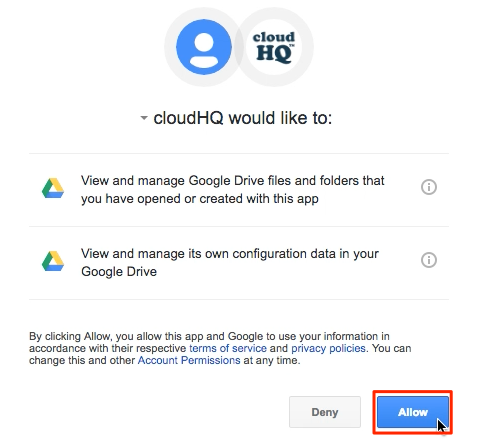
- Select you’d like to sync in folder, then click “Next”:
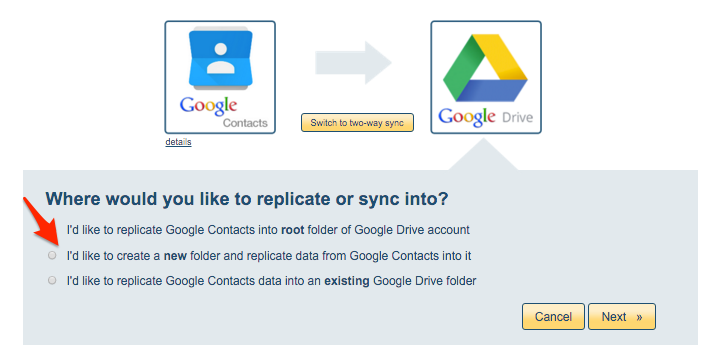
- Select an existing Google Drive folder or click “Create Folder” for a new one:
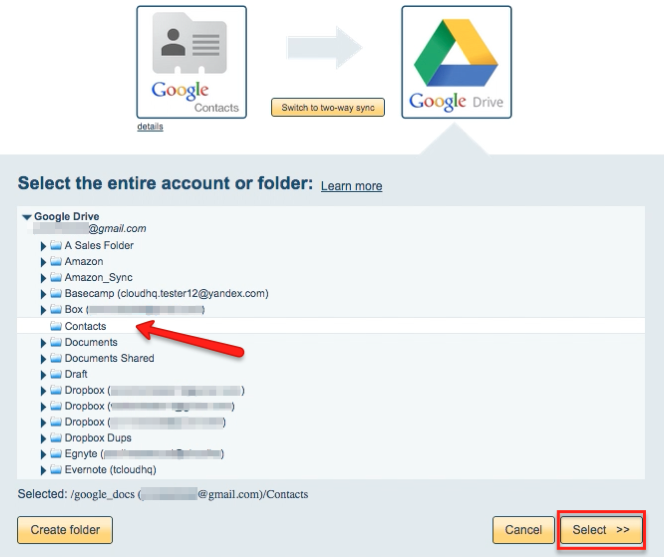
- Choose your options. Synchronization will start automatically.
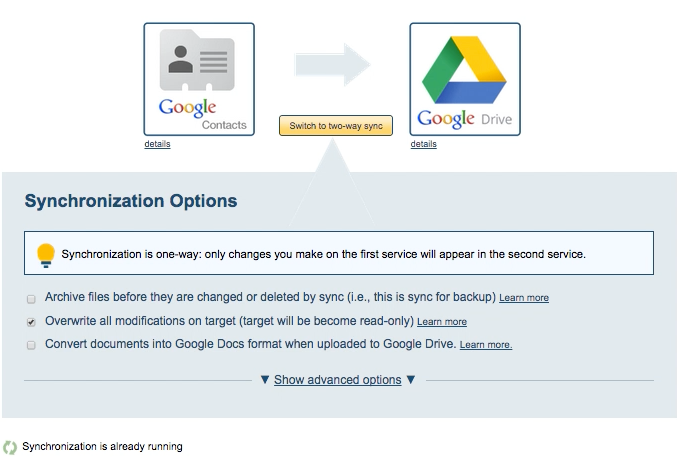
- The synchronization status will display after initial synchronization.
- Here is How to Monitor Status of Sync.
- You will receive an email to confirm success of your initial synchronization.