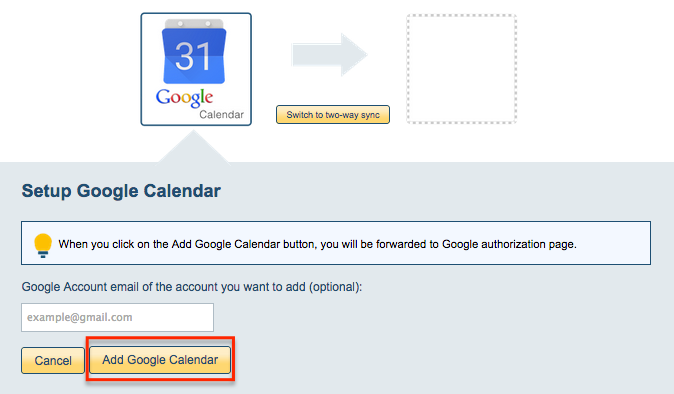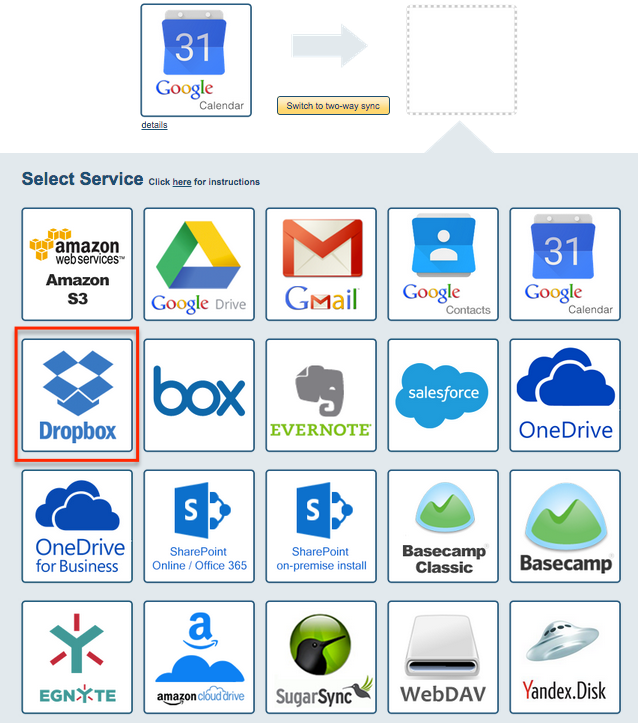Here are short instructions for how to back up Google Calendar to Dropbox:
- Start synchronization wizard to sync two cloud accounts:
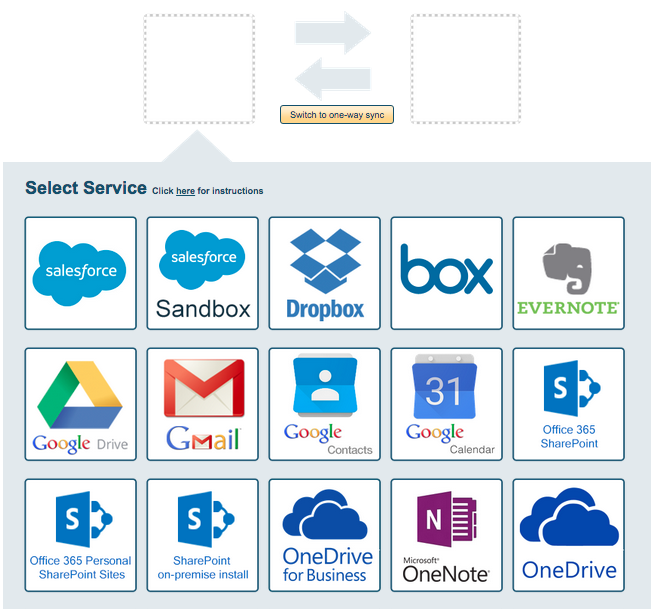
- Double-click the Google Calendar icon:
- Select an already-configured Google Calendar or add a new Google Calendar:
- If you click on “Add Google Calendar” you will be forwarded to authorize cloudHQ to access account
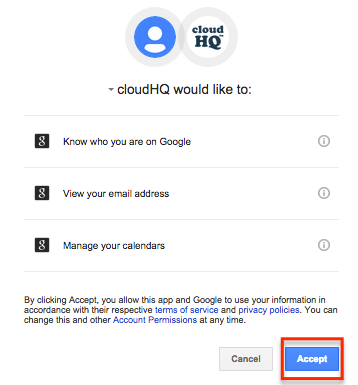
- Click the Dropbox icon:
- Select an already-configured Dropbox account or add a new Dropbox account:
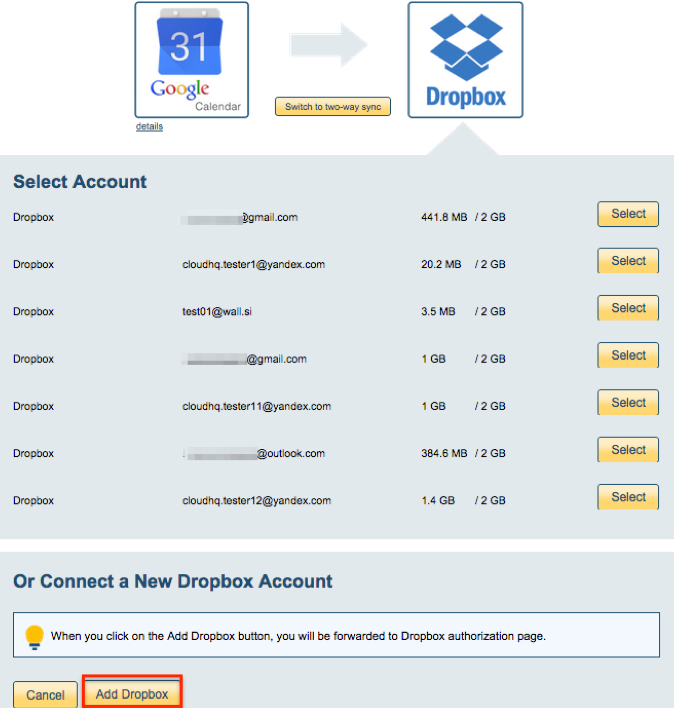
- If you click “Add Dropbox,” you will be forwarded to authorize cloudHQ to access your account:

- Select the folder you want to sync and click “Next”:
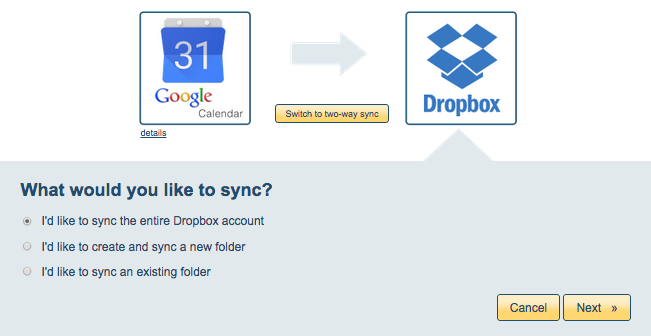
- Choose your options. Synchronization will start automatically:
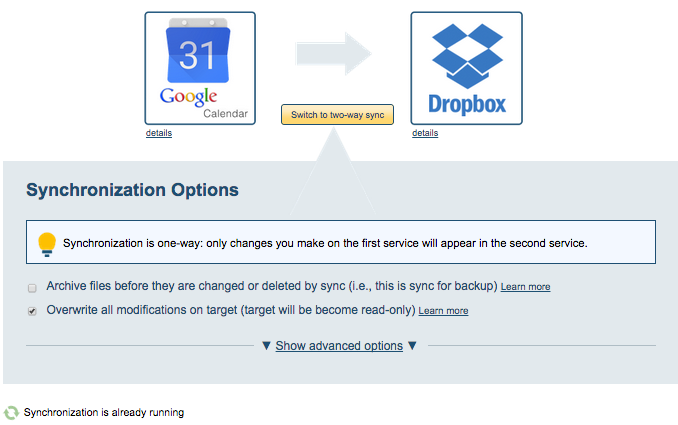
- Synchronization status will display after initial synchronization
- Synchronization will start – Here is How to Monitor Status of Sync
- You will receive an email confirming the success of the initial synchronization.
![]()