cloudHQ can sync or back up your Gmail with Evernote notebook. We support the following configurations:
- Backup (one-way sync) of all emails in a Gmail label to your Evernote notebook
- Two-way sync of all emails in a Gmail label with your Evernote notebook
- Backup (one-way sync) of emails matching certain rules to your Evernote notebook
Here are short instructions how to that:
- Start synchronization wizard to sync two cloud accounts
- Click the Gmail icon:
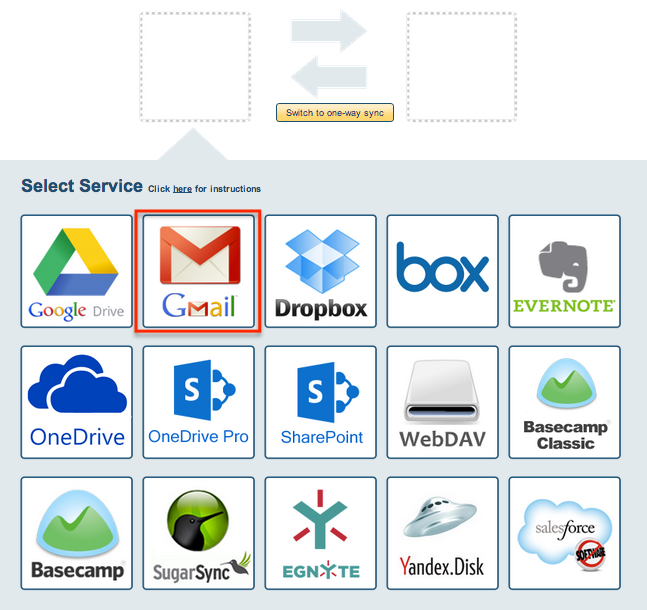
- Select an already-configured Gmail account or click “Add Gmail” to add new Gmail account:

- If you click “Add Gmail,” you will be forwarded to authorize cloudHQ to access your account:
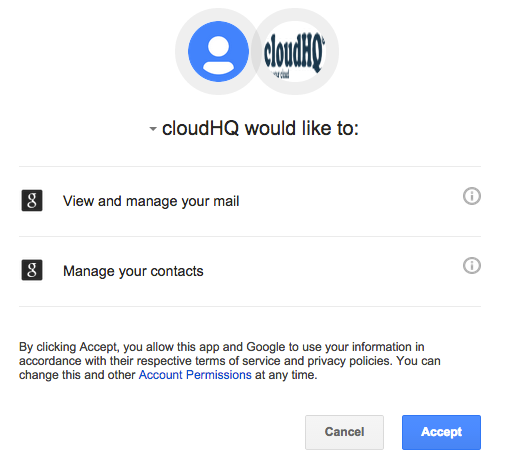
- Select “Sync subset of Gmail emails and/or add attachments with your cloud storage” then click “Next Step”:
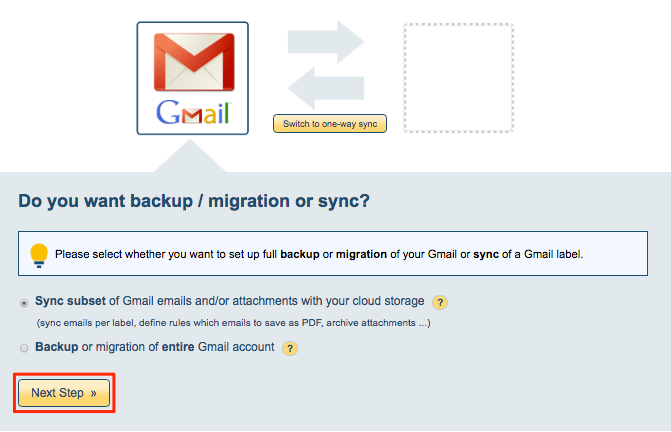
- You can choose to sync all emails in a label or create rules which emails to sync, then click “Next Step”:
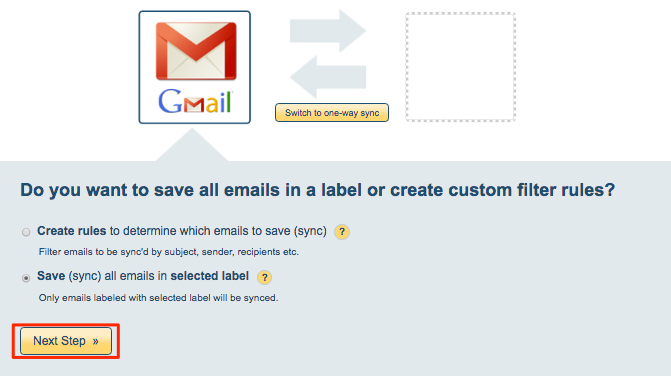
- If you click “Create Rules,” you will need to input rules (From or To or Subject) then click “Next Step”:
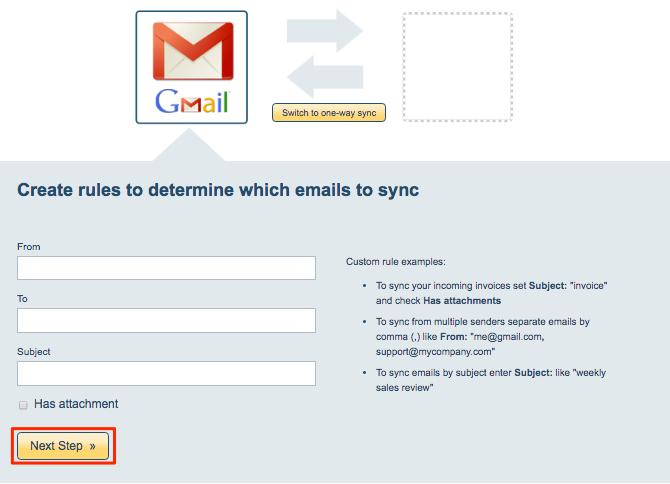
If you had selected “Save (sync) all emails in selected label” then select a Gmail label to sync or click “Create label” to create a new Gmail label:
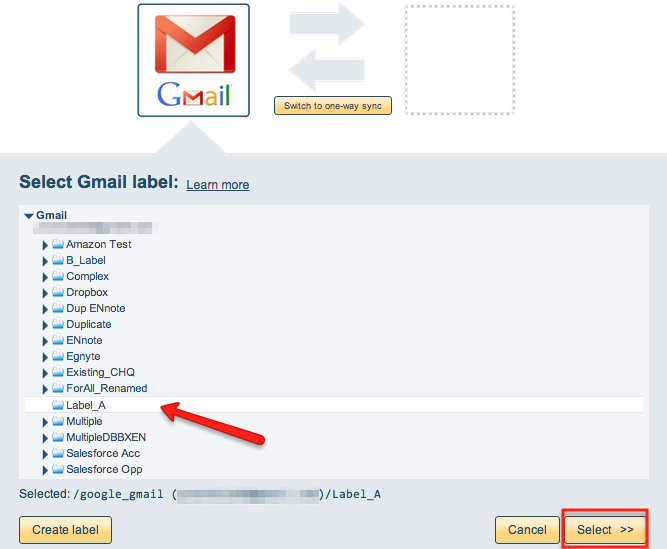
- Select the Evernote icon:
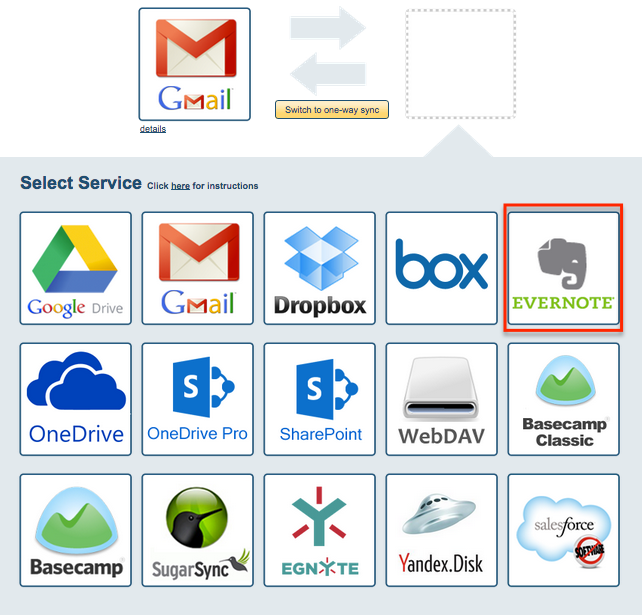
- Select an already-configured Evernote account or add a new Evernote account:
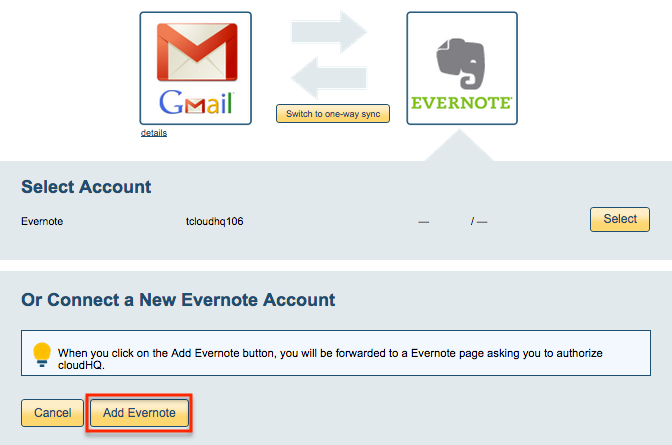
- If you click “Add Evernote,” you will be forwarded to authorize cloudHQ to access your account:
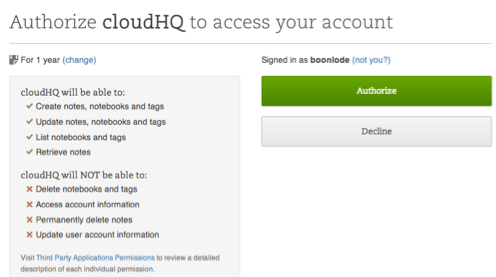
- Select an Evernote notebook where you want to back up your Gmail folder or label:
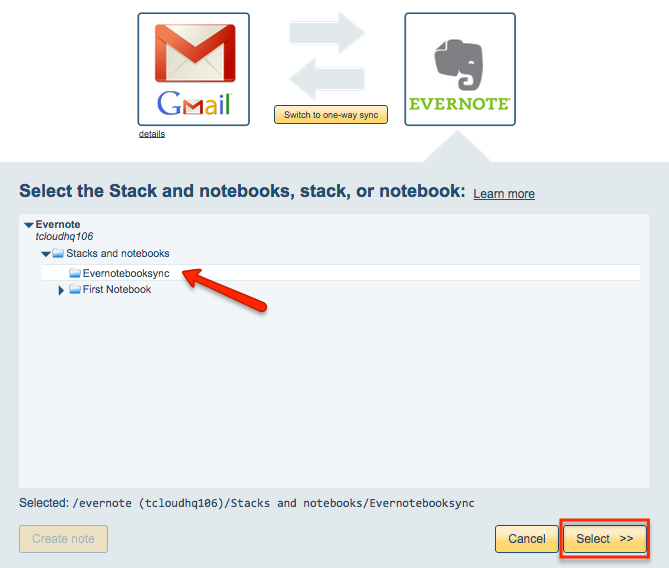
- Click “Switch to one-way sync” to back up your Gmail folder or label to Evernote:
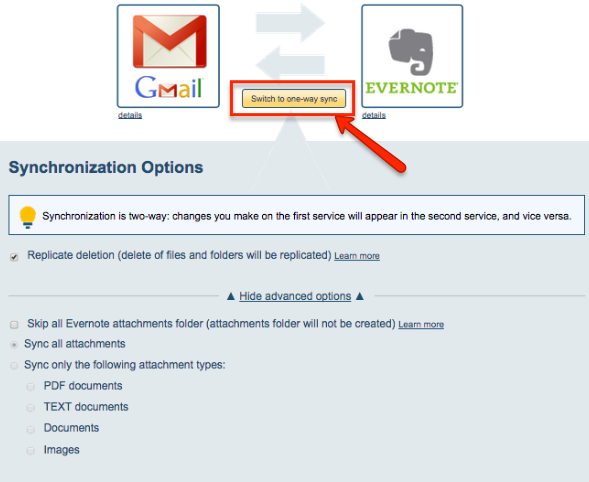
- Choose your options and click “Synchronize continuously,” if synchronization has not already started:
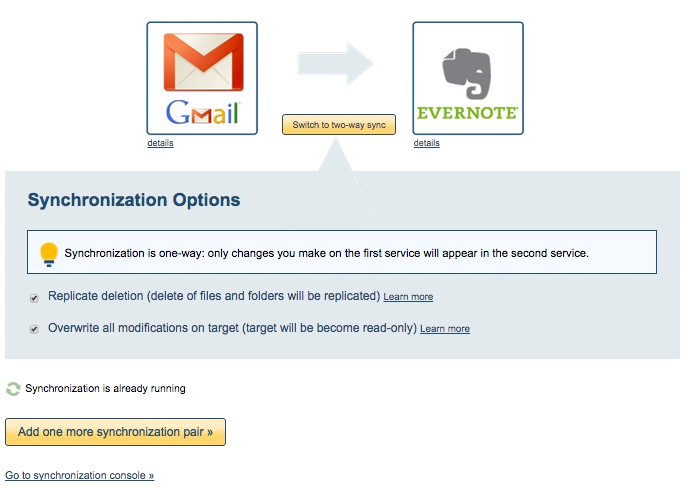
- The synchronization status will display after initial synchronization.
- Here is How to Monitor Status of Sync.
- You will receive an email confirming the success of the initial synchronization.