Here are short instructions on how to backup FastMail to another cloud app e.g. Dropbox:
- Start synchronization wizard to sync two cloud accounts
- Click on FastMail icon
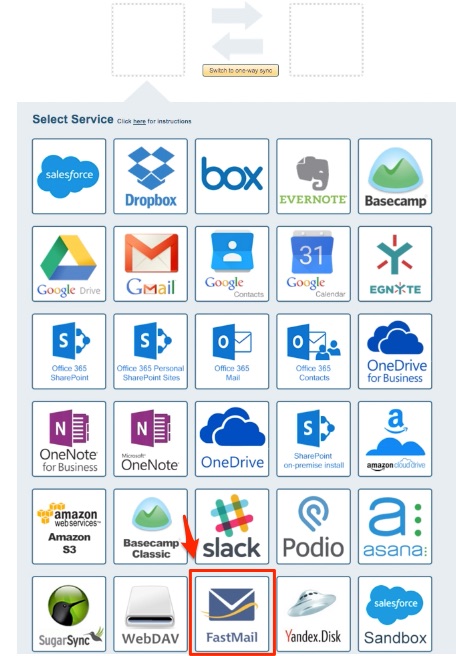
- Select one of already configured FastMail account or click on “Add FastMail” to add new FastMail account
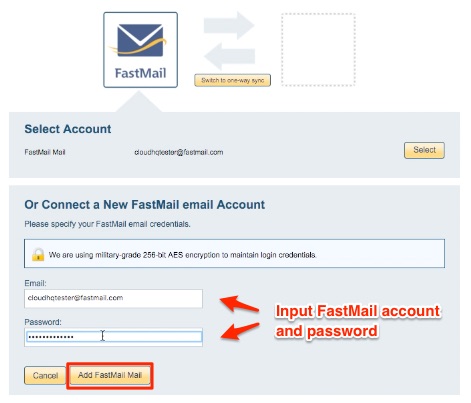
- If you click on “Add FastMail” you will be forwarded to authorize cloudHQ to access account

- Select “One-way sync (backup) or migration of all FastMail Mail” and press “Next Step”
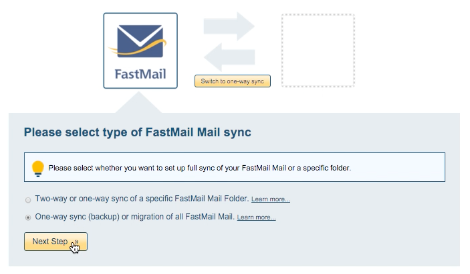
- In next step, you need to select cloud app where to backup FastMail. Say for example, select Dropbox icon
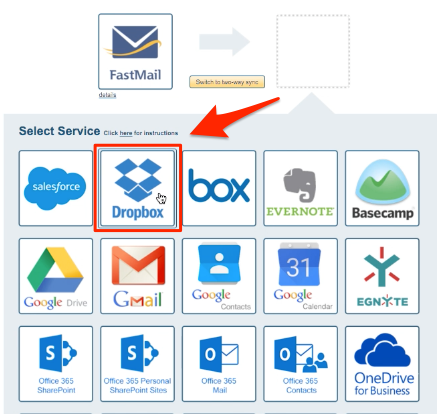
- Select one of already configured Dropbox account or add a new Dropbox account
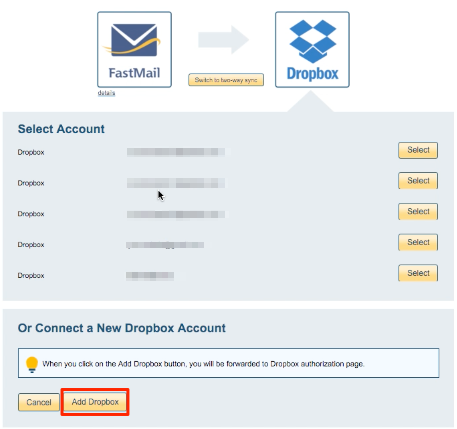
- If you click on “Add Dropbox” you will be forwarded to authorize cloudHQ to access account
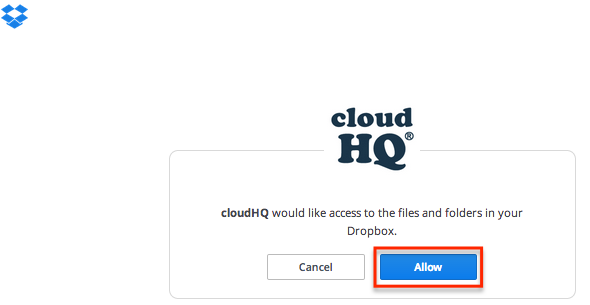
- Select where you want to store FastMail in Dropbox
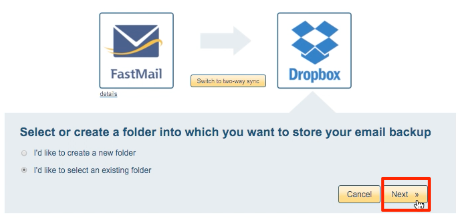
- Select folder where you want to backup FastMail
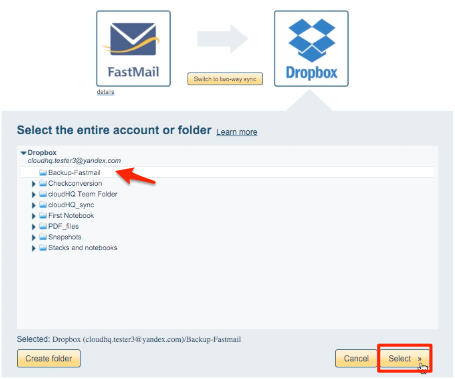
- Choose Options and synchronization starts automatically
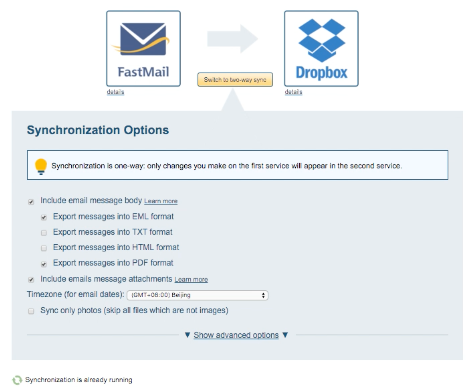
- Synchronization status will display after initial synchronization
- Synchronization will start – Here is How to Monitor Status of Sync
- An email will confirm success of initial synchronization