Here are short instructions on how to back up selected Dropbox folders to Google Drive:
- Start synchronization wizard to sync two cloud accounts:
- Click the Dropbox icon:
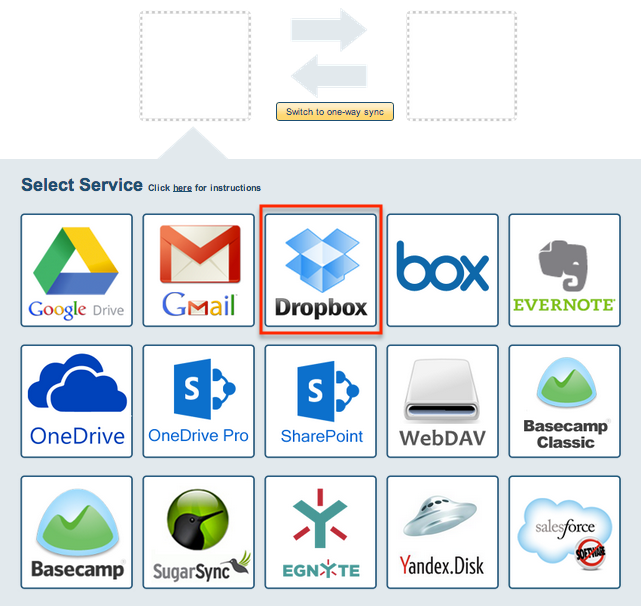
- Select one of already-configured Dropbox accounts, or click “Add Dropbox” to add a new Dropbox account:
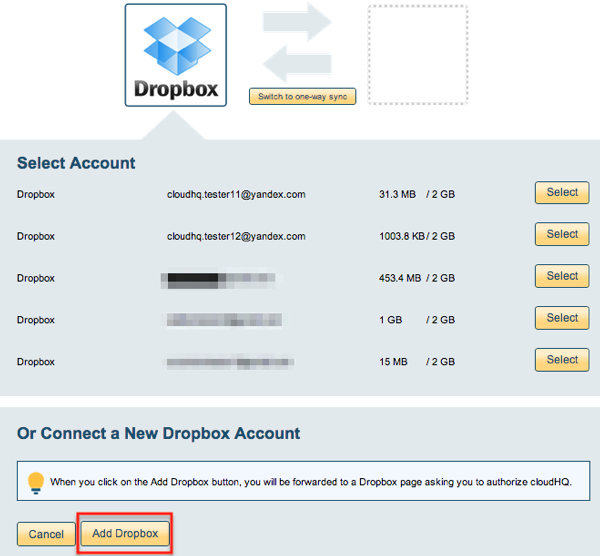
- If you click “Add Dropbox,” you will be forwarded to authorize cloudHQ to access your account:

- Choose what you would like to sync for Dropbox, then click “Next”
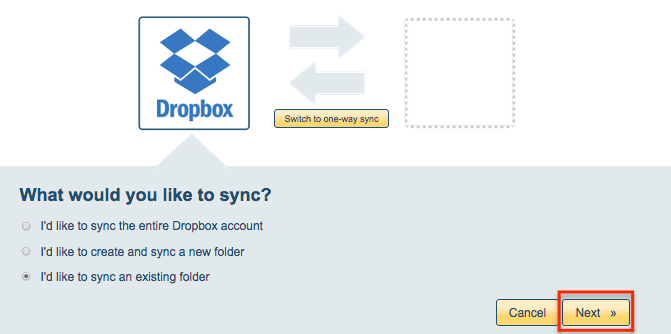
- Choose an existing Dropbox folder, or click “Create Folder” to create a new one, then click “Select”:
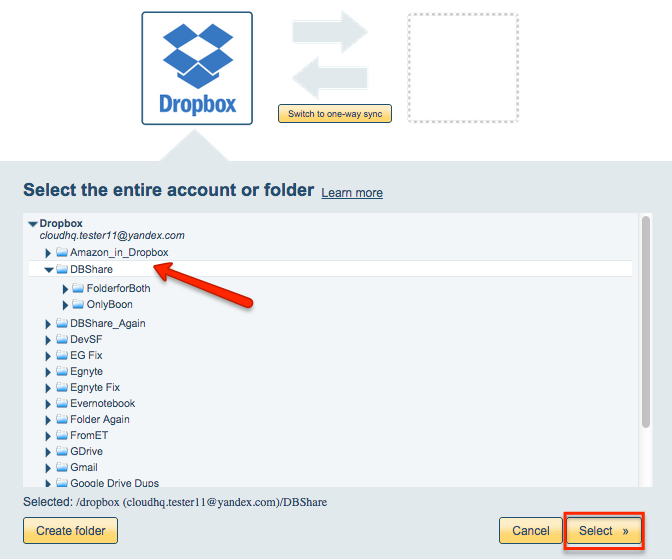
- Click the Google Drive icon:
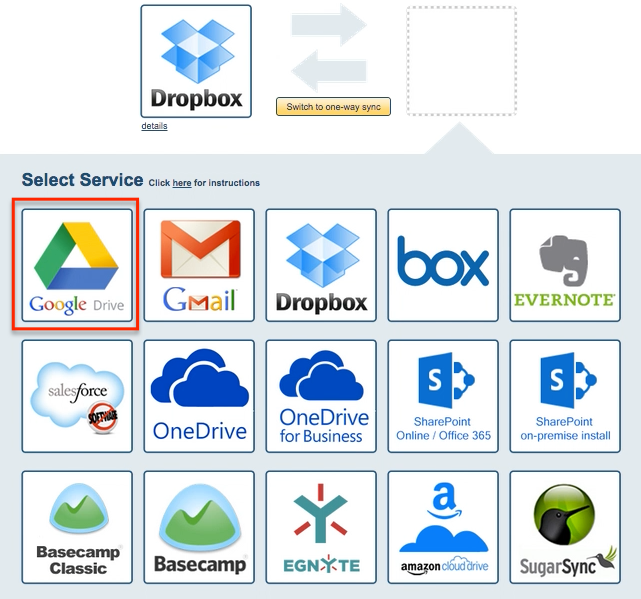
- Select an already-configured Google Drive account or add a new Google Drive account:
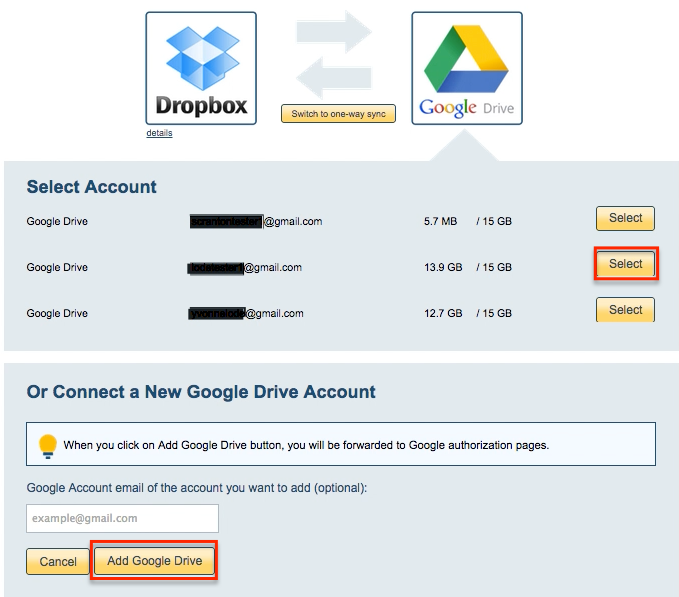
- If you click “Add Google Drive,” you will be forwarded to authorize cloudHQ to access your account:
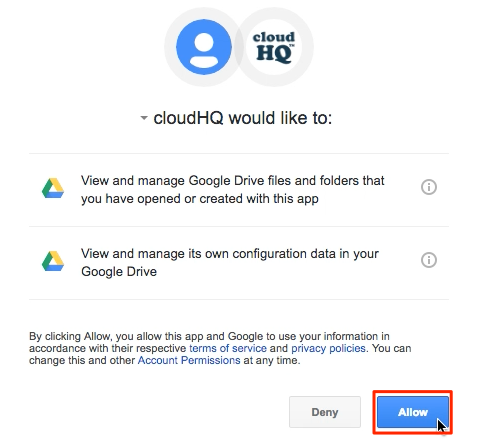
- Select a type of sync for Google Drive and click “Next”:
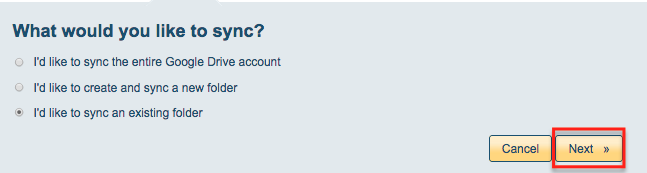
- Select the Google Drive folder where you want to back up your Dropbox data or click “Create folder” to create a new one:
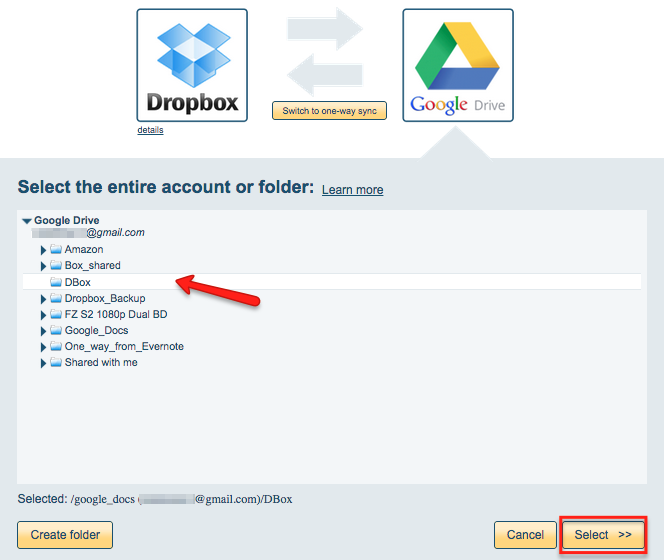
- Click “Switch to one-way sync” to back up Dropbox to Google Drive:
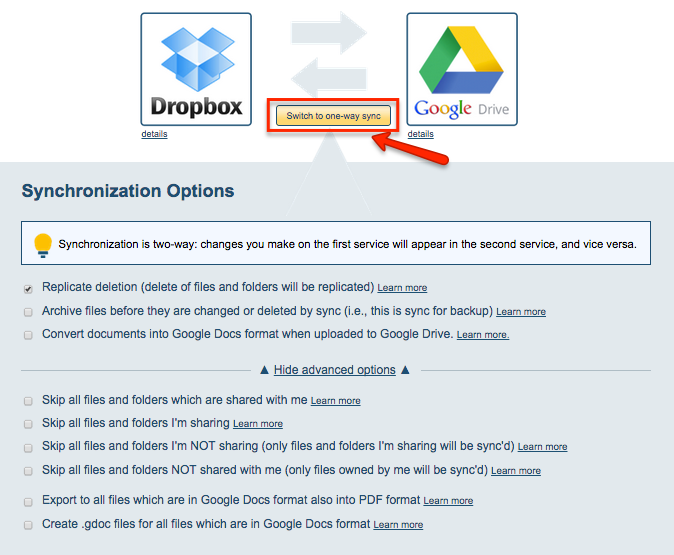
- When you have chosen your options, synchronization will start automatically:
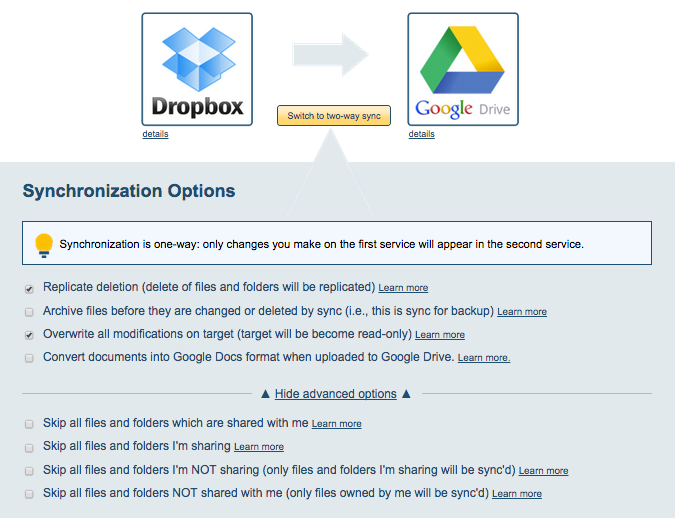
- The sync status will display after initial synchronization
- Here is How to Monitor Status of Sync
- You will receive an email confirming the success of the initial synchronization.