The suggested approach to backup Basecamp projects is to set up a one-way sync to an empty Dropbox folder.
cloudHQ will copy Basecamp to Dropbox and create a folder for each Basecamp sections (i.e., messages, to-dos, etc.).
Here are instructions for how to back up Basecamp to Dropbox:
- Start synchronization wizard to sync two cloud accounts:
- Click the Basecamp icon:
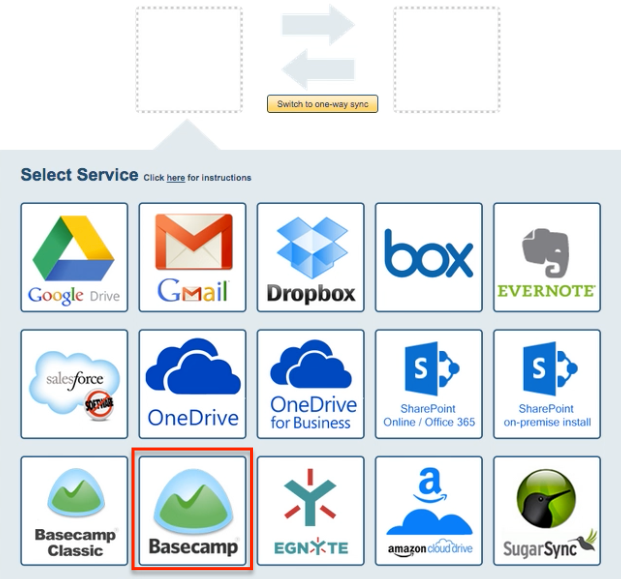
- Select one of the already-configured Basecamp accounts or click “Add Basecamp” to add new Basecamp account:
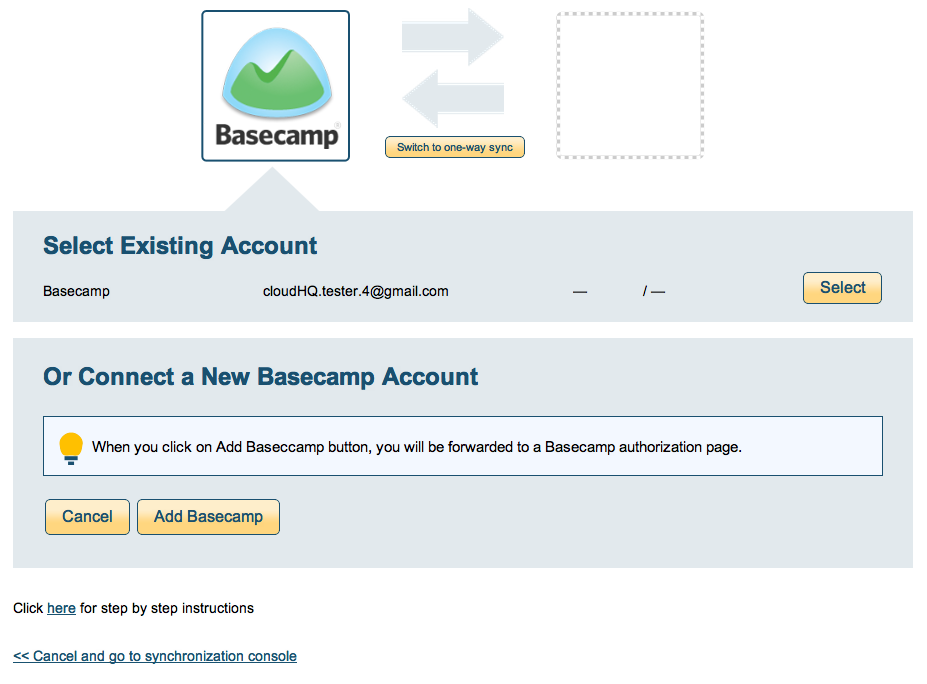
- If you click “Add Basecamp,” you will be forwarded to authorize cloudHQ to access your account:
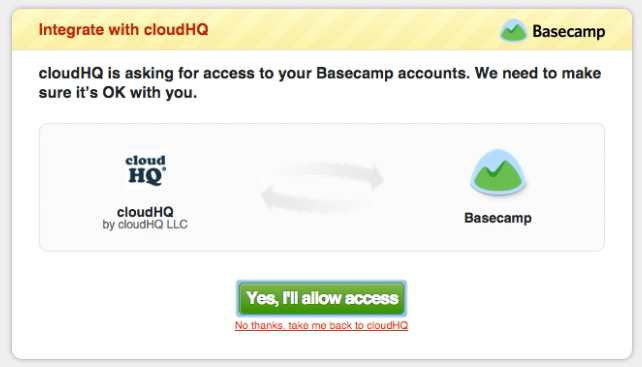
- Select the option to sync all projects, files and messages in your Basecamp account or choose which projects you want to sync, then click “Next Step”:
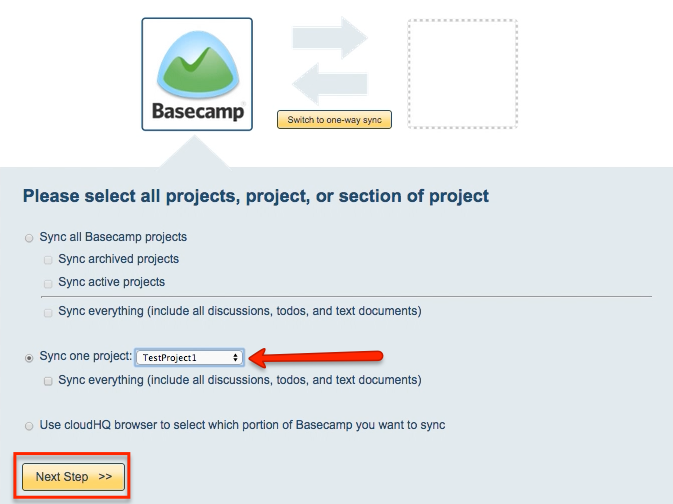
- Click the Dropbox icon:
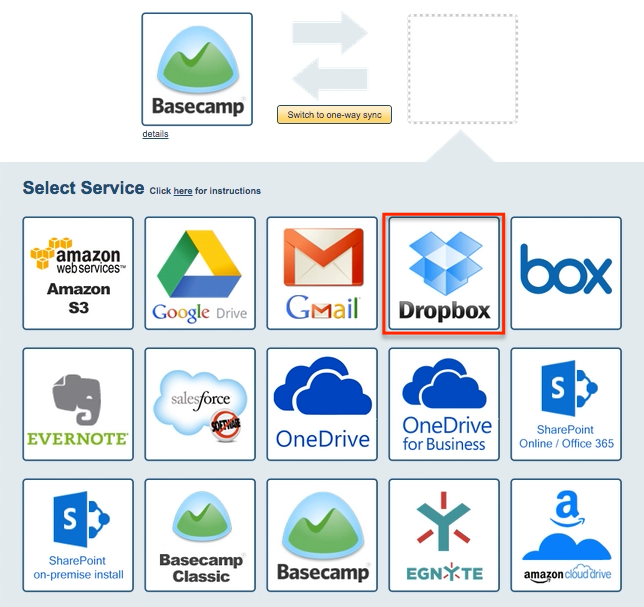
- Select one of the already-configured Dropbox accounts or click “Add Dropbox” to add new Dropbox account:
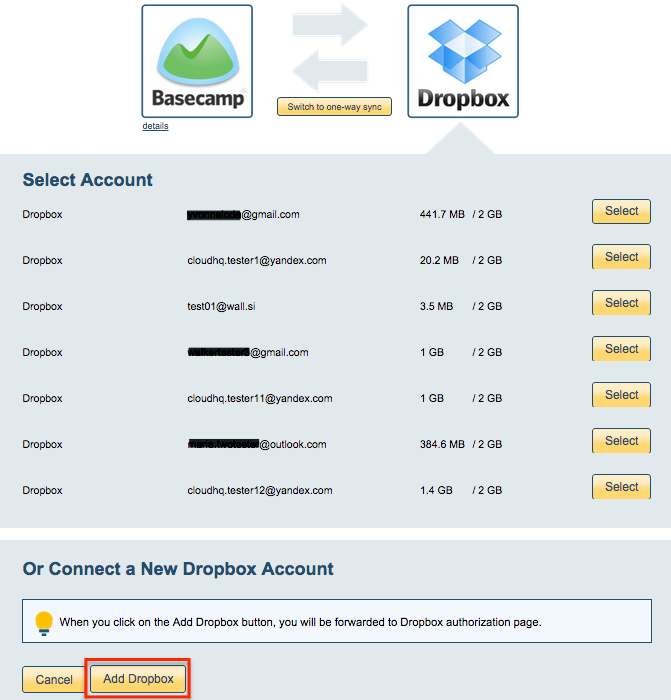
- If you click “Add Dropbox,” you will be forwarded to authorize cloudHQ to access the account:

- Select what to sync for Dropbox and click “Next”:
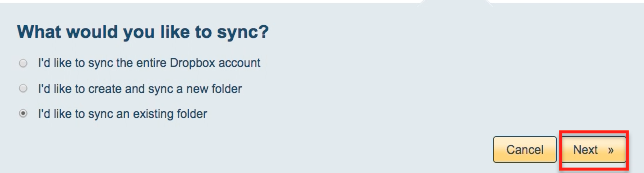
- Choose any existing Dropbox folder or click “Create Folder” to create a new one:
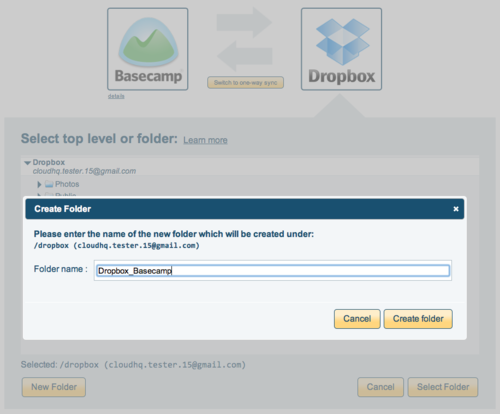 >
> - Select the Dropbox folder you want to sync, then click “Select Folder”:
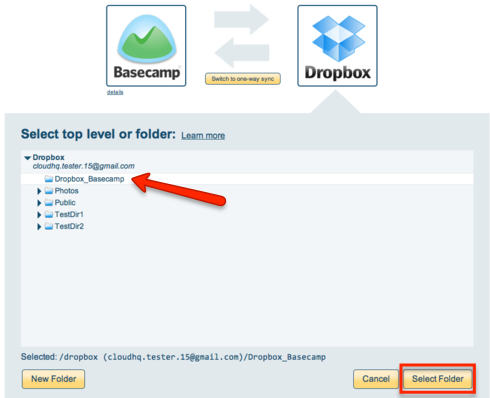
- Click “Switch to One-Way”:
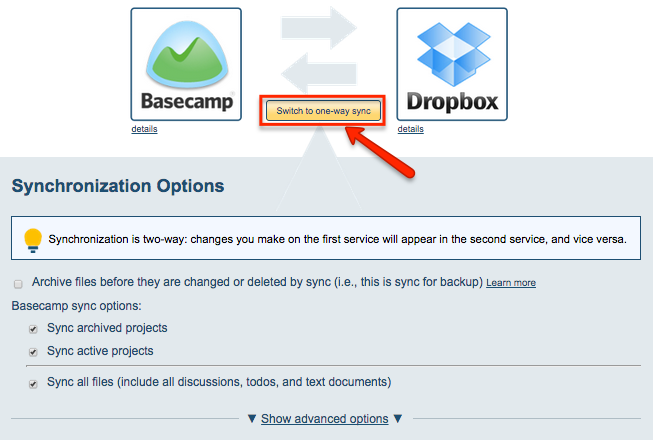
- Once you’ve chosen your options, synchronization starts automatically:
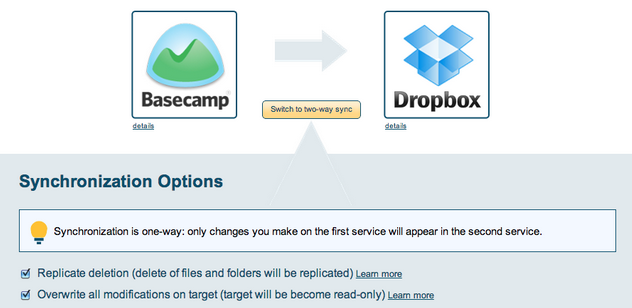
- The synchronization status will display after initial synchronization.
- Once synchronization has started, here is How to Monitor Status of Sync.
- You will receive an email to confirm the success of your initial synchronization.