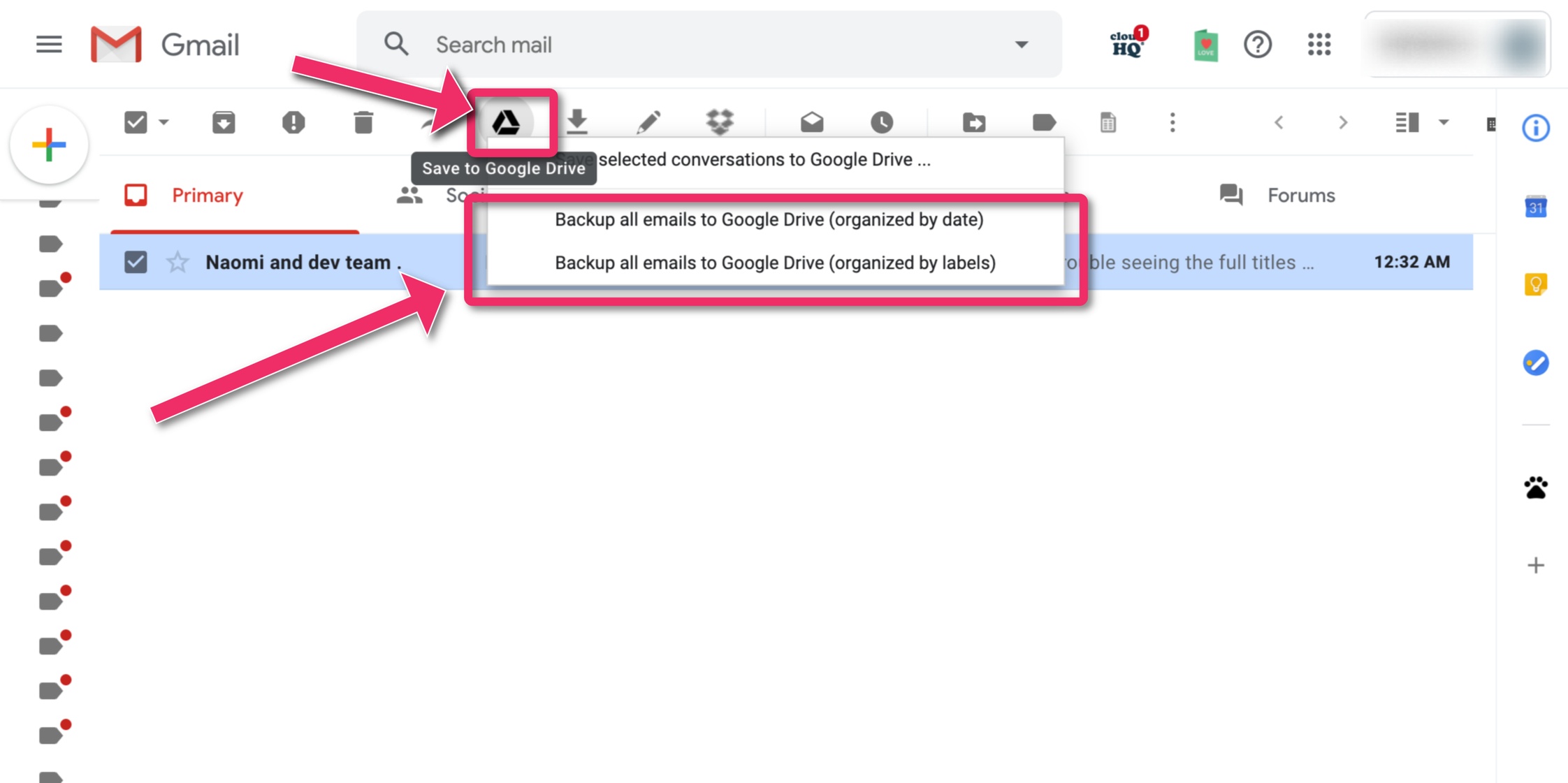NOTE: Instruction on how to install Save Emails to Google Drive are here.
cloudHQ Save emails to Google Drive can backup all emails to your Google Drive or Google Team Drive folder. You can backup emails in two ways:
- Backup all emails to Google Drive and organize them by label. Emails which are not labeled will not backed up.
- Backup all emails to Google Drive and organize them by date. Emails which are not labeled will be also backed up.
Here are instructions on how to do that:
- Open your Gmail and select at least one email message. If you see Google Drive icon in the top Gmail bar:

- Select Google Drive icon and select:
- Backup all emails (organized by dates)
- Backup all emails (organized by labels)
- You will be forward to the cloudHQ website. Here select Google Drive account, the folder where to backup, and backup options:



- After you start the backup, we will continue saving emails in the background even if you close this dialog, browser, or PC. We will send you an email when the background process is completed.
Backup gmail to Google Drive; archive all my emails to Google Drive;