To install Export Emails to Google Sheets, click here.
To start wizard to export emails to Google Sheets, click here.
Export Emails to Sheets by cloudHQ allows you to export all Gmail email messages as records in a spreadsheet. In other words, Export Email to Google Sheets will get Gmail email contents (including attachments) and transfer to a Google spreadsheet.
Having email in a spreadsheet can be useful in many ways, for example, you can use this spreadsheet to analyze your email subscriptions. Or maybe to have better visibility in communication history with your clients, customers, or partners. By exporting emails to the spreadsheet you can also make a simple CRM system based on Google Sheets. And at last, not least you can use export emails to sheet a simply as a backup of your email messages.
However, there is no button that will extract Gmail to Google Sheets with one or a couple of clicks. There are some complicated setups that require a lot of coding or configuration (like Zapier). Luckily you can get your Gmail to Google Sheets with a couple of clicks.
You can:
- Backup, save, and export all your Gmail email messages to Google Sheets
- Backup, save, and export Gmail email messages in a Gmail label to Google Sheets
- Backup, save, and export all Gmail email messages in a certain time range (like older all messages in the last quarter) to Google Sheetss
- Backup, save, and export all Gmail communication with certain email or domain to Google Sheets
- Login into cloudHQ.net
- Go to dashboard and select Export Emails to Sheets
- Start wizard for export Emails to Sheets
- To save email messages then select the option Backup or Save Email Messages. To export and parse email message select the option Export and Parse Email Messages
- Select search query or label to save or export.
- Select backup or export options.
- Start the job
- Go your Gmail
- Use search bar to find emails you need
- Click on Save to -> Export and Parse Emails to Google Sheets or Save to -> Save Emails to Google Sheets
Here is a short gif showing how to do this: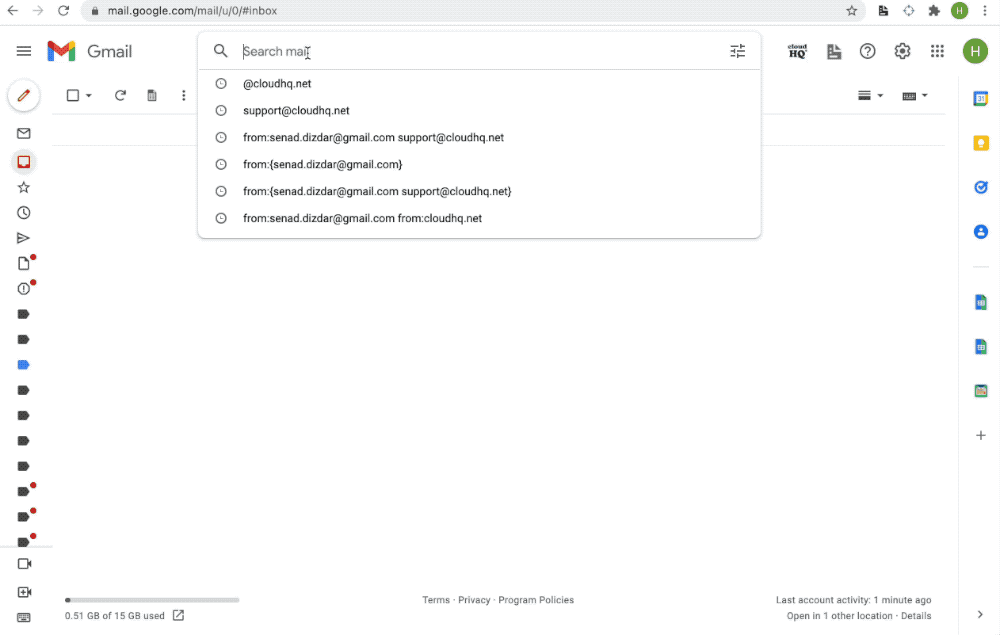
There are two ways to achieve this: using the cloudHQ wizard or directly from the Gmail interface.
Export Gmail to Google Sheets using the cloudHQ wizard
Here are step-by-step instructions on how to export Gmail to sheets using cloudHQ wizard:
Export Gmail to Google Sheets directly from the Gmail
save email; export emails to sheets; gmail to sheets; save email exchange; backup to sheets;