To learn more about the Email Signature Generator, visit the Email Signature Generator website.
To install the extension, choose your browser from the links below:
To install the extension, choose your browser from the links below:
To access your Email Signature Generator dashboard, go Email Signature Generator dashboard.
Read on for instructions on how to get started.
How to install Free Email Signature Generator by cloudHQ
- Download Free Email Signature Generator here by clicking Add to Chrome:
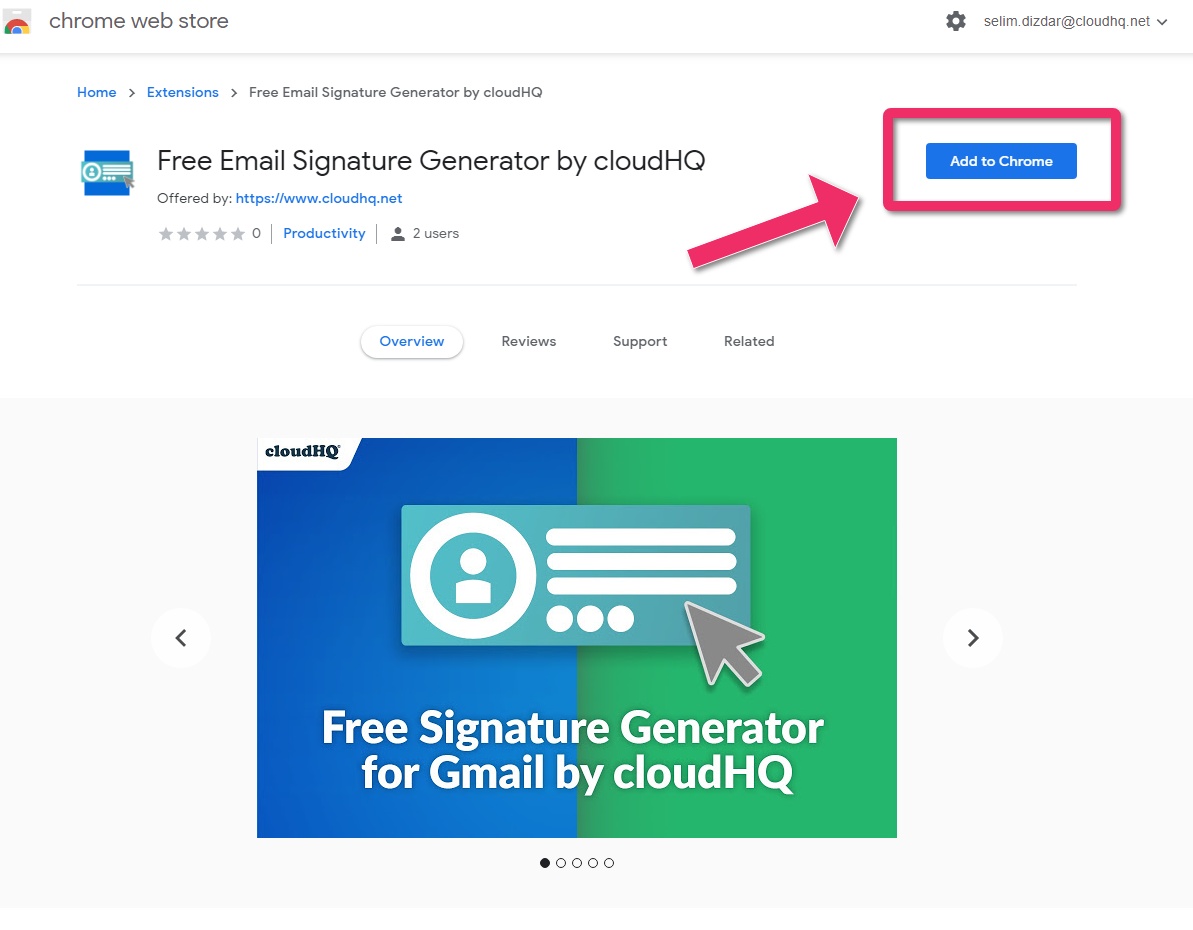
- Click Add extension:

- Once you agree to the Terms of Use and Privacy Policy, tick the box and click Design My Signature:

- Sign in with Google to continue to cloudHQ:

- Click the Allow button:

- You’re all set up!
How to manage your Gmail Signatures

You can click on the Email Signature Generator button from the cloudHQ dashboard, as shown below:

Alternatively, you can click on the Email Signature Generator icon in the upper right corner of your Chrome window. Or, you can click on the icon in the toolbar of a New Message window:

Menu options are positioned in the upper-left portion of the screen. There are four options tabs. Read on for descriptions of each tab:
- Email Signature Details, the first option, includes the fields which can be included in your email signature. The default values for your contact information in your email signature are:
- Social Profile Links, the second option, allows you to add profile links to Facebook, LinkedIn, and Twitter.

You can add additional social icons as shown below by clicking on the Add another button.

- Color and Design Customization, the third menu option, helps you to customize the presentation of your email signature. You can:
- Modify the layout of your signature in the following styles:
- Classic
- Horizontal
- Compact
- Clean
- Stacked
- Elegant
- Spacious
- Modify the following formatting options:
- Font family
- Font color
- Link color
- Heading color
- Label color
- Make the following additional changes:
- Add a photo or logo
- Change your photo size
- Change the size of your social profile link icons

- Modify the layout of your signature in the following styles:
- Extensions, the fourth and final menu option, allows you to include a variety of special additions. We’ll go over each one below.
 Book me link uses Gmail Meeting Scheduler by cloudHQ, the Chrome extension which connects to your Google Calendar and allows you to make specific time slots available for booking meetings.
Book me link uses Gmail Meeting Scheduler by cloudHQ, the Chrome extension which connects to your Google Calendar and allows you to make specific time slots available for booking meetings.

Your book me link will appear in your signature as shown below:
 Sales Event is used to advertise products at specially-reduced prices.
Sales Event is used to advertise products at specially-reduced prices.

Your sales event will appear in your signature as shown below:
 Video can insert a video into your email signature in two ways:
Video can insert a video into your email signature in two ways:
- Add a Youtube video by putting its link in the box, or
- Use Free Video for Gmail by cloudHQ by clicking Record My Video and shooting a personal video for your email signature.

Your video will appear in your signature as shown below:
 Holiday Banner allows you to decorate your email signature by choosing from various pre-made holiday themes.
Holiday Banner allows you to decorate your email signature by choosing from various pre-made holiday themes.

Your holiday banner will appear in your signature as shown below:
 Promote your MLS listing or website allows you to include your Multiple Listing System (aka Multiple Listings Service), a suite of services that real estate brokers use to establish contractual offers:
Promote your MLS listing or website allows you to include your Multiple Listing System (aka Multiple Listings Service), a suite of services that real estate brokers use to establish contractual offers:

Your MLS listing or website will appear in your signature as shown below:
 Disclaimer allows you to add a message to your email signature. Provided sample messages include:
Disclaimer allows you to add a message to your email signature. Provided sample messages include:
- “Confidential communication” disclaimers
- “No-virus” disclaimers
- “Personal opinion” disclaimers
- “Correct recipient” disclaimers
- “Non-binding” disclaimers
- You can also enter your own text

Your disclaimer will appear in your signature as shown below (here using the “Confidential Communication Disclaimer” template):
 Green footer adds a positive environmental impact to your email signature by encouraging your recipients not to print your emails. This tool contains the following template options and more:
Green footer adds a positive environmental impact to your email signature by encouraging your recipients not to print your emails. This tool contains the following template options and more: - “Printing Kills Trees”
- “Don’t print this”
- “Printing emails is SO 2009”
- You can also enter your own text.

Your green footer will appear in your signature as shown below (here using the “Environmental responsibility” template):
 HTML Content contains standard markup language tags, attributes, and other elements of code.
HTML Content contains standard markup language tags, attributes, and other elements of code.

Your HTML content will appear in your signature as shown below (here using the HTML code for a “Winking Face With Tongue” emoji):
 Custom banner allows you to decorate your email signature with a custom message or an image that you upload. Your custom banner will appear as shown below.
Custom banner allows you to decorate your email signature with a custom message or an image that you upload. Your custom banner will appear as shown below. 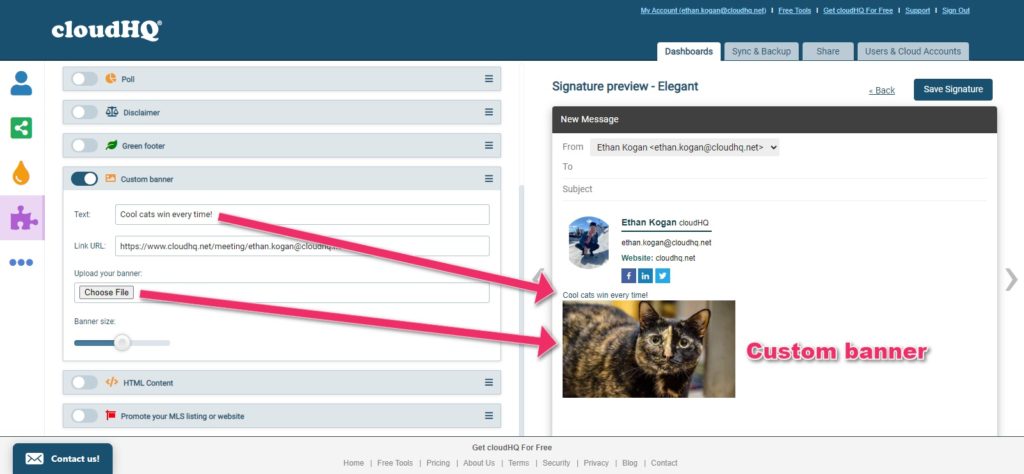 Polls allow you to add a survey question to your email signature that recipients can answer. When they answer your poll, you’ll be notified in an email of their response. Your poll will appear in your signature as shown below.
Polls allow you to add a survey question to your email signature that recipients can answer. When they answer your poll, you’ll be notified in an email of their response. Your poll will appear in your signature as shown below.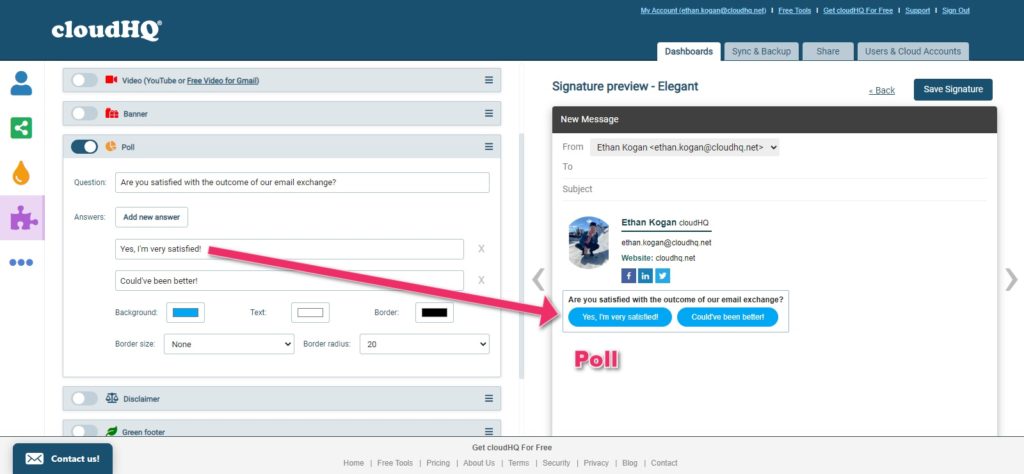 Don’t forget to click Save Signature in the right upper of the screen. Once you do, you’re all set!
Don’t forget to click Save Signature in the right upper of the screen. Once you do, you’re all set!
How do I change my signature in G Suite? How to design my signature?
