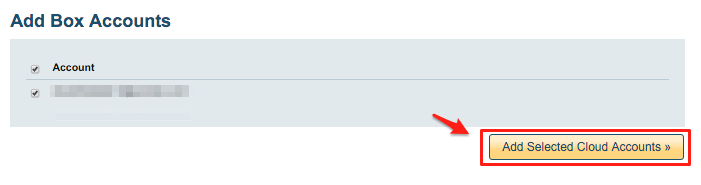Introduction and Overview
To migrate Egnyte to Box, you need to set up migration sync pairs for every Egnyte private user and each Egnyte shared folder:
- Migrate all files and folders from each user’s Egnyte private folder to their Box account.
- Migrate all files and folders from Egnyte team folders to the matching folders in Box.
To migrate Egnyte to Box managed accounts, you should create one-way sync pairs like these:
Migration sync pair for Egnyte Shared folders to Box shared folders:
Egnyte (admin)/Shared/HR_folder -> Box (admin@acme.com)/HR_folder Egnyte (admin)/Shared/HR_folder -> Box (admin@acme.com)/HR_folder ...
Migration sync pair for Egnyte Private folders to Box accounts:
Egnyte (admin)/Private/amanda.nukis -> Box (amanda.nukis@acme.com) Egnyte (admin)/Private/brock.purdy -> Box (brock.purdy@acme.com) Egnyte (admin)/Private/christian.mccaffrey -> Box (christian.mccaffrey@acme.com) ...
Here is an overview of the steps:
- Prepare Box for migration
- Install cloudHQ on your Box and authorize cloudHQ to access your Box account
- Prepare Egnyte (create Egnyte internal app for large data transfer)
- Authorize cloudHQ to access your Egnyte domain
- Create sync pairs to migrate individual user data
- Create sync pairs to migrate Egnyte shared folders into Box shared folders
Box Setup
Prepare Box for Migration
- Make sure you have Box for Business admin rights. Instructions are here.
- Some Box setups block third-party apps. Check if this is disabled for your Box account and enable it if needed. Follow these steps: cloudHQ third-party app in Box.
Authorize cloudHQ to Access Your Box Account
- Go to https://www.cloudHQ.net/services and click the “Box for Business” icon:
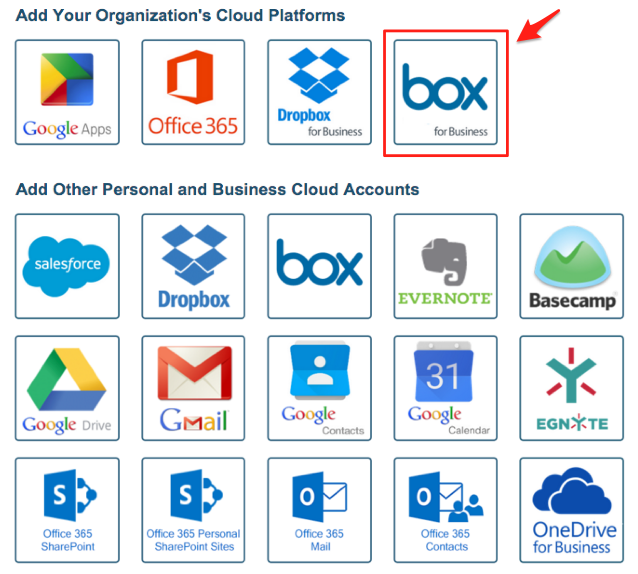
- Authorize your Box for Business admin email and follow the steps:
Authorize Box for Business admin account:
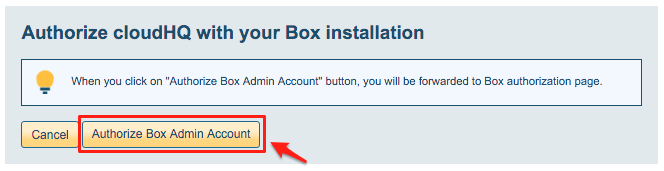
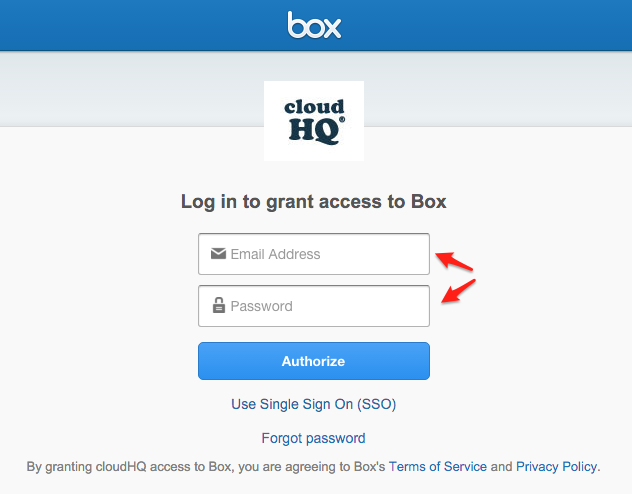
Egnyte Setup
Prepare Egnyte (Create Egnyte Internal App for Large Data Transfer)
This migration will move a large amount of data, so you must create an internal Egnyte app.
Full instructions are available at How to set up internal application for Egnyte backup or sync.
To summarize:
- Get your private API keys here: https://developers.egnyte.com/member/register
- Contact Egnyte support and ask to increase API call limits
- If needed, set your normal (non-SSO) Egnyte password
Authorize cloudHQ to Access Your Egnyte Domain
This will allow cloudHQ to connect to your Egnyte domain:
- Go to https://www.cloudHQ.net/services
- Click the Egnyte icon:
- Type your Egnyte domain in lower case and click Add Egnyte:
Migration Setup
Create Sync Pairs to Migrate Individual User Data
First, create migration sync pairs for your Egnyte users’ private folders. These pairs will move each user’s data from their Egnyte private folder to their Box account. For example, Egnyte user1’s data will go to user1’s Box account, user2’s data to user2’s Box account, and so on. You should create sync pairs like these:
Egnyte/Private/bob -> Box (bob@acme.com) Egnyte/Private/alice -> Box (alice@acme.com) Egnyte/Private/chad -> Box (chad@acme.com) ...
These sync pairs set up a one-way sync for each Egnyte private folder to the matching Box account. For example, Bob’s Egnyte data moves to bob@acme.com in Box, Alice’s to alice@acme.com, and so on. The files are both transferred and continuously synced, making migration easier.
Make sure each sync pair has this setting:
- Sync only files I own (skip all files and folders which are shared with me) must be enabled.
This means that the sync pair for bob@acme.com will only migrate files and folders owned by bob@acme.com in Egnyte.
Here is how to create sync pairs to move Egnyte private folders to the correct Box accounts.
- For each Egnyte private folder in your domain, do the following:
- Go to https://www.cloudhq.net/backup/egnyte/box
- Select the Egnyte private folder:
- Select the matching Box account
- Select I’d like to backup (replicate) Egnyte into the root folder of Box account
- Click Add one more synchronization pair to create a sync pair for the next user.
Create Sync Pairs to Migrate Egnyte Shared Folders into Box Shared Folders
To migrate Egnyte team folders to Box shared folders, you must create sync pairs mapping each Egnyte shared folder to the correct Box shared folder.
To set up migration from an Egnyte shared folder to a Box shared folder, the admin should create a sync pair for each folder:
Egnyte/Shared/Team Folder X -> Box (admin@acme.com)/Team Folder X Egnyte/Shared/Team Folder Y -> Box (admin@acme.com)/Team Folder Y Egnyte/Shared/Team Folder Z -> Box (admin@acme.com)/Team Folder Z ...
To set up these sync pairs, go to https://www.cloudhq.net/backup/egnyte/box and follow the directions.